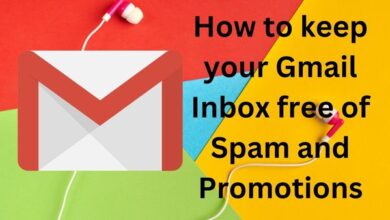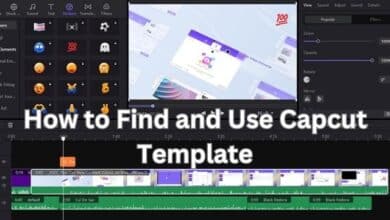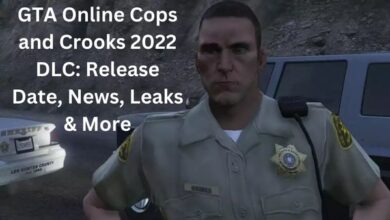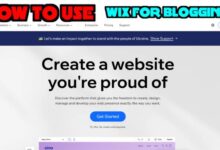How to change UPI Pin using PhonePe
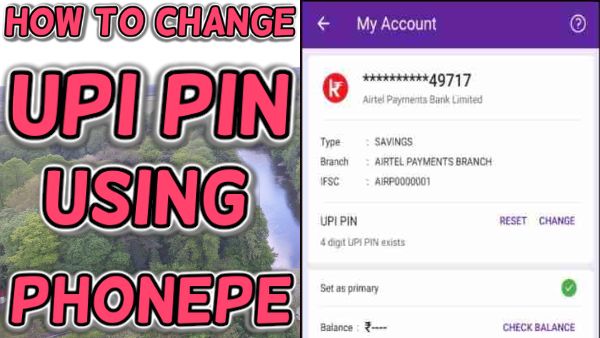
A step by step guide about How to change UPI Pin using PhonePe.
Nowadays, the majority of Indians across all age groups have the means to purchase internet-capable cellphones. We are also aware with the United Payment Interface (UPI), which enables us to conduct cashless transactions using a variety of bank and 3rd party payment apps.
UPI is India’s official online as well as cashless payment system. One of the most well-known payment apps in India is the PhonePe UPI App. By entering a 4 or 6-digit PIN, you may instantly transfer money. What occurs, though, if your PhonePe PIN is forgotten? Here we are going to discuss about How to change UPI Pin using PhonePe and How to Reset a PhonePe UPI PIN.
How to change UPI Pin using PhonePe:
Your PhonePe UPI PIN may be changed in the following simple steps.
- Open the PhonePe App on your internet-connected Android, iOS, or Windows smartphone.
- On your phone’s screen, the menu icon for the app is shown as three dots in the upper right corner. Click on that.
- Choose “Bank Accounts” from the drop-down option. All of your bank accounts that are connected to the PhonePe UPI Payment App are listed here.
- You must now decide which bank account you want to modify or reset the UPI Pin for.
- After choosing the bank account, the “SET” and “Reset” choices will appear. The former would have been used while creating your account. However, you must choose “Reset” since you need to update your PhonePe PIN.
- Entering your debit card’s last six numbers and its expiration date in MM/YY format is the next step in the process of resetting your UPI PIN in PhonePe. The standard PhonePe code, 00/49, can be used to provide an expiration date for accounts with virtual debit cards that do not have an embossed expiration date.
- To create your new PhonePe UPI PIN, type the One-Time Password (OTP) that PhonePe will provide to the registered mobile phone.
- After entering the OTP, click submit, then set your new PIN and double-check it by typing it.
- How to Open a PayPal Business Account
- Google Pay Is Now Google Wallet
- How to Add Money in Paytm Wallet without Debit Card
How to Reset a PhonePe UPI PIN
To reset your UPI PIN on the PhonePe app, follow the steps.
- Open the PhonePe application.
- On the bottom menu bar, select My Money.
- In the section titled “Payments,” click Bank Accounts.
- On the following page, choose your bank account and select Reset.
- Enter the expiration date and the last six digits of your debit card number.
- Type a brand-new 4-digit UPI PIN.
- After verifying the new UPI PIN, touch the Tick button.