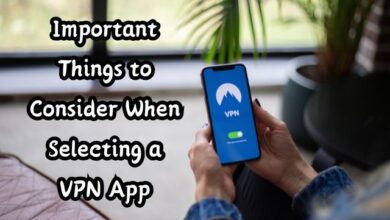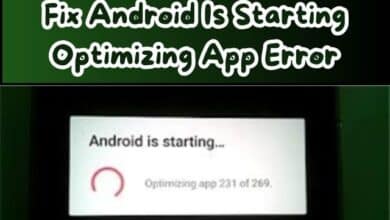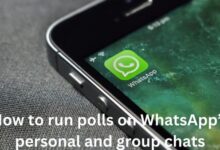What Is an EPS File? How to Open It
EPS Files is a vector file used in design, scalable without quality loss. Open with Adobe Illustrator, Microsoft Word and more
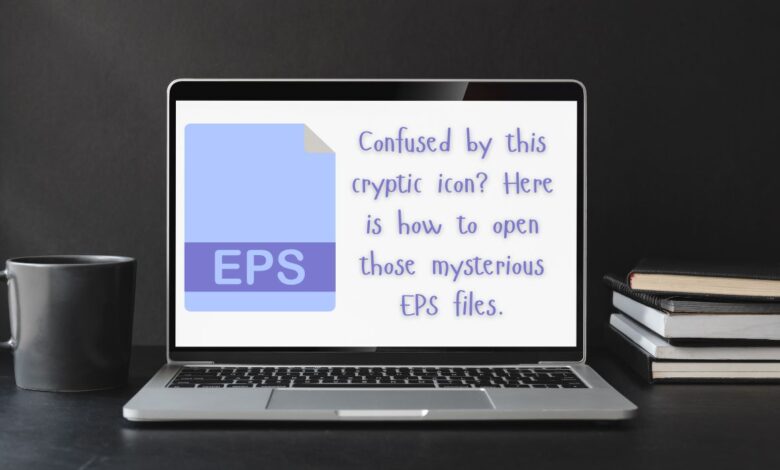
An EPS file is a type of file that stores images, like photographs or drawings. It stands for Encapsulated PostScript file.
You can open an EPS file in different ways. If you’re connected to the internet, you can use websites like Photopea or Google Drive. If you’re not online, you can use software like EPS Viewer, GIMP, or Photoshop on your computer.
If you want to change the EPS file into a different type of image, like PNG (Portable Network Graphics), JPG (Joint Photographic Experts Group), or SVG (Scalable Vector Graphics), you can do that too. The same programs mentioned earlier, like EPS Viewer, GIMP, or Photoshop, can help with this. You can also use a website called Zamzar for this conversion.
In simple terms, this article is about explaining what EPS files are, how they’re different from other types of images, which programs can open them, and how you can change them into different types of images, like PNG or SVG.
EPS File
An EPS file is a type of file that holds a bunch of instructions on how to make images, drawings, or designs. Picture it like a recipe that tells a drawing program exactly what ingredients to use and how to mix them to create a picture.
These files are often used by drawing programs. They’re special because they can contain both text and pictures, kind of like a combination of words and drawings in one document. But here’s the twist: inside the EPS file, there’s also a little preview image made up of tiny dots, just like a sneak peek of what the final picture will look like.
Now, here’s a fun fact: EPS actually stands for Encapsulated PostScript. It’s like a fancy name for this special file type. Sometimes you might see EPS files with extensions like .EPSF or .EPSI. They’re still the same thing, just with a slightly different name tag.
But wait, there’s more! The abbreviation EPS isn’t only used for files. Nope, it can mean other things too! Like, it might stand for “emergency power system,” which is something totally different, like backup power in case of a blackout. Or it might mean “electronic payment system,” which is about paying for stuff online. So, depending on the context, EPS can mean different things!
Opening an EPS File
Opening or editing EPS files usually requires vector-based image editing programs. These applications understand the special instructions in EPS files that tell them how to draw images without losing quality. If you try to open an EPS file with other programs, they might turn it into a regular picture, making it harder to edit the individual parts.
However, you can still do some basic stuff with EPS files, like cropping, rotating, and resizing, just like any other image.
If you want to quickly view an EPS file online, Photopea is super handy. It works in any web browser on any computer. Google Drive can also show EPS files online, but it’s not as fast.
For Windows computers, EPS Viewer, Adobe Reader, and IrfanView are good choices. They let you open and resize EPS files without any fuss. If you use Windows, you can also check out programs like OpenOffice Draw, LibreOffice Draw, GIMP, XnView MP, Okular, or Scribus to view EPS files.
If you’re on a Windows or Linux system, Ghostscript and Evince can handle EPS files well. Mac users have options like Apple Preview, QuarkXpress, and MathType for opening EPS files.
Some big-name software like Adobe Photoshop, Adobe Illustrator, and Microsoft Word (if you’re using a version from 2010 or older) can work with EPS files too, but they might not be free.
If a program you don’t like opens your EPS files when you double-click them, don’t worry. You can change which program your computer uses to open EPS files in Windows settings.
Converting an EPS file is easy:
Converting files can be a breeze with the right tools! One handy option is Zamzar, a free online file converter that works right in your browser. It can transform your file into formats like JPG, PNG, PDF, SVG, and more. If you’re looking for something similar, FileZigZag is another good choice. It specializes in converting files to document types such as PPT, HTML, and ODG.
For EPS files specifically, EPS Viewer is your go-to. It can easily convert EPS files to formats like JPG, BMP, PNG, GIF, and TIFF. If you have Adobe Photoshop or Illustrator, you can also convert EPS files by simply opening them and selecting “Save As” from the File menu. Photopea is another versatile tool that not only converts EPS to PSD but also supports formats like ICO, TIFF, PPM, RAW, and DXF.
If you prefer offline options, Filestar is a solid choice. It supports a variety of export formats, and you can find a comprehensive list on their EPS Skills page. Plus, it works on both Windows and macOS operating systems, making it accessible to many users. With these options at your fingertips, converting files becomes a simple task!
If you’re still having trouble opening the file, don’t worry!
Ensuring you have the correct file type is crucial before diving into conversion. Mistaking file extensions is common, leading to errors. For instance, ESP, although resembling EPS, is actually used for plugins in video games like The Elder Scrolls and Fallout. Attempting to open an ESP file with EPS tools will likely result in errors.
Similarly, EPP files might seem akin to EPS, but they’re associated with different formats unrelated to Encapsulated PostScript files. You might also mix up EPM and EAP with EPS, causing confusion.
Taking a moment to double-check the file extension can save you from potential headaches down the road.
FAQ: EPS Files and How to Open Them
What is an EPS file?
An EPS file stands for Encapsulated PostScript. It’s a type of vector graphic file format commonly used for professional design and illustration. Vector graphics use mathematical paths to define images, making them infinitely scalable without losing quality.
How can I open an EPS file?
There are several ways to open an EPS file, depending on your needs and operating system. Here are some options:
- Vector design software: These programs are ideal for working with and editing EPS files. Some popular options include Adobe Illustrator, CorelDRAW, and Affinity Designer.
- Image editing software: Some image editing programs like Adobe Photoshop can also open and view EPS files, although editing capabilities might be limited.
- Free viewers: Free EPS viewers like Inkscape or Ghostview allow you to view EPS files but not edit them.
- Online tools: Web-based tools like Photopea or Google Drive can open and sometimes edit simple EPS files in your browser.
What if I don’t have any design software?
If you just need to view a basic EPS file, you can use a free EPS viewer or an online tool. However, for editing or working with complex EPS files, you’ll need dedicated design software.
Can I convert an EPS file to another format?
Yes, many of the programs mentioned above can also convert EPS files to other formats like JPG, PNG, or SVG. This can be useful if you need to share the image with someone who doesn’t have EPS viewer software.