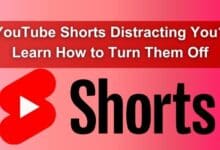Enable Night Vision Mode on Your iPhone: Unveiling a Hidden Photography Powerhouse
Unleash your iPhone's hidden night vision! Learn how to enable Night Mode & capture stunning low-light photos.

Have you ever struggled to capture a clear photo at a dimly lit concert or a romantic dinner under fairy lights? Your iPhone might hold the key to conquering low-light photography, and it’s not some hidden app you need to download. It’s a built-in feature waiting to be unlocked: iPhone’s hidden night vision mode.
Now, before you get visions of Predator-style green night vision, this mode isn’t quite the same. But it is a powerful tool that can dramatically improve your low-light photos, and this guide will show you exactly how to enable it and use it to its full potential.
Demystifying Night Vision: Fact vs. Fiction
When we think of night vision, our minds often conjure up scenes straight out of action movies: soldiers stealthily navigating dark battlefields or detectives surveilling suspects through green-tinted goggles. This technology relies on infrared light, which is invisible to the human eye, to illuminate surroundings and produce an image.
But the night vision feature on your iPhone isn’t quite as dramatic. It’s a clever software tool called Night Mode, designed to address the challenges of capturing photos in low-light conditions. Unlike traditional night vision, it doesn’t rely on infrared light. Instead, it harnesses the visible light spectrum in a unique way.
Here’s how it works: Night Mode snaps multiple photos at different exposures within a short timeframe. This technique allows the camera to gather more detail and color information, which is then merged to produce a brighter, sharper image. It’s akin to taking several slightly blurry pictures and combining them into one crystal-clear shot.
The advantages of iPhone’s Night Mode are undeniable. Just imagine capturing the lively hues of a city skyline at night or the intricate details of a birthday cake illuminated by candlelight. With Night Mode, you can preserve those special moments with breathtaking clarity, even when the lighting conditions are less than ideal.
Unleashing the Power of the Night: Using Night Vision Mode on Your iPhone
The great news is, Night Mode isn’t just for the newest iPhones. Here’s the scoop on compatibility:
Night Mode works on iPhone 11 and newer models, like the iPhone 11, 11 Pro, 11 Pro Max, 12 mini, 12, 12 Pro, 12 Pro Max, 13 mini, 13, 13 Pro, 13 Pro Max, and the latest iPhone SE (3rd generation).
Now, there are two ways to get Night Mode going on your iPhone:
Automatic Night Mode:
Sometimes, you just want your phone to handle things for you. Luckily, iPhone’s Night Mode is pretty smart. When it’s dark, you’ll see a yellow Night Mode icon pop up in the top left corner of your Camera app. That means Night Mode is ready to make your photos clearer automatically.
Manual Night Mode Activation:
But if you’re a hands-on type, you can take control and switch Night Mode on yourself. Here’s how:
- Open your Camera app.
- Swipe along the bottom until you spot “Night Mode” (it’s got a crescent moon icon).
- There’s a timer next to the Night Mode icon that tells you how long to hold still for. We’ll talk about adjusting this later.
- Tap the Night Mode icon to switch it on, and you’ll see a yellow confirmation.
- Now, line up your shot and keep your phone steady while Night Mode does its thing.
The Night Mode setup is pretty simple. The timer adjusts depending on the light, and you can tap to lock focus and exposure, just like in regular photo mode.
Becoming a Night Photography Pro with Night Mode
Night Mode is like having a secret weapon for capturing amazing shots when the lights are low, but there are a few tricks to make sure you’re getting the most out of it.
Finding the Perfect Lighting:
Night Mode works best when there’s a little bit of light around. Think cozy dinners, starry skies, or the soft glow of city lights. But it’s not a miracle worker in pitch-black darkness, so keep that in mind.
Getting Sharp Shots:
The real magic of Night Mode comes from taking a bunch of pictures at different brightness levels and blending them together. But to make sure those shots are crisp and clear, you gotta keep your phone super steady:
Hold Still: It’s basic, but it’s crucial. Night Mode needs a bit more time to capture those shots, so any wobbles or shakes will make things blurry. Lean against something sturdy or use both hands to keep things steady.
Consider a Tripod: If you’re serious about your night pics, a tripod can be a game-changer. It keeps your phone rock-steady, so you get the sharpest shots possible, even in super low light.
Flash vs. Night Mode:
While Night Mode loves dim light, it’s not always pals with your phone’s flash. Flash can be a bit harsh and make your pics look weird. So, it’s usually best to leave it off. But hey, if you’re feeling adventurous, you can experiment and see if you can make it work for you.
Night Mode is all about capturing those nighttime vibes in stunning detail and color. So, go ahead, play around, and see what magic you can create!
Taking Night Mode to the Next Level: Advanced Techniques
Night Mode is a great start for capturing those low-light moments, but there’s a whole world of possibilities waiting to be explored! Let’s dive into some advanced tips to really make your night photos pop:
Fine-Tuning Night Mode Timer:
You can tweak the Night Mode timer to get even better results. Here’s how:
- Tap and hold the timer next to the Night Mode icon.
- A slider will appear with options like “Auto” and “Max.”
- “Auto” lets your iPhone pick the best capture time, while “Max” extends it for even clearer shots in very dark conditions. Just remember, longer times mean you need to keep your phone super steady!
Night Mode and Portrait Mode:
While Night Mode and Portrait Mode might seem like a dream team for low-light portraits, they’re not currently pals. Portrait Mode doesn’t play nice with Night Mode on iPhones, at least for now. So, you’ll have to pick between a clear overall shot with Night Mode or that cool blurred background effect with Portrait Mode, especially when it’s well-lit.
Exploring Third-Party Camera Apps:
Sure, Night Mode is awesome, but don’t sleep on other camera apps! Some third-party apps offer extra features like manual controls or different noise reduction tricks. Give a few a try to see if they complement Night Mode for your style.
Remember, the best way to master Night Mode is to experiment. So, go ahead, play around, and see what kind of nighttime magic you can create!
Night Mode’s Limits and Trade-Offs
Despite its magic, Night Mode has its boundaries:
Tackling Noise:
In super dark settings, Night Mode might bring in some graininess, called noise. It’s a trade-off: more detail but with a bit of grain. You can smooth it out with editing tools, but you might lose some sharpness.
Moving Subjects:
Night Mode needs stillness. If things are moving, like people or cars, you might end up with blurry pics. Stick to static scenes for the best results.
Realistic Expectations:
Night Mode rocks, but it’s not night vision goggles. It shines in low light, not total darkness. Keep your expectations in check!
Conclusion: Night Mode – A Powerful Tool in Your Pocket
Night Mode unlocks a world of creative possibilities for capturing stunning low-light photos with your iPhone. Remember its strengths and limitations, and experiment with different techniques to unleash your inner night photography master. With Night Mode in your pocket, you’ll be ready to capture those special moments anytime, even when the lighting isn’t ideal.
Night Mode FAQ: Frequently Asked Questions
Which iPhones can use Night Mode?
Night Mode is available on iPhone 11 and newer models, including iPhone 11, 11 Pro, 11 Pro Max, 12 mini, 12, 12 Pro, 12 Pro Max, 13 mini, 13, 13 Pro, 13 Pro Max, and the latest iPhone SE (3rd generation).
How do I activate Night Mode?
Night Mode can kick in automatically when it’s dark. Look for a yellow Night Mode icon in the Camera app. For manual activation, swipe through modes until you spot the Night Mode icon (looks like a crescent moon). Tap it, and a yellow icon confirms it’s on.
Can I use flash with Night Mode?
While you can, it’s not usually recommended. Flash can make low-light pics look funky. Night Mode is great for natural-looking shots without the flash. But hey, if you’re feeling bold, give it a whirl!
Can I combine Night Mode with Portrait Mode?
Not right now. Night Mode and Portrait Mode can’t team up on iPhones. You’ll have to pick between clear overall shots with Night Mode or that cool background blur effect with Portrait Mode, especially when it’s bright out.
Why are my Night Mode shots blurry?
Night Mode needs a steady hand because it takes lots of pics at different brightness levels. Keep your iPhone still while it works its magic. If your shots are fuzzy, make sure you stayed steady or try using a tripod for extra support.
How do I get rid of noise in Night Mode pics?
Sometimes Night Mode adds a bit of graininess, especially in really dark spots. That’s called noise. You can smooth it out with editing tools, but you might lose some sharpness in the process.
Is Night Mode like real night vision?
Nope! Real night vision uses infrared light to see in total darkness. Night Mode just tweaks regular light to make low-light pics better. It’s not quite as fancy, but it’s still pretty cool!

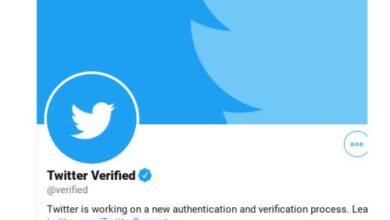
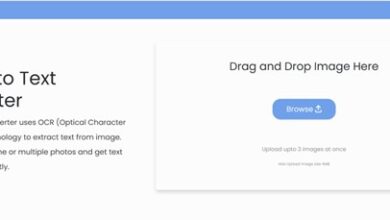

![Chase bank hours: Saturdays, Sundays, and Holidays [2023] - 15 Chase bank hours](https://techmodena.com/wp-content/uploads/2023/02/Chase-bank-hours-1-390x220.jpg)