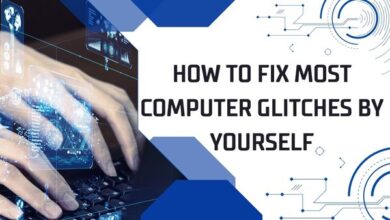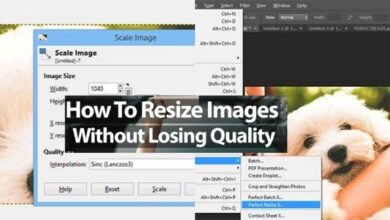How to Find and Use Capcut Template
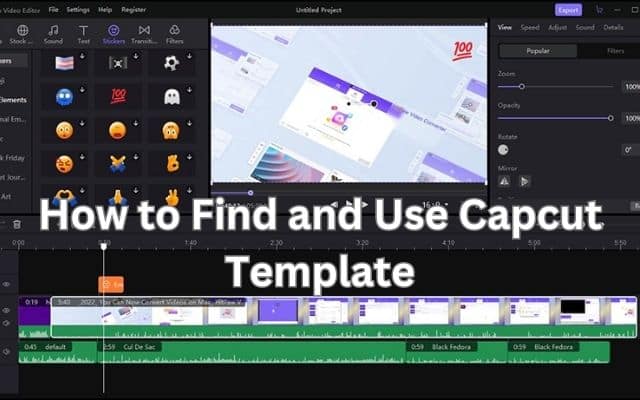
To enhance your video editing experience, learn how to find and use CapCut templates effectively. CapCut is a user-friendly video editing app that simplifies the process of creating impressive video content. By utilizing CapCut templates, you can transform your videos from ordinary to extraordinary. CapCut templates have gained popularity on platforms like TikTok, as they often receive high visibility and go viral due to TikTok’s algorithm. We will cover the process of finding and using CapCut templates to enhance your video editing experience.
How to Find CapCut Templates:
Follow these steps to get started with CapCut templates:
- Download the CapCut app on your mobile device or PC.
- Launch the app and scroll to the end of the page.
- Select the “Template” option, which will take you to the template library.
- Explore the various categories or use the search bar to find templates that match your brand or are currently trending.
- Preview the templates to get an idea of how they look and behave.
- Once you find a template you like, select it and tap on “Use Template in CapCut” to start editing.
How to use CapCut Templates:
After selecting a template, you can customize it to suit your video’s needs:
- In the editing interface, you will see the selected template and its components, such as text, images, and effects.
- To add your own content, such as photos or videos, tap on the placeholder elements within the template and select the desired media from your device’s gallery.
- Edit the text by tapping on it and modifying the content, font, size, color, and position.
- Adjust the duration of each template element by dragging the edges of the component on the timeline.
- CapCut offers additional editing options, such as adding effects, filters, stickers, and transitions. Explore these features to enhance your video further.
- Once you are satisfied with the edits, tap on the “Export” button to save the video to your device or share it directly on TikTok.
Making Use of Capcut Trending Templates:
To enhance your brand visibility and engagement, consider using trending templates:
- Explore your For You Page on TikTok and look for videos with the option “Use CapCut Templates.”
- Select the trendiest TikToks that align with your brand or video theme.
- Edit the selected template using CapCut to personalize it and add your own content.
- Ensure that you use the correct trending sound with your video to increase its visibility in TikTok’s algorithm.
Removing the CapCut Watermark:
By default, CapCut adds a watermark to the videos you save. To remove it:
- After editing your video, save it to your device with the watermark.
- Use your phone’s or laptop’s video editor to crop out the watermark.
Creating Videos Without Templates:
If you prefer to create original content without using templates, follow these steps:
- Import your video into CapCut by selecting the “+” sign on the home screen.
- Use the available editing tools and features to trim, add text, music, filters, and effects.
- Customize your video by adjusting settings such as fonts, colors, and sizes.
- Save and export your video, choosing the desired resolution.
- To upload your video to TikTok, select the TikTok icon and follow the prompts.
Choose CapCut Templates for Viral TikTok Videos:
CapCut templates offer a convenient way to create captivating videos that stand out on TikTok. With an array of filters, effects, stickers, text options, and music, CapCut empowers you to create stunning videos and keep up with the latest trends. By utilizing CapCut templates effectively, you can increase your video views and interactions, potentially going viral on TikTok.
Have you used CapCut templates before? Did they boost your video’s performance? Let us know in the comments below!
FAQ
Q: What are CapCut templates?
A: CapCut templates are pre-designed video layouts that provide users with a starting point for their video projects. They include elements such as text, stickers, transitions, and effects that can be customized to create professional-looking videos.
Q: How can I find CapCut templates?
A: To find CapCut templates, you can download the CapCut app on your mobile device or PC. Once you open the app, scroll to the end of the page and select the “Template” option. From there, you can explore different categories or use the search bar to find templates that match your preferences or are currently trending.
Q: Can I customize CapCut templates?
A: Yes, CapCut templates are fully customizable. After selecting a template, you can modify the text, replace placeholder video clips with your own footage, adjust the duration, and apply additional effects, filters, and transitions to suit your video’s needs and style.
Q: How do I use CapCut templates?
A: To use CapCut templates, simply select a template from the library and tap on “Use Template in CapCut.” You can then add your own content, customize the text and effects, and make any necessary adjustments. Once you’re satisfied with the edits, you can export the video and save it to your device or share it directly on platforms like TikTok.
Q: Can CapCut templates help my videos go viral on TikTok?
A: While CapCut templates can enhance the visual appeal of your videos, the virality of a TikTok video depends on various factors, including its content, trends, and audience engagement. However, using popular or trending CapCut templates may increase the visibility and potential reach of your TikTok videos.
Q: Can I remove the CapCut watermark from my videos?
A: By default, CapCut adds a watermark to the videos you save. However, you can use your device’s video editor to crop out the watermark before sharing or uploading the video.
Q: Can I create videos without using CapCut templates?
A: Yes, CapCut also allows you to create videos from scratch without using templates. You can import your own videos or footage, apply various editing tools and features, add text, music, filters, and effects, and personalize your video according to your preferences.
Q: Are CapCut templates free?
A: Yes, CapCut templates are available for free within the CapCut app. However, note that some additional features or effects may be available as in-app purchases.
Q: Is CapCut available for both mobile and PC?
A: Yes, CapCut is available for both mobile devices (iOS and Android) and PC. You can download the app from the respective app stores or access it via the CapCut website on your PC.
- What is Capcut Tiktok Video Editing App
- How to Use Capcut App: The Complete Guide for Beginners
- Best 15 Capcut Video Editing Tips and Tricks
- How To Download CapCut In India For Android And iPhone
- Discover the Best CapCut Alternatives to use in 2023
- Is the Capcut App Safe to Use? Exploring Security and Privacy Features
- How to Download Capcut on windows and Macos without an Emulator
- How do you use capcut Feature on Tiktok
Q: Can I use CapCut templates for other social media platforms besides TikTok?
A: Absolutely! While CapCut templates are commonly associated with TikTok, you can use them for creating videos on various other social media platforms such as Instagram, Facebook, YouTube, and more. The templates can be customized to fit the aspect ratios and requirements of different platforms.