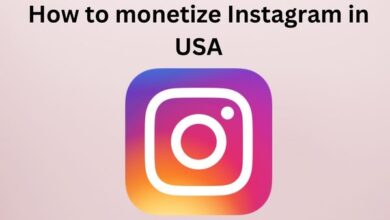How to Check & Remove Instagram Login Devices
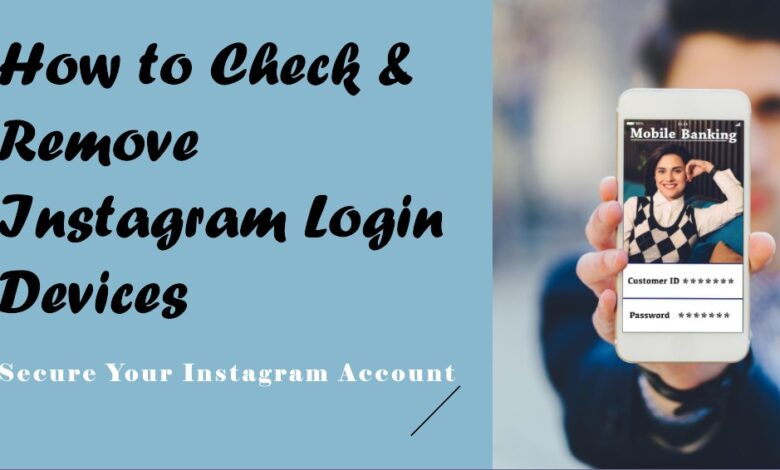
Ensure the security of your Instagram account by regularly using the ‘Check & Remove Instagram Login Devices’ feature to review and manage active sessions, keeping your account protected from unauthorized access.
Instagram, the popular photo-sharing platform, offers various features for sharing photos and videos. One notable feature is Reels, similar to TikTok, allowing users to share or watch short clips.
If you’re a frequent Instagram user, chances are you use it on both desktop and mobile. Sometimes, we forget to log out from other devices, like a friend’s computer. Instagram doesn’t restrict device connections, so it’s easy to lose track.
This article helps you check if you’ve logged out from your Instagram account on other devices, ensuring your account’s security.
How to Check and Remove Instagram Login Devices
In this article, we’ll show you how to check and log out of your active Instagram sessions. This step-by-step guide helps you see when and where your account was last accessed. Follow these simple steps:
Check and log out of your active Instagram sessions:
- Open your web browser and log in to Instagram.
- Click on your Profile button.
- Go to Settings from your profile.
- In Settings, click on Login Activity.
- See all logged-in locations, marked as Active Now.
- To end a session, click the drop-down arrow next to the location.
- Click Log Out.
- Confirm and change your password if needed.
That’s it! You’ve successfully checked and ended your active Instagram sessions.
How to Check and Remove Instagram Login Devices from Mobile
Check and remove logged-in devices on the Instagram mobile app:
- Open Instagram and tap your profile picture.
- Tap the menu in the top-left corner.
- Select ‘Settings’ from the options.
- Tap on ‘Security.’
- Choose ‘Login Activity.’
- View all login activity.
- Tap three dots next to unknown sessions and select ‘Log out.’
Repeat these steps to remove all unknown logins. That’s it! Feel free to share this guide with your friends and let us know if you have any questions in the comments.
Ensure the security of your Instagram account for both the mobile app and Instagram web
Ensure the security of your Instagram account by following these simple steps to activate login alerts and manage your device connections. Here’s a detailed guide for both the mobile app and Instagram web:
On Mobile App:
- Tap on your Profile icon.
- Click the three-line icon for more options.
- Navigate to ‘Settings and privacy’ → ‘Accounts Center’ → ‘Password and security.’
- Choose ‘Login alerts’ and select your account.
- Ensure that in-app notifications and your email ID are enabled.
On Instagram Web:
- Visit the Instagram website.
- Click on the Profile icon.
- Access ‘Settings and privacy’ → ‘Password and security.’
- Choose ‘Login alerts’ and select your account.
- Enable in-app notifications and provide your email ID.
Additionally, enhance your account security by setting up two-factor authentication (2FA).
If you want to calculate instagram engagement then check out How to Calculate Instagram Engagement Rate in 2023?
FAQs About Managing Devices on Instagram:
How Often Should I Change My Instagram Password?
Changing your password every six months to a year is recommended. Prompt changes are advisable if prompted by Instagram.
How Can I Increase the Security of My Instagram Account?
Monitor linked devices, change passwords, enable 2FA, be cautious with third-party app permissions, watch out for phishing attempts, and regularly update the app.
If I Change My Instagram Password, Does It Log Everyone Out?
Yes, changing your password logs out all sessions except the one on which you made the change, ensuring exclusive access.
Why Does Instagram Say I Am Logged In Somewhere Else?
Multiple device usage, shared credentials, or unauthorized access may trigger this message. Follow the steps and tips provided for account safety.
If you want to download instagram videos then check out How to Download Instagram Videos: Unleashing the Power of IGdownloader.cc for Effortless Video Access!
Don’t Forget to Review Devices Linked to Your Instagram:
Whether for personal or professional use, protecting your Instagram account is crucial. Regularly review and remove connected devices to safeguard your data and activities, maintaining privacy and security. Fortunately, this process is simple and time-effective.