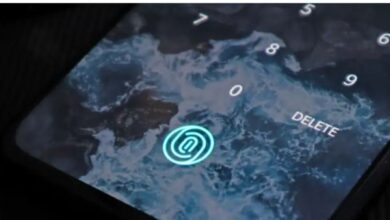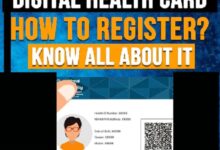How to password protect PDF documents on phone

Step-by-step guide about How to password-protect PDF documents on a phone.
Many people prefer to share professional papers or files over the Internet in PDF format, often known as Portable Document Format. In addition to being one of the most secure formats available, it may also be further encrypted with the use of a password. When transferring sensitive or important data online, a password-protected PDF may be your best option because it is far more secure.
How to password-protect PDF documents on phone–
Your financial information for your business or personal life must be kept confidential. Using Acrobat online, you can quickly set a password to secure PDF files on your Android smartphone, whether you’re at home or on the go.
Information that must be protected ranges from intimate personal affairs to corporate or financial data. You may make sure that only those with whom you share the password can see a PDF file by creating a password to encrypt it. Find out how simple it is to use the web services provided by Adobe Acrobat to password-protect a PDF on your Android.
How to set a password to protect PDFs on Android–
Start by using your favorite browser to find the password protection page. To upload your PDF, choose it and then tap the Select A File option. Create a password, input it, and then type it again to confirm. Tap the Set PDF Password button. To share your newly secured file through a link or email, download it or log in to Acrobat online.
Here is a suggestion for making a strong password: Combine the following:
- Upper and lowercase letters
- Numbers
- Symbols
Your sensitive information may be shared with just those who need to view it if you use a password to encrypt your files. Find out what else you can do to convert, edit, sign, and distribute PDFs securely using Acrobat’s online services right now.
How to Unlock PDF documents on the phone
You may go back to the tools area and search for the “Unlock PDF” option if you can’t remember the PDF’s password. You only need to press on it, upload the PDF file, and select “Unlock PDF.” You have now successfully unlocked your PDF file.
- How to Fix Airdrop on iPhone 13
- How to change language settings on Instagram
- How to unlock a Samsung phone
People May Ask
How do I password-protect a PDF file on my phone?
Start by using your favorite browser to find the password protection page. To upload your PDF, choose it and then click the Select A File option. Create a password, input it, and then type it again to confirm. Click the Set PDF Password button.
Can I lock a PDF with a password?
Select Tools > Protection > Encrypt > Encrypt with Password to see the PDF. Then If a question appears, select Yes to modify the security. After that Choose to Require A Password To Open The Document, and then enter the password in the relevant section.
How do I password-protect a scanned PDF on my iPhone?
- Go to Files and choose Browse (bottom-right in the footer menu).
- Decide on On My iPhone.
- Select Downloads or any other location where the PDF file you wish to protect is stored.
- To open the document, simply tap on the thumbnail.
- Utilize the Share button.
- Choose Lock PDF.
- Enter your password and confirm it.