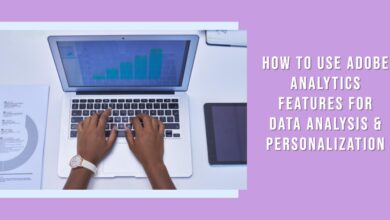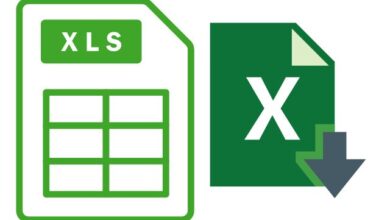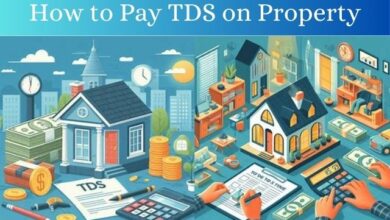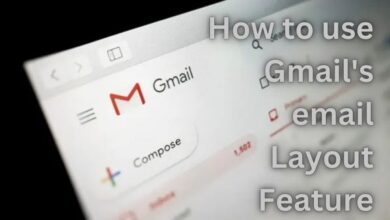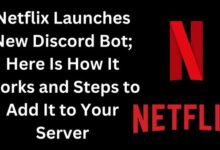How to transfer WhatsApp chats to telegram on Android and iOS
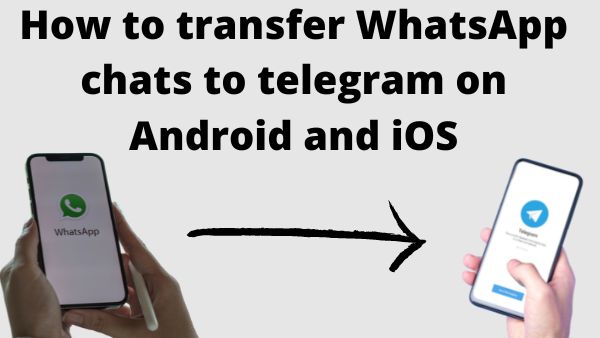
Step by step guide about How to transfer WhatsApp chats to telegram on Android and iOS.
In the modern day, we have options for everything. No matter the platform, there are always a tonne of alternatives to select from, whether it’s an email client or a chat messaging software. But frequently, the fear of losing data prevents us from hopping between platforms and services. Well, if you want to go from WhatsApp to Telegram, that’s definitely not the case.
Personal conversations and group chats can both be transferred, however sharing a live location via Telegram is far more difficult. This post will walk you through the process of moving group and individual chats from WhatsApp to Telegram in a few easy stages. So let’s get going.
Personal conversations and group chats can both be transferred, however sharing a live location via Telegram is far more difficult. This post will walk you through the process of moving group and individual chats from WhatsApp to Telegram in a few easy stages. So let’s get going.
How to transfer individual WhatsApp chats to telegram
Once Telegram is installed on your phone, you may move specific WhatsApp chats and related media files there.
The only restriction here is that you won’t be able to transfer all of your chats at once, even if transferring WhatsApp chats is simple. You can only do one at a time.
How to transfer WhatsApp chats on Android
Let’s start by looking at how to migrate individual WhatsApp chats to Telegram on Android.
Step 1: Navigate the chat you want to transmit in WhatsApp by opening it on your phone. The Export Chat option may be found by selecting More using the three dots in the upper right corner of the screen.
Step 2: WhatsApp will give you the choice to export your chat with or without media if your chat contains any.
Then, from the Share menu that displays, pick the Telegram app.
Step 3: After being sent to the Telegram app, choose the appropriate contact from the list. As an alternative, you may use the search bar at the top to look for the contact.
WhatsApp will start automatically transferring all the messages and media to Telegram as soon as the contact is chosen. The chat will appear in Telegram for both the sender and the recipient after it has been transmitted.
How to Move Specific Chats on iOS
Transferring conversations differs differently on iOS if you’re using an iPhone. How? Read on.
Step 1: Open WhatsApp on your iPhone and choose the chat you want to move to Telegram.
Step 2: Go to the top and choose the contact’s profile. Select the option for “Export Chat” by swiping down.
Step 3: WhatsApp will prompt you to choose whether to include media.
Then, from the Share menu that displays, pick the Telegram app.
Step 4: Choose the contact you want to receive the conversation history from. Whenever asked, select Import.
Once imported, you can distinguish your WhatsApp messages from Telegram’s by looking at the timestamps on the transferred conversations, which will be branded as Imported.
How to transfer whatsapp group chats to telegram
Exporting your group conversations to Telegram is generally comparable to transferring individual chats, with a few minor variations, whether you’re doing it to build a Supergroup or to acquire greater administration tools for your WhatsApp group. Let’s check out how the procedure functions on iOS and Android.
How to Transfer Group Chats on an Android Device
Here’s how to rapidly move your group chats from WhatsApp to Telegram for Android if you’re sick of the restrictions on group talks in WhatsApp.
Step 1: Open the group chat you want to transmit in WhatsApp on your phone. The Export Chat option may be found by tapping the three-dot menu symbol in the upper right corner, then selecting More.
Step 2: WhatsApp will prompt you to use the media in the export if the chat contains any media. Choose the solution you like.
Then, from the Share menu that opens, choose Telegram.
Step 3: In the Telegram app, choose the group from the list to give it access to the chat logs. To create a new group, you may also select the “Create a New Group to Import” option.
It should be noted that transferring your conversations may take a bit longer if you are exporting chat containing media.
How to Transfer Group Chats on iOS
Here’s how to move WhatsApp group chats to Telegram if you use iOS.
Step 1: Open WhatsApp App on your iPhone and find the group chat that you want to move to Telegram.
Step 2: At the top, tap the group’s profile. Click the Export Chat option at the bottom of the page as you scroll down.
Step 3: Choose whether or not WhatsApp should export media along with the chat. Then, from the Share option, select the Telegram app.
Step 4: Next, choose a group to which the conversations should be added or start a new one by clicking the “Import to a New Group” button.
The material from all of your group conversations will be moved to Telegram.
- How to check bank balance via WhatsApp
- How to Know if Someone Deleted You On Whatsapp
- WhatsApp Rolls Out New Chat Sync Feature
- How to Restore Deleted WhatsApp Messages Without Backup
Switching to telegram
Unquestionably, Telegram has moved in the correct path to entice people away from WhatsApp. We just realized how easy it is to move your preferred chats from WhatsApp to Telegram. And if you choose to switch to Telegram, it certainly makes it possible for you to continue where you left off.