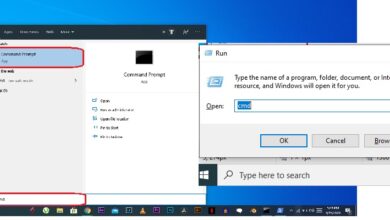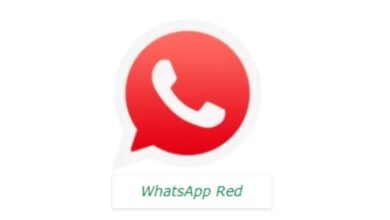Call Link: How to create audio and video call link
With the addition of Call Link, a new feature for group calls on WhatsApp, users may now connect with up to 32 people at once. Only 8 persons could previously be added to group audio and video conversations.
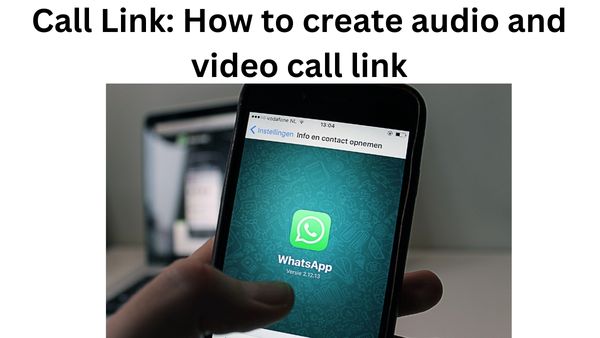
Are you looking for how to create audio and video call link. Here is step by step guide on create audio and video call link.
Recently, WhatsApp introduced a new tool for audio and video conversations called Call Links. This function is quite similar to Zoom and Google Meet in that users may plan the call for joining audio or video meetings. The new function, which is accessible on both Android and iOS smartphones, has been active for many weeks.
What to do if your WhatsApp does not show this feature?
Update your programme from the Apple App Store or Google Play store. Another thing is that you need to keep an eye on the most recent version, which is 2.22.21.83. Once this version is updated, you need to see if the functionality is there in your app or not.
Where can users see the new feature?
The ‘Call’ area of the app will display the Create Call Link option (messages, status, call- the third one).
How is the feature used?
After downloading the new feature, you must now do the following actions in order to access it:
- Open WhatsApp.
- Click the “Calls” tab.
- Create call link – share a link for your WhatsApp call is located at the top.
- When you click on it, a new window in the application will appear with:
- A call button
- Call Format (video or voice)
- Option to send a link via WhatsApp
- Link copied
- Share link
Currently, if you touch on the link provided in the window, you will be sent to a video call window with two options. These are:
- Leave for ending the call
- Joining the call
A pop-up box will appear when you press on Call Type to force you to choose between a phone call or a video call.
You will be sent to the most recent chats and groups in which you have been actively participating when you provide a link via WhatsApp.
With the click of a button, you can simply copy the URL and share it with others by email, WhatsApp message, Telegram, etc.
When you click Share Link, you will be directed to share the link with your contacts both within and internationally.
How many people can join the call?
According to WhatsApp, a total of 32 WhatsApp contacts may join the video conference by clicking a link or by being joined to the video call. This new function is undoubtedly extremely beneficial in connecting 32 persons, and it may be utilised officially for company conversations as well as family get-togethers. Previously, WhatsApp video calls could only include 8 participants in the video conference or phone call.
What is call link?
The new feature’s objective is to make it possible for anybody with a WhatsApp account to join a call by just clicking a link. On WhatsApp, you may share the link with an individual or group, or you can copy the URL and distribute it in another method. Call link calls are encrypted from end to end.
What does WhatsApp’s “create call link” mean?
Similar to Zoom, the Call Links feature allows users to invite individuals to a new conversation or to allow them to join an existing call. The messaging network has reportedly begun distributing this functionality to a large user base across several nations, according to the most recent sources.
How do I make a call link?
Call links are presently available in the calls tab on iOS and Android.
Here’s how to make a WhatsApp Call Link:
Choose and choose the Calls tab.
Choosing Create Call Link.
Decide whether to make a voice or video call.
Choose Share Link or Copy Link to send a link via WhatsApp or another application.
How do you make a call me link?
Creating a “Call me” link
Edit an existing Card or add a new one to your Instagram page.
To modify one of the demo links, tap the pencil icon.
Include some link text. That is “Call me” in this instance.
Click Done. Then, to edit your Instagram website, select Preview and Publish.