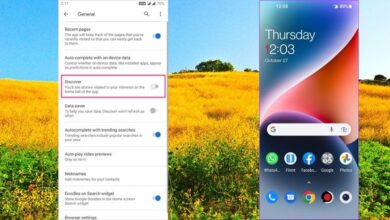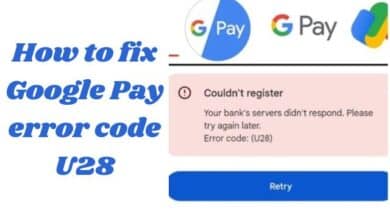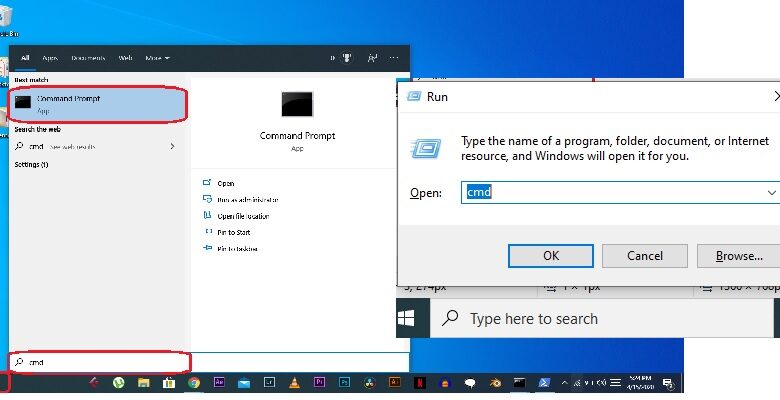
Users may easily Create or delete Users accounts with the command prompt. Users may enter system-altering instructions using Command Prompt, which is effectively Windows’ version of Google’s new “Terminal” software.
While most user commands entered in Command Prompt are better to carry out by just completing the activity (e.g., opening a folder), Command Prompt may be used to swiftly create or delete user accounts straight from the desktop!
On a computer, anyone can create a local account to execute any work. All settings, options, and files, unlike with a Microsoft account, will stay locally for a more safe and private approach.
Local accounts are more common on corporate computers and less common on personal computers, as Microsoft accounts are favored for their benefits and synchronization capabilities. Creating multiple accounts or sharing a device with others is still a viable option.
Accessing The Command Prompt
- Open the Start menu on the computer.
- In the Start menu’s search bar, type “Command Prompt.”
- Right-click the Command Prompt icon and select Properties.
- In the drop-down option, select “Run as administrator.”
- On the pop-up box, select “Yes.”
Create An Users Account With the Command Prompt
It is really easier to create a local account and adjust its settings using Command Prompt if Users really are familiar with entering command lines.
Follow these steps to create a local account in Command Prompt:
- Open Start.
- Right-click the top result in the search for Command Prompt and choose Run as administrator.
- To create a new account, type the following command and press Enter:
net user USER_NAME PASSWORD /add
Make careful to replace USER_NAME and PASSWORD with the details users wish to be used for the new user account in the command.
Optional
- To add the newly formed account to the “Administrators” group, type the following command and press Enter:
net localgroup administrators USER_ACCOUNT /add
- Replace USER_ACCOUNT with the account name that want to add to the administrators’ group in the command.
- If anyone wishes to check out the new features, sign out and look for the new user account in the bottom-left corner of the screen. Then sign in with the new user account that was created.
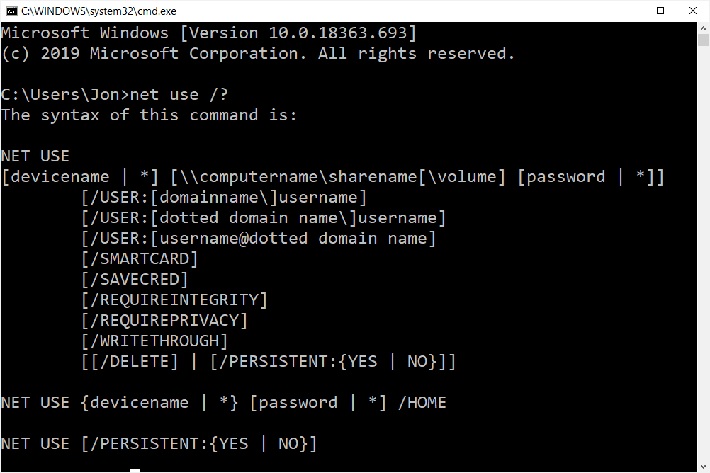
Change An Users Account With the Command Prompt
Follow these procedures to change the account type from “standard” to “administrator”:
- Open Start.
- Right-click the top result in the search for Command Prompt and choose Run as administrator.
- To add the recently created account to the Administrators group, type the following command and press Enter:
net localgroup administrators USER_ACCOUNT /add
- Change USER_ACCOUNT with the account name that want to add to the administrators’ group in the command.
- Once users have completed the procedures, the profile will also have administrator rights, allowing users to install programs, change system settings, and have full control over the device.
Delete An Users Account With the Command Prompt
Follow these methods to delete a Windows user’s account using Command Prompt.
- Open Start.
- Right-click the top result in the search for Command Prompt and choose Run as administrator.
- To delete the Windows users account, use the following command and press Enter:
net user USER_ACCOUNT /del
- Make sure to replace USER ACCOUNT with the name of the account that want to delete in the command.
- The user account and files will be deleted from the device once users have completed the instructions.
How Can Users Resolve A Syntax Error In A Command?
Make sure that spelling and formatting are correct. Because both of these criteria are particularly sensitive in Command Prompt, a single inaccuracy (e.g., missing a space or leaving a semicolon in) will result in a syntax error.
How Does Anyone Find Users In CMD?
- To open the Run window, hold down the Windows Key and press “R.”
- To open a command prompt, type “CMD” and then hit “Enter.”
- Type the following at the command prompt, then click “Enter”: query user.
- The username is displayed after the computer name or domain.
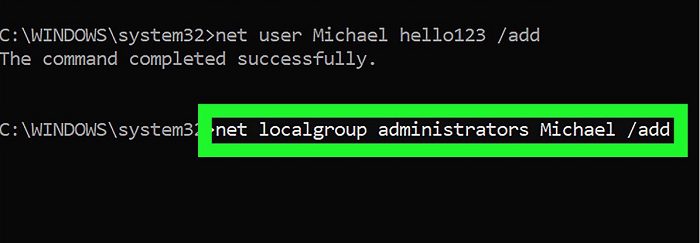
What Is Net User In CMD?
From the Command Prompt, the net user command is used to add, remove, and modify user accounts on a computer. One of the net commands is the net user command. One can also replace net users for net users. They can be used interchangeably.
How do people run a Net user?
Open a command prompt, type net user with the proper settings, and then press Enter.
What Is Change Command?
The change command is advertised as a utility that “changes user password expiry information.” The change command modifies the number of days between password changes and the last password change date. The system uses this information to decide when a user’s password needs to be changed.
Read Also:-
- Is Split Screen Not Working on Windows 11? Here’s What to Do
- How To Fix Touchpad Gestures Not Working In Windows
- How to Create a QR Code in Windows, Android, or iOS
Can Anyone Start Windows 10 Without A Password?
- To open the Run box, press the Windows and R buttons on the keyboard and type “netplwiz.”
- Enter the code with the Enter key.
- Select the account and uncheck the box next to “Users must enter a username and password to use this computer” in the User Accounts window.
- Then press the Apply button.
- Restart the computer if necessary.
Conclusion
Unless users are computer specialists, they are probably unaware of how the computer works or what functions it has. Thankfully, Windows allows users to customize and arrange the computer exactly however they want it.
Nevertheless, there are things going on in the background that users aren’t aware of. However, users should be aware that the administrative accounts, both create and delete user’s account with the command prompt, can be changed.