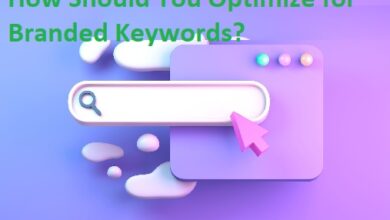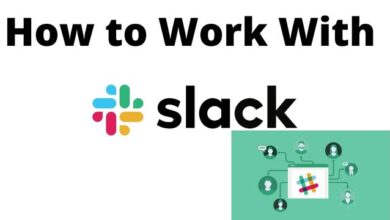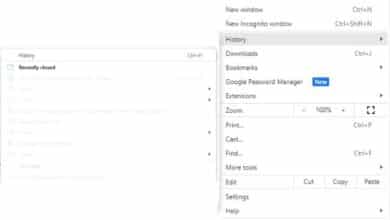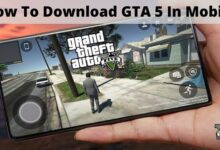How to Fix Steam Error Initializing or Updating Transaction
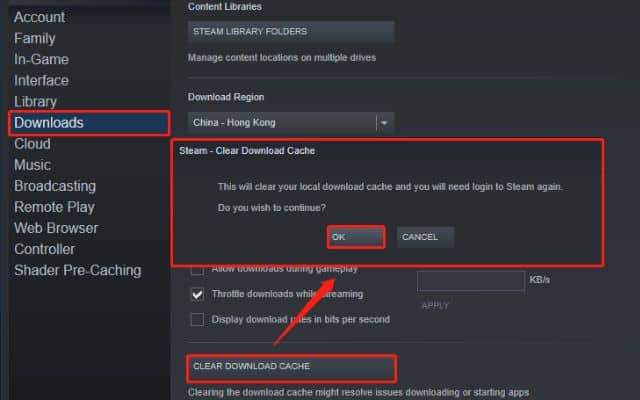
Some users on Steam may run across an error notice that reads, “There seems to have been an error initializing or updating transaction.” Here is how to fix team “There Seems to Have Been an Error Initializing or Updating Your Transaction” Error.
Causes for the Error “Steam There Seems to Have Been an Error Initializing or Updating Transaction”:
- Pending transactions: The presence of other pending transactions in your Steam account can interfere with the purchase process and trigger this error.
- Corrupted download cache: If the download cache on your system contains corrupted data, it can lead to transaction errors on Steam.
- Corrupted Steam installation: In some cases, a corrupted installation of Steam can cause transaction errors during the purchase process.
Methods to Fix the Error “Steam There Seems to Have Been an Error Initializing or Updating Your Transaction”:
Method 1: Cancel Pending Transactions
- Launch Steam and click on your user account name in the upper right corner.
- Select “Account details” from the dropdown menu.
- Click on “View purchase history” to access the Steam transaction list.
- If multiple pending purchases exist, choose one and click on “Cancel this transaction,” confirming the cancellation by selecting “Cancel my purchase.”
- Note: Alternatively, you can cancel pending transactions through your account on the Steam website.
Method 2: Clear the Download Cache
- Open Steam and navigate to your shopping cart, removing all items.
- Press on the Steam menu in the upper left corner, then select “Settings.”
- In the Settings window, click the “Downloads” tab.
- In the right pane, Press on “Clear Download Cache” located at the bottom.
- A confirmation window will appear; click “Yes” to clear the locally stored cache.
- Wait for the process to complete, then log back into your Steam account and attempt the purchase again.
Method 3: Clean Your Steam Installation
- Open File Explorer and locate the Steam installation directory, typically found at C:\Program Files\Steam or C:\Program Files (x86)\Steam (unless you modified the default installation location).
- Within the Steam folder, select all files and folders except for “\Steamapps”, “\Userdata”, and “Steam.exe.”
- Right-click on the choosen items and choose “Delete.”
- Restart your computer, launch Steam, and allow the application to reinitialize.
- Clear your shopping cart and attempt the purchase again to see if the error has been resolved.
FAQ
Q: How can I fix “Steam There Seems to Have Been an Error Initializing or Updating Transaction” error?
A: There are several methods you can try to resolve this error:
Cancel the pending transaction: Access your Steam account’s purchase history and cancel any pending transactions. This can be done through the Account details section on Steam or the Steam website.
Delete your download history: To clear the download cache, open Steam’s settings, select the Downloads tab, then press “Clear Download Cache.” By doing this, the mistake might be fixed and corrupted data would be removed from the cache.
Only “Steamapps,” “Userdata,” and “Steam.exe” should be present in the Steam installation directory on your PC. Don’t leave any other files or directories here. This will tidy up your Steam configuration. After that, launch Steam and restart your computer to give it a fresh start.
Q: Can I cancel pending transactions through the Steam website?
A: Yes, you can cancel pending transactions by accessing your Steam account through the Steam website. Navigate to your account’s purchase history and cancel the pending transaction from there.
Q: Will clearing the download cache delete my game files?
A: No, clearing the download cache will not delete your game files. It only removes temporary and corrupted data related to downloads. Your installed games will remain intact.
Q: Are there any other common reasons for this error?
A: While the mentioned reasons are common, other factors such as network issues, firewall settings, or conflicting software can also contribute to the error. If the provided solutions don’t resolve the problem, contacting Steam Support would be advisable.
- How to use blockchain technology for secure and transparent transactions
- WhatsApp Pay : Prepares For Global Money Transactions
- How to block your SBI debit card online
- How to Fix an Unavailable Payment Method in Google Play
Conclusion:
Encountering the “Steam There Seems to Have Been an Error Initializing or Updating Your Transaction” error can be frustrating when trying to purchase games on Steam. However, by following the methods —canceling pending transactions, clearing the download cache, and cleaning your Steam installation—you can resolve the issue and proceed with your desired purchase.