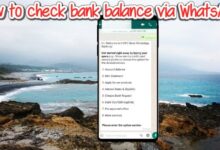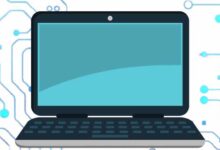How to Fix YouTube Keep Crashing Error

Many users are frustrated with the recurring “YouTube Keep Crashing Error” that disrupts their video streaming experience. Although the YouTube app is a well-liked platform for streaming videos, it is annoying when your iPhone or Android device experiences an unexpected crash. There are fixing methods you can use to fix this error. Here is how to help you fix YouTube app crashes and get back to enjoying your favorite videos hassle-free.
How to Fix YouTube Keep Crashing Error
Force Quit and Reopen YouTube on Your Phone to Fix YouTube Keep Crashing Error:
If restarting the YouTube app doesn’t work, try force quitting and reopening it.
On Android: open your app drawer, find YouTube, tap and hold on the app, select “App info,” then choose “Force stop.” Afterward, relaunch the YouTube app.
On iPhone: swipe up from the bottom of the screen, find YouTube, and swipe it up to close the app. Then tap the YouTube icon on your home screen to reopen it.
Allow Your Phone to Cool Down:
Overheating can cause various issues, including app crashes. If your phone has become too hot, allow it to cool down before relaunching the YouTube app. Avoid exposing your phone to direct sunlight and minimize resource-intensive tasks.
Disable VPN (Virtual Private Network):
If you’re using a VPN on your device, it may conflict with the YouTube app, resulting in crashes. Temporarily disable your VPN and check if the app functions properly. To check if the problem has been fixed, open your VPN programme, turn off the service, and then launch YouTube. If necessary, consider adjusting your VPN settings or using a different VPN service.
Check App Permissions:
YouTube requires certain permissions to function correctly. Ensure that all necessary permissions are granted for the YouTube app on your device.
On Android: tap and hold on the YouTube app, select “App info,” choose “Permissions,” and enable any required permissions.
On iPhone: navigate to Settings, locate YouTube in the app list, and ensure relevant permissions like “Background App Refresh” and “Mobile Data” are enabled.
Clear YouTube’s Cached Data:
Corrupted cache files can lead to app crashes.
On Android: go to Settings, select “Apps” or “App management,” find YouTube, choose “Storage usage,” and tap “Clear cache.”
On iPhone: you’ll need to uninstall and reinstall the YouTube app to clear its cache.
Free Up Storage Space:
Insufficient storage space can also contribute to app crashes. Remove unnecessary files, delete large photos and videos, and uninstall unused apps to free up space on your device. Utilize your device’s storage analyzer to identify and remove large files that are taking up significant portions of your storage.
Update YouTube:
Outdated app versions can contain bugs that lead to crashes. Check that the YouTube app is installed on your device with the most recent update.
On Android: open the Google Play Store, search for YouTube, and tap “Update.”
On iPhone: launch the App Store, go to the “Updates” section, and update YouTube if an update is available.
Uninstall and Reinstall YouTube:
If everything else fails, reinstalling the YouTube app can usually fix crashing issues that persist.
On Android: Program may not be completely erasable, but you can disable it, delete its data, and then re-activate it.
On iPhone: tap and hold on the YouTube app, select the “X” icon, confirm deletion, and then reinstall it from the App Store.
FAQ
Why does the YouTube app keep crashing on my phone?
The YouTube app may crash due to various reasons: software glitches, insufficient storage space, overheating, conflicts with VPN services, corrupted cache files, or outdated app versions.
How can I fix the YouTube app crashing on my Android device?
To fix YouTube app crashes on Android: you can try force quitting and reopening the app, letting your phone cool down, disabling VPN if applicable, granting necessary app permissions, clearing the app’s cached data, freeing up storage space, updating the app, or reinstalling it.
What should I do if the YouTube app crashes on my iPhone?
For iPhone users: troubleshooting steps for YouTube app crashes include force quitting and reopening the app, letting your phone cool down, granting necessary app permissions, updating the app, or uninstalling and reinstalling it if needed.
How do I clear the YouTube app’s cached data on Android?
To clear the YouTube app’s cached data on Android: go to Settings, select “Apps” or “App management,” find YouTube, choose “Storage usage,” and tap “Clear cache.”
- How to make youtube play in the background
- Best proxy for YouTube of 2023
- Choosing the Best Proxy for YouTube in 2023: Factors to Consider
Conclusion:
Experiencing YouTube app crashes on your iPhone or Android can be frustrating, but these troubleshooting steps, you can improve the stability of the app and enjoy uninterrupted video streaming.