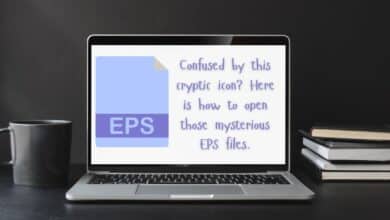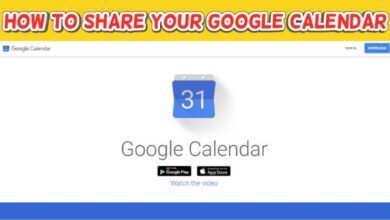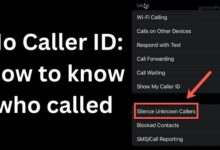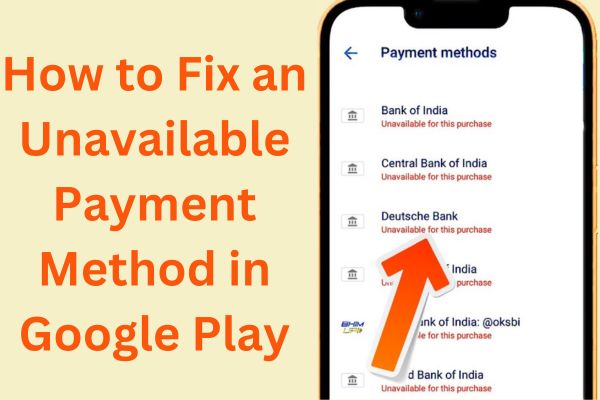
I encountered an “Unavailable Payment Method” error while trying to make a purchase on Google Play. However, I found some fixes for an Unavailable Payment Method in Google Play error. Google Play is a digital distribution platform developed by Google for Android devices. It allows users to browse and download various applications, games, movies, music, and other digital content. When purchasing items on Google Play, users can choose from different payment methods to complete their transactions.
However, sometimes users may encounter errors related to unavailable payment methods while trying to make a purchase on Google Play. These errors occur when the selected payment method is not accessible or accepted by Google Play for various reasons. Understanding the possible causes and solutions for these errors can help users resolve the issue and continue using the platform seamlessly.
Possible Causes of Unavailable Payment Method Errors:
- Insufficient Funds: One common cause of unavailable payment method errors is when there are insufficient funds in the associated payment account or the linked credit/debit card. If the payment method lacks the necessary funds to cover the purchase, Google Play will not be able to process the transaction.
- Expired or Invalid Payment Information: Outdated or invalid payment information can also lead to unavailable payment method errors. If the credit/debit card associated with the Google Play account has expired, or if the billing address or other details are incorrect, the payment method will be deemed unavailable.
- Payment Method Restrictions: Certain payment methods might have restrictions imposed by the issuer or bank. For example, prepaid cards or virtual cards may have limitations on online transactions or specific merchants, which can result in an unavailable payment method error.
- Regional Limitations: Google Play availability varies by region, and certain payment methods may not be supported in all countries or regions. If a user attempts to use an unsupported payment method, it will result in an unavailable payment method error.
How to Troubleshoot Unavailable Payment Method Errors on Google Play
Troubleshooting Unavailable Payment Method Errors on Google Play can help you identify and resolve the issue. Here are some steps you can take to troubleshoot these errors:
- Verify Payment Method Details:
- Double-check that the payment information associated with your Google Play account is accurate and up to date.
- Ensure that the credit/debit card has not expired and that the billing address matches the one on file with the card issuer.
- If you recently received a new card, make sure to update the payment details in your Google Play account.
- Check Available Funds:
- Make sure that the selected payment method has sufficient funds to cover the purchase.
- Check your bank account or credit card balance to ensure that you have enough funds available.
- If necessary, add funds to the account or use an alternative payment method.
- Try a Different Payment Method:
- If the current payment method continues to show as unavailable, consider using an alternative payment option.
- Google Play supports various payment methods, including credit/debit cards, PayPal, carrier billing, and Google Play gift cards.
- Select a different payment method during the checkout process and see if it resolves the issue.
- Check Regional Availability:
- Ensure that the payment method you are trying to use is supported in your country or region.
- Some payment methods may not be available in certain countries, and attempting to use an unsupported method will result in an unavailable payment method error.
- If necessary, switch to a supported payment method for your region.
- Contact Payment Provider:
- If the issue persists, reach out to the provider of your payment method (e.g., bank, credit card company) to inquire about any potential restrictions or issues that may be preventing the transaction.
- They can provide insights into any limitations or blocks on your account that might be causing the unavailable payment method error.
- Contact Google Play Support:
- If none of the above steps resolve the issue, you can contact Google Play support for further assistance.
- Explain the problem, provide details about the error message, and any steps you’ve already taken to troubleshoot.
- Google Play support can investigate the issue from their end and provide specific guidance or solutions.
- Ensure You Have a Stable Internet Connection:
- Unstable or poor internet connectivity can cause issues with payment processing. Make sure you have a stable internet connection before attempting the transaction.
- Update Payment Methods:
- Remove and re-add your payment methods to refresh the information. Sometimes, updating the payment methods can resolve any potential issues or outdated data.
- Re-Add the Current Payment Method:
- If you’re experiencing problems with a specific payment method, try removing it from your Google Play account and then adding it back again. This can help refresh the connection and resolve any temporary issues.
- Clear Google Play Store Cache:
- Clearing the cache of the Google Play Store app can help resolve various issues. Go to your device’s settings, find the App or Application Manager section, locate Google Play Store, and clear the cache.
- Update Google Play Store App:
- Ensure that you have the latest version of the Google Play Store app installed on your device. Outdated versions may have compatibility issues with payment methods. Check for updates in your device’s app store.
- Check Date and Time Settings:
- Incorrect date and time settings on your device can sometimes cause payment method errors. Make sure your device’s date and time settings are set to the correct time zone and are automatically synced.
- Disable VPN:
- If you’re using a VPN (Virtual Private Network) on your device, try disabling it temporarily. VPNs can sometimes interfere with the payment process and cause errors.
- Google Pay Stopped Working: Here are Quick Fixes
- How to Use Different Peacock Payment Methods: A Detailed Guide
- Apple Pay on your iPhone: How to set up and use it
- How to earn money using Paytm?
FAQ
What does payment method unavailable mean?
This means that the way you’re trying to pay can’t be used right now. It could be because the payment system is down, or maybe the type of payment isn’t accepted.
Why does Google Pay say my card is unavailable?
If Google Pay says your card is unavailable, it might be because your bank isn’t allowing the transaction, or maybe the card information is incorrect. Sometimes, it could also be due to a temporary issue with Google Pay itself.
Why is Google not accepting my payment method?
Google might not accept your payment method if there’s an issue with your card or account, like insufficient funds or an expired card. Also, some types of cards aren’t accepted by Google.
How do I fix Google Pay payment problem?
To fix a Google Pay problem, you can try updating your payment information or contacting your bank for help. If that doesn’t work, you can reach out to Google Pay’s support for assistance.
Conclusion
Encountering unavailable payment method errors on Google Play can be frustrating, but there are several troubleshooting steps you can follow to resolve the issue. Start by verifying your payment method details, ensuring sufficient funds, and checking regional availability. If the problem persists, try using a different payment method or contacting your payment provider for assistance.
You can also reach out to Google Play support for further guidance. Additionally, make sure you have a stable internet connection, update payment methods, re-add the current payment method, clear the Google Play Store cache, update the app, check date and time settings, and disable VPN if necessary. By following these guidelines, you can overcome unavailable payment method errors and continue enjoying the digital content available on Google Play.