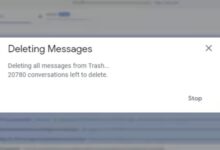How to delete uploaded contacts on Messenger
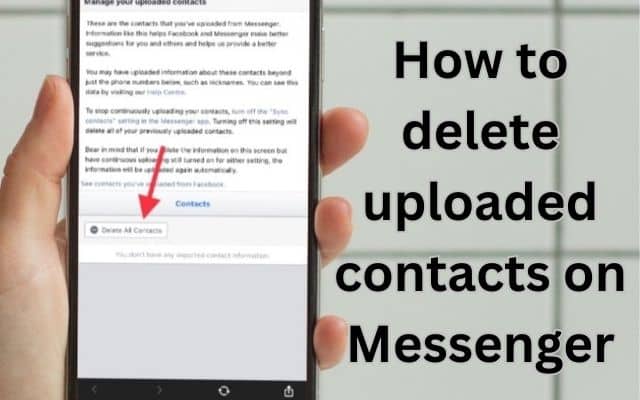
To delete uploaded contacts on Messenger: Launch Messenger, access settings, navigate to People and Contacts, manage uploaded contacts, and delete all or remove specific contacts individually.
Messenger, the popular messaging platform by Facebook, offers a seamless way to stay connected with friends, family, and colleagues. In order to enhance user experience and provide convenient features, Messenger allows users to upload their contacts to the app. However, if you no longer wish to keep your uploaded contacts or want to remove specific contacts from Messenger, this article will cover the steps to delete uploaded contacts on Messenger.
Delete uploaded contacts on Messenger
Launching Messenger and Accessing Settings:
To begin, open the Messenger app on your mobile device or visit the Messenger website on your computer. Log in to your Messenger account if necessary. Once you are in the Messenger interface, locate and tap on the profile icon or the settings gear icon to access the settings menu.
Navigating to People and Contacts:
Within the settings menu, scroll down until you find the “People” or “People and Contacts” option. Tap on it to proceed to the next step.
Managing Uploaded Contacts:
In the People and Contacts section, you should see an option related to managing uploaded contacts. The specific wording may vary based on your Messenger version or device. Look for options such as “Sync Contacts” or “Uploaded Contacts.”
Deleting Uploaded Contacts:
Once you locate the option to manage uploaded contacts, tap on it. You will be presented with choices to delete all uploaded contacts or remove specific contacts individually. Select the appropriate option based on your preference.
- Deleting all uploaded contacts: If you wish to remove all uploaded contacts from Messenger, select the option to delete all uploaded contacts. Confirm your decision when prompted, and Messenger will remove all contacts previously synced with the app.
- Removing specific contacts: If you only want to delete specific contacts from Messenger, choose the option to remove contacts individually. A list of uploaded contacts will appear, and you can select the contacts you want to remove. Confirm your selection, and Messenger will remove the chosen contacts from your account.
Confirmation and Syncing:
After deleting uploaded contacts or specific contacts, Messenger may prompt you to confirm your action. Confirm the deletion if asked. Additionally, Messenger may sync your contacts again to ensure that the changes are reflected across your account.
FAQ
Q: Can I delete uploaded contacts on Messenger?
A: Yes, you can delete uploaded contacts on Messenger. Messenger provides options to remove all uploaded contacts or delete specific contacts individually.
Q: How do I access the settings menu in Messenger?
A: To access the settings menu in Messenger, tap on the profile icon or the settings gear icon located within the app interface.
Q: Where can I find the option to manage uploaded contacts in Messenger?
A: The option to manage uploaded contacts can be found in the “People” or “People and Contacts” section within the Messenger settings menu.
Q: Can I delete all uploaded contacts at once in Messenger?
A: Yes, Messenger allows you to delete all uploaded contacts in one go. Look for the option to delete all uploaded contacts and confirm your decision when prompted.
Q: Is it possible to remove specific contacts individually from Messenger?
A: Yes, you can remove specific contacts individually from Messenger. Select the option to remove contacts individually and choose the specific contacts you want to delete.
Q: What happens after I delete uploaded contacts on Messenger?
A: Once you delete uploaded contacts on Messenger, the selected contacts will be removed from your Messenger account. The changes will not affect your device’s address book or contacts on other platforms.
Q: Will Messenger resync my contacts after deleting uploaded contacts?
A: Messenger may resync your contacts to ensure the changes are reflected in your account. This helps to keep your contact list up to date within the app.
Q: Does deleting uploaded contacts on Messenger affect my privacy?
A: Deleting uploaded contacts on Messenger can help maintain your privacy by giving you control over your contact list within the app. It removes the contacts you uploaded to Messenger and allows you to have a more personalized messaging experience.
- How to retrieve blocked facebook account
- How to lock your facebook profile on Android, iphone and Desktop
- Facebook Fixes Bug That Sent Friend Requests to Every Profile User Viewed
Conclusion:
Removing uploaded contacts from Messenger provides control and privacy over your contact list within the app. By following the steps outlined in this article, you can easily delete all uploaded contacts or remove specific contacts from Messenger. Enjoy a more streamlined and personalized messaging experience on Messenger with your preferred contact list.
Note: Deleting uploaded contacts on Messenger does not affect your contacts in your device’s address book or any other platforms. The changes are specific to the Messenger app and its contact management features.