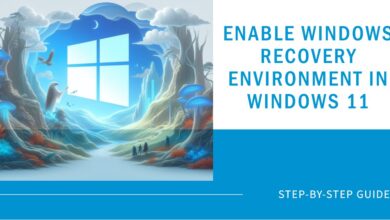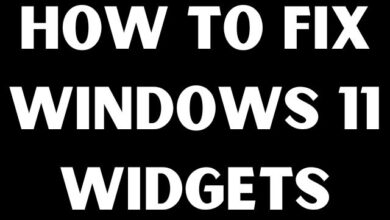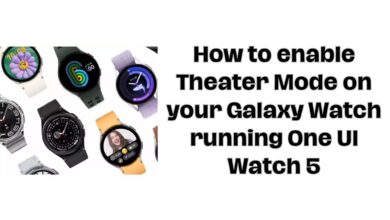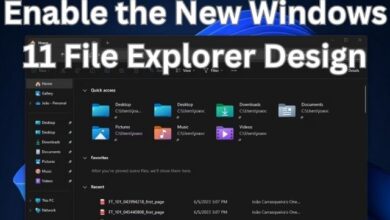How to Fix “iMessage Not Delivered” on Your iPhone
Having trouble with iMessages not delivering? Here are some quick tips to fix it
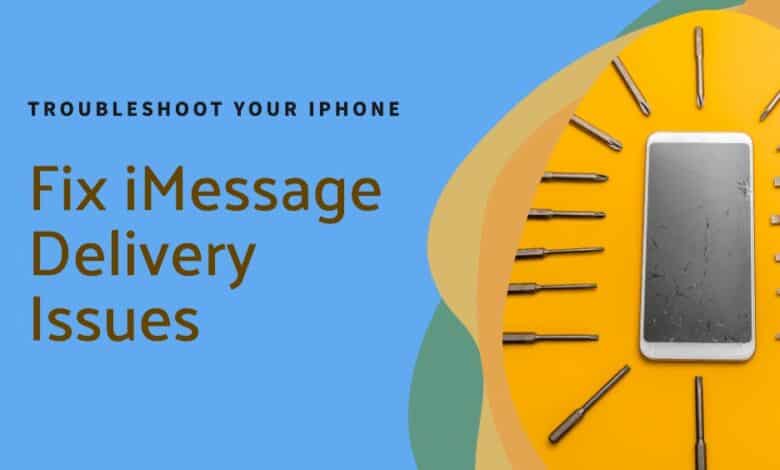
Hello there! If you’re reading this, you’re probably dealing with the ‘iMessage Not Delivered’ issue on your iPhone. It’s a common problem that can be really frustrating. But don’t worry, we’re here to help! In this guide, we’ll walk you through the reasons why you might be seeing this message and provide easy-to-follow solutions. So, let’s dive into the world of iMessage and start tackling this issue together!
iMessages not delivering can be frustrating, even though they’re usually more reliable than SMS. If you’re facing this issue, don’t worry—there are solutions.
So, why might an iMessage not get delivered? Even though your blue messages should show “Delivered,” they sometimes don’t. This can happen with one contact or several, making it even more annoying when the message claims it’s delivered, but the recipient doesn’t see it.
Here are a few simple tricks to try when your iMessage isn’t delivering as it should.
- Using iMessage on Windows PC: A Step-by-Step Guide
- iMessage is down for many iPhone owners right now
- How to edit iMessages on iOS 16
- How to fix the Waiting for activation error in iMessage and FaceTime
What Does “Delivered” Mean on iMessage?
Let’s clear up the difference between “Delivered” and “Read” in iMessages. “Delivered” means the other person got your message on their device, while “Read” indicates they opened it (not necessarily read it). If you don’t get an immediate response, they might have seen it but got sidetracked.
Also, not everyone has Read Receipts turned on. You can control this in Settings > Messages > Send Read Receipts—toggle it on or off. If you’re having iMessage issues, this settings section is crucial.
Why does iMessage claim ‘Delivered’ when it’s not?
Sometimes, even if it says Delivered, the person might not have received it. Before assuming they’re not telling the truth, consider that the message could have ended up on another device.
If your contact uses an iPhone, iPad, and Mac all under the same Apple ID, your message might have popped up on one of those other gadgets, not their phone. Ideally, it should show up on all devices, but iMessage isn’t flawless.
Common Reasons iMessage not delivered
So, what’s up when iMessage doesn’t say Delivered?
Well, the person might have turned off their phone. Your message will show up when they switch it back on. Just be patient; not everyone keeps their phone on 24/7, especially at night.
Even if you doubt they turned it off, they might be in Airplane Mode, cutting off all connections. No iMessages, SMS, or calls will get through.
If you usually get read receipts or see Delivered but no reply, there’s another possibility. Their device could be on Do Not Disturb, muting alerts. In emergencies, give them a call. The first call won’t get through, but try again within three minutes, and if they haven’t changed settings, your second call should bypass Do Not Disturb.
Facing iMessage delivery issues? Let’s troubleshoot:
Check Internet Connection: Make sure both you and the recipient have internet access. iMessage needs a connection, so if there’s no Wi-Fi or data, your message won’t appear until they’re connected. If your iPhone says “Not Delivered,” check your Wi-Fi in Settings and toggle it off and on.
Verify iMessage is Turned On: Go to Settings > Messages. Make sure iMessage is on. Even if it’s already on, toggle it off and on again. Wait a bit for it to reset.
Send as SMS: If the person doesn’t use an Apple device, iMessage won’t work. Switch to SMS for non-Apple devices by enabling “Send as SMS” in Settings > Messages. Also, consider using other messaging apps like WhatsApp or Telegram if iMessage continues to fail.
Force Restart: Try a force restart to stop background processes. It won’t delete data. Check your device model for instructions on how to force restart.
Update iOS: Ensure your iOS is up to date. Go to Settings > General > Software Update. Install any available updates.
Sign Out and In: Sign out of your Apple ID in Settings > Messages > Send & Receive. Sign back in after a moment. This often resolves iMessage issues.
Check Contact Details: Ensure you’re using the correct email or phone number for the contact. Verify their Apple ID details in Contacts.
Delete Previous Messages: If iMessages won’t deliver to specific contacts, delete the conversation, or try deleting problematic messages. Be cautious, as this erases the entire chat history.
Swap SIM Card: Visit your service provider to swap your SIM card. Ensure you’ve attempted other troubleshooting steps before considering this.
Reset All Settings: As a last resort, go to Settings > General > Reset > Reset All Settings. This won’t delete data but may require you to sign back into accounts.
Remember, patience is key, and try these steps one by one to find the solution that works for you.
iMessage not going through?
Before assuming the worst, like being blocked, consider a few things.
Check for Blocking: While rare, being blocked is a possibility. If you can reach them through other platforms (Facebook, Twitter, etc.), you might not be blocked. Even if iMessage says “Delivered,” it might not actually show on their device.
Other Reasons: If you’ve tried the fixes and it’s still not working, it might not be your phone; it could be their device having issues. If your messages to other contacts work fine, this is more likely. Share the troubleshooting steps with them. Also, they might have a new number and forgot to tell you.