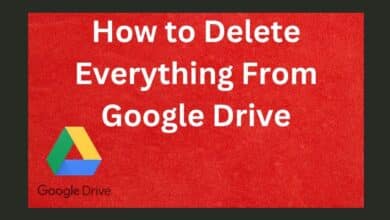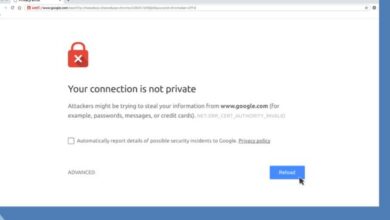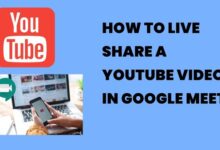How to Set Up and Use CarPlay on Your iPhone: A Step-by-Step Guide

How to Set Up and Use CarPlay on Your iPhone: CarPlay is a technology developed by Apple that allows you to integrate your iPhone with your car’s infotainment system, giving you access to various features of your iPhone on your car’s display screen.
With CarPlay, you can make calls, send and receive messages, listen to music, use Maps, and much more, all while keeping your eyes on the road and your hands on the wheel. In this article, we’ll show you how to set up and use CarPlay on your iPhone in a step-by-step guide.
How to Set Up and Use CarPlay on Your iPhone
Step 1: Check your Car’s Compatibility
Before you start using CarPlay, it’s essential to ensure that your car is compatible with it. Many car manufacturers now offer CarPlay as a feature in their newer models, but if your car is an older model, it might not be compatible. You can check if your car is compatible by visiting Apple’s official CarPlay website, which lists all the car models that support CarPlay.
Step 2: Update your iPhone
CarPlay requires iOS 7.1 or later, so make sure your iPhone is updated to the latest version of iOS. You can check for updates by going to Settings > General > Software Update. If an update is available, download and install it.
Step 3: Connect your iPhone to your Car
To connect your iPhone to your car, you’ll need a lightning cable. Plug one end of the cable into your iPhone’s lightning port and the other end into the USB port in your car’s infotainment system. If your car has a wireless CarPlay feature, you can connect your iPhone wirelessly by going to Settings > General > CarPlay > Available Cars, and selecting your car from the list.
Step 4: Set up CarPlay on your iPhone
Once your iPhone is connected to your car, CarPlay should automatically launch on your car’s display screen. If it doesn’t, select the CarPlay icon on your car’s infotainment system. You’ll then be prompted to set up CarPlay on your iPhone. Follow the on-screen instructions to complete the setup process.
Step 5: Use CarPlay
Now that CarPlay is set up, you can use it to access various features of your iPhone on your car’s display screen. Some of the things you can do with CarPlay include:
- Make and receive calls: You can make and receive calls using CarPlay’s interface, which is designed to be easy to use while driving.
- Send and receive messages: You can send and receive messages using Siri, Apple’s voice assistant, which is integrated into CarPlay.
- Listen to music: You can access your music library, Apple Music, or other music streaming services like Spotify or Pandora, and control playback using CarPlay.
- Use Maps: You can use Apple Maps or other navigation apps like Google Maps or Waze, to get directions to your destination and navigate with ease.
- Access other apps: CarPlay also supports various other apps like podcasts, audiobooks, and news apps, which you can access from your car’s display screen.
- How to Set Up and Use Apple Watch with Your iPhone: A Step-by-Step Guide
- How to Use Animoji and Memoji on Your iPhone: Tips and Tricks
- How to Edit Videos on Your iPhone: A Step-by-Step Guide
Conclusion
CarPlay is a great way to integrate your iPhone with your car’s infotainment system, giving you access to various features of your iPhone on your car’s display screen. By following the steps outlined in this article, you can set up and use CarPlay on your iPhone in no time. Just remember to always stay focused on the road while using CarPlay, and use it responsibly.