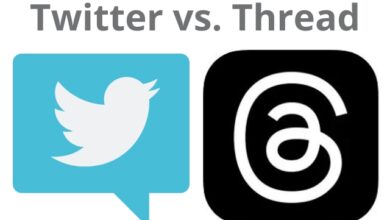Fix Twitter Not Uploading Photos and Videos: A Comprehensive Guide
“Mastering Twitter: A Comprehensive Guide to Fixing and Preventing Photo and Video Upload Issues”
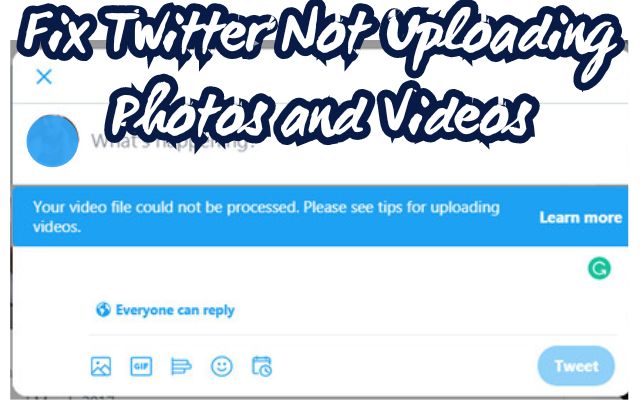
In the digital age, Twitter has emerged as a powerful platform for sharing moments, ideas, and information in the form of text, photos, and videos. However, users may occasionally encounter issues, such as Twitter not uploading photos and videos. This can be frustrating, especially when you have something important to share with your followers.
Understanding this issue is the first step towards finding a solution. There could be several reasons behind this problem – it could be due to a poor internet connection, an outdated Twitter app, or even non-compliance with Twitter’s media policies. Regardless of the cause, it’s essential to know that these issues are common and can be resolved with the right knowledge and tools.
This article aims to provide a comprehensive guide to help you navigate and resolve these issues. Whether you’re a casual tweeter or a social media manager, this guide will equip you with practical solutions to ensure smooth and successful media uploads on Twitter.
Stay tuned as we delve into the nitty-gritty of fixing the issue of Twitter not uploading photos and videos. By the end of this guide, you’ll be well-versed in troubleshooting this problem, ensuring a seamless Twitter experience.
Remember, every problem has a solution, and with the right guidance, you can overcome any obstacle that comes your way on Twitter. Let’s embark on this journey together!
Understanding Twitter Not Uploading Photos and Videos Issue
Twitter, a popular social media platform, is widely used by individuals, businesses, celebrities, and politicians alike. It allows users to share their thoughts, ideas, and experiences through text, photos, and videos. However, users may sometimes face issues with uploading photos and videos on Twitter. This can significantly impact the user experience, as tweets without media files may not receive high engagement.
There could be several reasons behind this problem. One common issue is the size of the media file. If you don’t have a Twitter Blue subscription, you can upload a video up to 140 seconds (2 minutes and 20 seconds) and 512MB in size. To check the video size on your device, you can open the Photos app on your iPhone or Google Photos on Android, select a video, and swipe up on it.
Another common issue is a slow or unstable internet connection. The ‘Some of your media failed to upload’ error can surface due to a slow internet connection on your phone. You can try enabling the Airplane mode on your phone and disabling it after some time to establish a fresh mobile internet connection. If the issues persist, you can reset network settings on your phone and try again.
Twitter’s data usage settings can also affect the media upload process. If you have enabled a data saver mode on Twitter, you may face issues with uploading high-quality images and videos on the platform. You can disable the Data saver mode in the Data usage settings on Twitter.
Lastly, it’s worth noting that Twitter is actively working to fix video upload issues on Android. A fix is currently rolling out for Android 9 Pie and higher devices that should allow for 720p resolution and lower videos (with bitrates of 3.5 Mbps and lower) to be shared faster with more intelligent processing and stream remuxing.
Understanding these issues is the first step towards resolving them. In the next section, we will delve into a step-by-step guide to fix these issues and ensure a seamless Twitter experience. Stay tuned!
Step-by-Step Guide to Fix Twitter Not Uploading Photos and Videos Issue
Checking Internet Connection
A stable internet connection is crucial for uploading photos and videos on Twitter. If you’re facing issues, try enabling the Airplane mode on your phone and disabling it after some time to establish a fresh mobile internet connection. If the issues persist, consider resetting network settings on your phone and trying again.
Updating Twitter App
Keeping your Twitter app updated can help avoid many issues, including problems with uploading photos and videos. You can update the Twitter app from the App Store or the Play Store. If the issues persist even after updating, consider uninstalling and reinstalling the Twitter app.
Checking Twitter’s Media Policies
Twitter has specific media policies that users must adhere to. For instance, if you don’t have a Twitter Blue subscription, you can upload a video up to 140 seconds long and 512MB in size. Also, consider disabling the data saver mode on Twitter if you’re facing issues with uploading high-quality images and videos.
Contacting Twitter Support
If you’ve tried all the above steps and are still facing issues, it might be time to contact Twitter Support. Provide them with all the necessary information about the issue you’re facing. They might be able to provide a solution or at least give you an idea of why you’re facing the issue.
Now, we will discuss some preventive measures to avoid facing these issues in the future. Stay tuned!
Preventive Measures
To ensure a seamless Twitter experience, it’s essential to take preventive measures. Here are some strategies that can help you avoid issues with uploading photos and videos on Twitter:
Regular App Updates:
Keeping your Twitter app updated can help avoid many issues, including problems with uploading photos and videos. You can update the Twitter app from the App Store or the Play Store.
Regular Device Maintenance:
Regular device maintenance, such as clearing cache and restarting your device, can also help in preventing these issues. If you’re using a browser, consider disabling extensions that might interfere with Twitter.
Adherence to Twitter’s Media Policies:
Twitter has specific media policies that users must adhere to. For instance, if you don’t have a Twitter Blue subscription, you can upload a video up to 140 seconds long and 512MB in size. Also, consider disabling the data saver mode on Twitter if you’re facing issues with uploading high-quality images and videos.
By following these preventive measures, you can ensure a smooth and hassle-free Twitter experience.
- Fix Twitter Not Playing Videos in Google Chrome
- How to Fix Twitter (X) Message Failed to Send
- Fix Twitter Search Not Working on Android and iPhone
Frequently Asked Questions about Twitter
How do I fix Twitter not uploading videos?
- Check the size of the video. Twitter allows videos up to 140 seconds (2 minutes and 20 seconds) and 512MB in size.
- Restart the Twitter app and try again.
- Check your network connection.
- Check your data usage settings on Twitter.
- Disable system-wide data saver.
- If the file format is not supported, convert the video to a compatible format.
Why can’t I upload pictures on Twitter?
- Check if the image breaks Twitter rules.
- Make sure images meet Twitter guidelines.
- Re-login to your account.
- Turn off VPN services.
- Check for updates.
- Clear your web and media storage (iOS Devices).
- Disable browser extensions.
- Check and reset your internet.
Why is my Twitter not showing pictures and videos?
- Check your internet connection.
- Kill the app from recent apps and launch it again.
- Clear cache and app data.
- Log out and log back into Twitter.
How do I fix my Twitter video glitch?
- Restart your device and update or reinstall Twitter.
- Change your internet connection.
- Clear the app cache.
- Reinstall the Twitter app.
Why is my media failing to upload on Twitter?
- Twitter might be blocking you from posting anything on your profile.
- Disable your VPN server connection and then post Tweets with media attachments.
How do I clear my Twitter cache?
- On Android, go to Settings > Apps > Twitter > Storage usage > Clear cache.
- On iOS, open Twitter > tap your profile picture > Settings and privacy > Accessibility, display, and languages > Data usage > Media storage > Clear media storage.
Why is Twitter blocking photos?
Twitter has introduced new rules blocking users from sharing private images of other people without their consent.
What is the size limit for Twitter photos?
- The maximum file size is 5MB for photos.
- The ideal image size for your Twitter profile image is 400px by 400px.
- The ideal image size for your Twitter header photo is 1500px by 500px.
Is Twitter not working properly?
- Check Twitter’s server status.
- Try accessing Twitter using a different method.
- Try a different connection type.
- Restart your device and update or reinstall Twitter.
- Consider changing your DNS server…
Conclusion
In conclusion, the issue of Twitter not uploading photos and videos is a common problem faced by many users. However, with the right knowledge and tools, it can be resolved effectively.
This guide has provided you with a comprehensive understanding of the issue, a step-by-step guide to fix it, and preventive measures to avoid facing these issues in the future. By following these steps, you can ensure a smooth and hassle-free Twitter experience.
Remember, every problem has a solution, and with the right guidance, you can overcome any obstacle that comes your way on Twitter. So, the next time you face an issue with uploading photos or videos on Twitter, refer back to this guide and troubleshoot the problem.
Thank you for reading this guide. We hope it has been helpful in resolving your Twitter upload issues. Happy tweeting!.