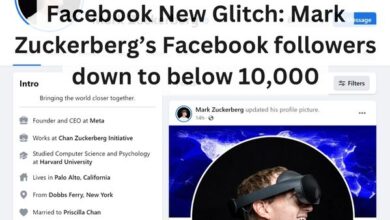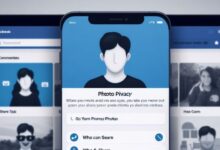How to Fix Twitter (X) Message Failed to Send

In the digital age, platforms like Twitter have become integral to our daily communication. However, encountering the “Twitter (X) Message Failed to Send” error can disrupt this flow, causing frustration and inconvenience. This article aims to provide simple, effective solutions to this common issue.
Twitter, with its vast user base, is a hub for real-time information exchange. But what happens when your messages fail to send on Twitter? It’s a problem many of us have faced, and it can be particularly vexing when there’s an urgent tweet to be sent or a crucial DM to be delivered.
The “Twitter (X) Message Failed to Send” error is not uncommon. It can occur due to various reasons – from network issues to server-side problems. But fear not, as this error is usually fixable with the right knowledge and a bit of patience.
In this article, we will guide you through the process of resolving this error, ensuring your Twitter communication remains unhindered. We’ll explore common causes, easy fixes, and preventive measures to help you navigate this issue with ease.
Stay tuned as we delve into the world of Twitter troubleshooting, empowering you with the tools to fix the “Twitter (X) Message Failed to Send” error and enhance your Twitter experience. Let’s get started!
Understanding the ‘Message Failed to Send’ Error
Twitter, a platform used by millions daily, is not immune to occasional bugs and issues. One such issue that has been troubling users is the “Twitter (X) Message Failed to Send” error. This error can occur when users try to reply to tweets or send a direct message. It’s important to understand this error to effectively troubleshoot it.
The “Twitter (X) Message Failed to Send” error can be triggered by various factors. Recent reports suggest that many Twitter users have been encountering this error. Some users have reported getting a “failed to send tweet” notification after trying to respond to people at least five times. Others have reported the error occurring frequently.
Interestingly, the issue seems to be limited to the ‘Reply’ function, with other functions like ‘Tweet’ and ‘Quote Tweet’ working fine. This problem affects some of the core functions of the platform and prevents users from creating threads, sharing their opinion, and interacting with others.
Twitter has acknowledged the ‘Failed to send’ issue and is currently investigating it. However, they did not share any estimated time for the fix. Some users have reported that the issue was resolved, while others have reported encountering a ‘Failed to send’ error when trying to send a tweet.
In addition to these, Twitter has introduced limits for certain things on the platform, such as 2,400 tweets per day, 500 direct messages per day, 5,000 following per account allowed, and 400 new account follows per day max. These limits have been set up to reduce downtime and error pages.
Understanding these aspects of the “Twitter (X) Message Failed to Send” error is the first step towards resolving it. In the following sections, we will delve into common and advanced solutions for this error.
Common Fixes for the ‘Message Failed to Send’ Error
When you encounter the “Twitter (X) Message Failed to Send” error, there are several common fixes you can try:
- Restart Device: The first and simplest step is to restart your device. This can clear out any background apps, force your device to reconnect to the network, and fix temporary glitches.
- Check Twitter Message Limit Rules: Twitter has certain rules and limits for sending messages. For instance, you can send only 500 Twitter messages daily. If you reach this limit, you won’t be able to send more messages that day. Also, if you’re sending the same message to different accounts or multiple times to the same account, Twitter might consider them spam and block you from sending more messages for some time.
- Check Internet Connection: A good internet connection is essential for sending messages on Twitter. If you’re having network problems, you can disconnect and reconnect, restart the router, switch to cellular data or Wi-Fi and vice versa.
- Check Twitter Server Status: If the internet is working fine, it’s possible that Twitter is down. You can check whether Twitter is working using Downdetector.
- Update App: Sometimes, the issue is in the app itself. Therefore, you can try updating the Twitter app to the latest version.
- Clear Cache (Android): On Android, clearing the cache for the Twitter app can fix the Twitter DM broken or not working issue.
These are some of the common fixes for the “Twitter (X) Message Failed to Send” error. However, if these solutions don’t work, there are more advanced solutions that you can try, which we will discuss next.
- Fix Twitter Search Not Working on Android and iPhone
- Fix Twitter Keeps Logging Me Out
- Fix ‘Something Went Wrong’ Error on Twitter
Advanced Solutions for the Twitter (X) Message Failed to Send Error
If the common fixes don’t resolve the “Twitter (X) Message Failed to Send” error, you can try these advanced solutions:
- Reinstall Twitter App: Sometimes, the issue might be with the app itself. Uninstalling and reinstalling the Twitter app can help resolve any app-specific issues.
- Clear Cache (Android): On Android, clearing the cache for the Twitter app can fix the issue. To do so, go to Settings > Apps > Twitter > Storage, and hit the Clear cache button.
- Contact Twitter Support: If none of the above solutions work, you can contact Twitter Support for further
Preventive Measures to Avoid ‘Message Failed to Send’ Error
Prevention is always better than cure. Here are some preventive measures you can take to avoid encountering the “Twitter (X) Message Failed to Send” error:
- Keep Your Twitter App Updated: Regularly updating your Twitter app ensures that you have the latest features and bug fixes. This can help prevent many issues, including the ‘Message Failed to Send’ error.
- Regularly Clear Cache and Data: Over time, the Twitter app accumulates cache and data that can cause issues. Regularly clearing the cache and data can keep the app running smoothly.
- Use a Stable Internet Connection: A stable internet connection is crucial for sending messages on Twitter. If you’re using Wi-Fi, make sure the signal is strong. If you’re using mobile data, ensure that you have enough data and a good network signal.
- Check Twitter Server Status: Sometimes, the issue might be with Twitter’s servers. Regularly checking Twitter’s server status can help you know if there are any ongoing issues.
- Follow Twitter’s Rules and Guidelines: Twitter has certain rules and guidelines for sending messages. Following these can prevent your account from being temporarily locked or restricted.
- Secure Your Account: Ensuring your account is secure can prevent many issues. Use a strong password, enable two-factor authentication, and be wary of suspicious links.
By following these preventive measures, you can reduce the chances of encountering the “Twitter (X) Message Failed to Send” error and enjoy a smoother Twitter experience.
FAQ
Why does Twitter say message failed to send?
This can happen due to several reasons such as an outdated app version, an unverified phone number, recently introduced Twitter limits, or network issues. Updating the Twitter app or verifying your phone number might resolve the issue.
Why is my post failing to send on X?
The failure to send posts can be attributed to an outdated browser or app, recently introduced Twitter limits, or an unverified phone number. Updating your browser or app, or verifying your phone number can help fix the issue.
Why can’t I send a message on X?
You might be unable to send messages due to reasons like recently introduced Twitter limits, an outdated app version, an unverified phone number, or network issues. Updating the app or verifying your phone number might help.
How do I fix failed to send tweets?
You can fix this issue by updating your Twitter app, checking your network connection, or waiting for a few hours if you’ve hit the daily tweet limit.
Why do I get a message failed to send?
This can occur due to reasons like network issues, incorrect phone numbers, phone settings issues, or software glitches. Checking your network connection or phone settings might help resolve the issue.
Why can’t you send DM on Twitter?
Twitter requires users to follow each other to send Direct Messages (DMs). This measure prevents unsolicited messages. Also, Twitter has begun restricting people from sending DMs to accounts who don’t follow them.
What is the Twitter DM limit per hour?
Twitter doesn’t have an hourly limit for DMs. However, there is a daily limit of 500 DMs.
How do I get rid of the DM limit on Twitter?
It’s not possible to bypass the DM limit imposed by Twitter. This limit is enforced to maintain stability, prevent abuse, and ensure fair usage of the platform. However, moving long DM conversations to text or email can help manage the limit.
Conclusion: Ensuring Smooth Twitter Communication
In conclusion, the “Twitter (X) Message Failed to Send” error is a common issue that many Twitter users encounter. However, with the right knowledge and tools, it’s an issue that can be effectively resolved.
We’ve explored a variety of solutions, from common fixes like checking your internet connection and updating the app, to more advanced solutions like reinstalling the app and contacting Twitter support. We’ve also discussed preventive measures to avoid encountering this error in the future.
Remember, the key to resolving this issue is patience and persistence. If one solution doesn’t work, don’t give up – try another. With the information provided in this article, you’re well-equipped to tackle the “Twitter (X) Message Failed to Send” error and ensure smooth communication on Twitter.