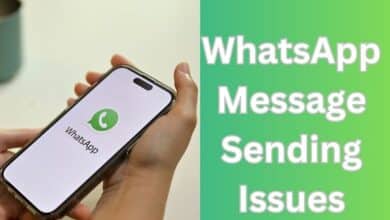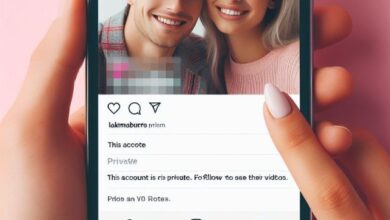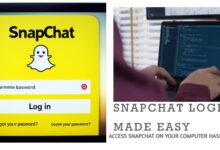WhatsApp Not Showing Contact Names? Fix It
Resolving Contact Display Issues in WhatsApp: A Comprehensive Guide

WhatsApp Not Showing Contact Names – a phrase that has become all too familiar for many users of the popular messaging app. It’s a frustrating issue that can cause confusion and miscommunication. But why does this happen? And more importantly, how can you fix it?
WhatsApp, with its user-friendly interface and robust features, has become an integral part of our digital lives. We rely on it for personal chats, business communications, and even for staying connected with our communities. But when contact names suddenly disappear and are replaced by mere numbers, the convenience turns into a puzzle.
This issue can occur due to a variety of reasons – from simple syncing problems to more complex software glitches. But no matter the cause, the good news is that it can be fixed. In this article, we will delve into the reasons behind this issue and provide easy-to-follow solutions to get your WhatsApp contacts back to normal.
So, whether you’re a tech newbie or a seasoned pro, this guide is designed to help you navigate and resolve the “WhatsApp Not Showing Contact Names issue. Stay tuned as we unravel this mystery and bring clarity to your WhatsApp experience.
Remember, every problem has a solution, and we’re here to help you find it!
Understanding WhatsApp Contacts
WhatsApp Not Showing Contact Names can be a baffling issue, but to solve it, we first need to understand how WhatsApp manages contacts.
WhatsApp is designed to seamlessly integrate with your phone’s existing contact list. When you install WhatsApp, it automatically syncs with your phonebook and displays the names you’ve saved. This means that if a contact name isn’t showing in WhatsApp, it’s likely because of an issue with the synchronization process between your phonebook and WhatsApp.
There are several reasons why this sync might not happen correctly. One common reason is that the contact might not be saved in your phonebook. WhatsApp can only display contact names that are saved in your phonebook, so if a number isn’t saved, WhatsApp will only display the number.
Another reason could be related to your phone’s settings. Some phones have settings that restrict certain apps from accessing the contact list. If such a setting is enabled, WhatsApp might not be able to sync with your phonebook.
Software glitches can also cause contact names to disappear from WhatsApp. These glitches can occur due to various reasons such as an outdated app version, insufficient storage space, or even conflicts with other apps.
Now, we will delve deeper into these issues and provide detailed solutions. Whether you’re dealing with syncing problems, unsaved contacts, restrictive settings, or software glitches, we’ve got you covered. Stay tuned as we guide you through the process of restoring your WhatsApp contact names.
Remember, understanding the problem is the first step towards finding a solution. And with this knowledge, you’re well on your way to resolving the “WhatsApp Not Showing Contact Names” issue. Let’s dive deeper!
Common WhatsApp Not Showing Contact Names Issues and Fixes
When dealing with the issue of WhatsApp Not Showing Contact Names, it’s essential to identify the root cause. Here are some common issues and their respective solutions:
Issue 1: Syncing Problems
Syncing problems are often the culprit behind missing contact names in WhatsApp. If your phonebook isn’t syncing correctly with WhatsApp, the app won’t be able to display the contact names.
Solution: To fix this, try refreshing your contacts in WhatsApp. Go to WhatsApp > More options > Settings > Contacts > Refresh. This should force WhatsApp to resync with your phonebook.
Issue 2: Contact Not Saved in Phonebook
If a contact name isn’t showing in WhatsApp, it could be because the contact isn’t saved in your phonebook. WhatsApp can only display contact names that are saved in your phonebook.
Solution: To resolve this, save the contact’s number in your phonebook. Once saved, WhatsApp should automatically update and display the contact’s name.
Issue 3: Privacy Settings
Some phones have privacy settings that restrict certain apps from accessing the contact list. If such a setting is enabled, WhatsApp might not be able to sync with your phonebook.
Solution: Check your phone’s privacy settings to ensure that WhatsApp has permission to access your contacts. You can usually find these settings in the ‘Privacy’ or ‘App permissions’ section of your phone’s settings.
Issue 4: Software Glitches
Software glitches can cause contact names to disappear from WhatsApp. These glitches can occur due to various reasons such as an outdated app version, insufficient storage space, or conflicts with other apps.
Solution: Keeping your WhatsApp updated to the latest version can help prevent software glitches. If the problem persists, try clearing the cache or reinstalling the app. Remember to back up your chats before reinstalling!
Now, we will discuss preventive measures to avoid these issues in the future and when to seek further help. Stay tuned as we continue to explore solutions for the “WhatsApp Not Showing Contact Names” issue. We’re here to help you every step of the way!
Preventive Measures
While it’s crucial to know how to fix the issue of WhatsApp Not Showing Contact Names, it’s equally important to understand how to prevent it from happening in the first place. Here are some preventive measures you can take:
Regular Updates
Keeping your WhatsApp updated to the latest version is one of the simplest ways to avoid many common issues. Developers regularly release updates to fix bugs and improve performance. Make sure to update your app whenever a new version is available.
Proper Saving and Management of Contacts
Ensure that you save and manage your contacts properly. Always save new numbers to your phonebook and not just on WhatsApp. This ensures that WhatsApp can sync and display the contact names correctly.
Regular Backup
Regularly backing up your WhatsApp data can save you from potential headaches. If something goes wrong, you can always restore your chats and contacts from the backup. WhatsApp provides an option to back up your data to Google Drive or iCloud, depending on your device.
Check App Permissions
Make sure that WhatsApp has the necessary permissions to access your contacts. You can check this in your phone’s settings. If WhatsApp doesn’t have permission to access your contacts, it won’t be able to display the contact names.
By following these preventive measures, you can avoid the issue of “WhatsApp Not Showing Contact Names” and enjoy a seamless WhatsApp experience.
When to Seek Further Help
While the solutions and preventive measures provided in this guide should resolve the issue of WhatsApp Not Showing Contact Names for most users, there may be instances where the problem persists. In such cases, it’s important to know when to seek further help.
If you’ve tried all the solutions mentioned in this guide and are still facing the issue, it might be time to reach out to WhatsApp support. WhatsApp has a dedicated support team that can help troubleshoot and resolve issues. You can contact them through the ‘Help’ section in the app.
Another option is to consider reinstalling the app. Sometimes, persistent issues can be resolved by a fresh installation. However, remember to back up your chats before uninstalling the app to prevent any data loss.
While the issue of “WhatsApp Not Showing Contact Names” can be frustrating, there are several solutions and preventive measures available. And remember, if all else fails, don’t hesitate to seek further help. After all, technology is here to make our lives easier, not harder!
FAQs: WhatsApp Not Showing Contact Names.
Q1: Why are my WhatsApp contacts not showing names, only numbers?
A: This usually happens when WhatsApp is unable to sync with your phonebook. Make sure the contact is saved in your phonebook and WhatsApp has the necessary permissions to access your contacts.
Q2: I updated WhatsApp and now the contact names are not showing. What should I do?
A: Try refreshing your contacts in WhatsApp. If that doesn’t work, check your phone’s privacy settings to ensure WhatsApp has permission to access your contacts.
Q3: I reinstalled WhatsApp and lost all my contact names. How can I get them back?
A: If you’ve backed up your data before reinstalling, you can restore your chats and contacts from the backup. If not, you’ll need to manually save the contacts in your phonebook.
Q4: Can I prevent the issue of WhatsApp not showing contact names?
A: Yes, by keeping your app updated, saving and managing your contacts properly, regularly backing up your data, and checking app permissions, you can prevent this issue.
Q1: Why can’t I see people’s names on WhatsApp?
A: This usually happens when WhatsApp is unable to sync with your phonebook. Make sure the contact is saved in your phonebook and WhatsApp has the necessary permissions to access your contacts.
Q2: Why is a contact not showing in WhatsApp?
A: If a contact name isn’t showing in WhatsApp, it could be because the contact isn’t saved in your phonebook. WhatsApp can only display contact names that are saved in your phonebook.
Q3: Why is my phone not displaying contact names?
A: This could be due to a variety of reasons such as syncing issues, privacy settings, or software glitches. Check your phone’s settings and make sure your contacts app has the necessary permissions to access your contacts.
Q4: Why has a contact disappeared from WhatsApp?
A: A contact might disappear from WhatsApp if they have deleted their account or if you have been blocked by the contact. It could also be due to syncing issues between WhatsApp and your phonebook.
Q5: How do I refresh my WhatsApp contacts?
A: To refresh your contacts in WhatsApp, go to WhatsApp > More options > Settings > Contacts > Refresh. This should force WhatsApp to resync with your phonebook.
Q6: How can I see everyone’s name on WhatsApp?
A: You can see everyone’s name on WhatsApp if they are saved in your phonebook and WhatsApp has permission to access your contacts. If a contact name isn’t showing, it’s likely because of an issue with the synchronization process between your phonebook and WhatsApp.
How can I restart my WhatsApp?
A: To restart WhatsApp, you can simply close the app and remove it from your recent apps list. Then, reopen the app from your phone’s app drawer or home screen.
How do I restore my WhatsApp contacts on Android?
A: If you’ve backed up your data before reinstalling, you can restore your chats and contacts from the backup. If not, you’ll need to manually save the contacts in your phonebook.
Can you see others contacts on WhatsApp?
A: No, you cannot see other people’s contacts on WhatsApp. WhatsApp respects user privacy and does not share contact lists between users.