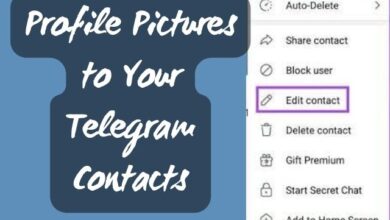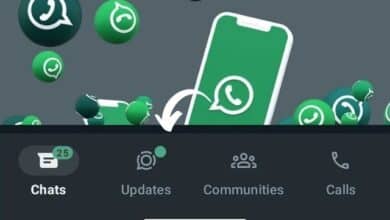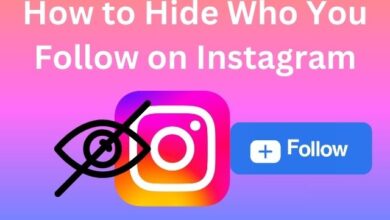How to Unprotect Your Tweets on Twitter Using Any Device
A Step-by-Step Guide to Unprotecting Your Tweets on Twitter

Unprotecting your tweets on Twitter using any device is a simple yet crucial process that every Twitter user should be aware of. Twitter, a platform that thrives on the free exchange of ideas, allows users to protect their tweets, making them visible only to their followers. While this feature can be beneficial for maintaining privacy, there are times when you might want to unprotect your tweets and let your voice be heard by the wider Twitter community.
This article aims to guide you through the process of unprotecting your tweets, regardless of the device you’re using. Whether you’re on a desktop, laptop, or mobile device, we’ve got you covered. We’ll provide a step-by-step guide that’s easy to follow, ensuring you can navigate Twitter’s settings with ease and confidence.
By unprotecting your tweets, you can engage more freely with the Twitter community, participate in trending discussions, and have your tweets seen by a broader audience. However, it’s essential to understand the implications of this action and how it affects your privacy on the platform.
Stay tuned as we delve into the nitty-gritty of how to unprotect your tweets on Twitter using any device. Let’s embark on this journey towards a more open and engaging Twitter experience.
Understanding Twitter’s Privacy Settings
Twitter, as a social media platform, offers various privacy settings to its users. One such feature is the ability to protect your tweets. When you protect your tweets, they are only visible to your followers and won’t appear in public Twitter feeds or search results. This feature is particularly useful if you want to maintain a level of privacy on your Twitter account.
However, there might be times when you want to unprotect your tweets on Twitter using any device. Unprotecting your tweets makes them public, meaning they can be seen by anyone, even if they’re not following you. This can be beneficial if you want to reach a wider audience or participate in public discussions on Twitter.
To unprotect your tweets, you need to change your privacy settings. The process varies slightly depending on whether you’re using Twitter on a PC, Android, or iPhone. But don’t worry, we’ll cover all these methods in the next section of this article.
Before you proceed, it’s important to understand what happens when you unprotect your tweets. Firstly, the padlock icon that signifies a protected account will be removed from your profile. Secondly, all your previously protected tweets will become public, and anyone can see them. Lastly, any new tweet you post will also be public.
Now, we’ll provide a detailed, step-by-step guide on how to unprotect your tweets on Twitter using any device. Whether you’re using a PC, Android, or iPhone, we’ve got you covered. Stay tuned!
Step-by-Step Guide to Unprotect Your Tweets on Twitter
Unprotecting your tweets on Twitter is a straightforward process that can be done on any device. Here’s how you can do it:
Unprotect Tweets on PC
- Open the Twitter website on your PC and log in to your account.
- Click on the More option in the left sidebar.
- Expand Settings and Support and select Settings and privacy.
- Go to Privacy and safety followed by Audience tagging.
- Now, uncheck the box next to Protect your tweets.
Unprotect Tweets on Android and iPhone
- Open the Twitter app on Android or iPhone.
- Tap on the profile icon at the top to open the navigation menu.
- Tap on Settings & Support followed by Settings and privacy.
- Press the Privacy and safety option followed by Audience and tagging.
- Turn off the toggle next to Protect your Tweets to unprotect tweets.
When you make your Twitter account public by turning off the Protect your tweets feature, the following things will happen:
- The Padlock icon will be removed from your profile.
- All your previously protected tweets will become public and anyone can see them.
- Any new tweet will also be public.
- Anyone can now retweet and quote your tweets.
- Your tweets will start appearing in search results.
When your Twitter account is private, you must review the pending follower requests. Making your Twitter public will not automatically accept those requests. You will have to manually accept those requests or the person would need to follow you again and they would be accepted automatically since your account is public now.
Common Issues and Troubleshooting
While unprotecting your tweets on Twitter is generally a straightforward process, you may encounter some issues. Here are some common problems and their solutions:
Unable to Unprotect Tweets: If you’re unable to unprotect your tweets, it could be due to a temporary issue with Twitter’s servers. In such cases, it’s best to wait for a while and try again later.
Tweets Still Not Visible: If your tweets are still not visible to others even after unprotecting them, you might have restricted the tweet to your Circle only or blocked the user. To resolve this, you need to change the audience of your tweets.
Twitter Doesn’t Refresh the Home Feed: Sometimes, Twitter may fail to refresh the home feed due to network glitches or server-side issues. You can troubleshoot this by checking Twitter’s status online, toggling Airplane mode on and off on your device, or logging out and signing back into your Twitter account.
Unable to Follow Someone with Protected Tweets: If you’re trying to follow someone with protected tweets, they’ll have to manually approve you before you can see their feed. If you’ve hit your follow limit (400 accounts a day), you won’t be able to follow any more accounts until the next day.
Remember, if you continue to experience issues, it’s always a good idea to reach out to Twitter’s support for further assistance.
Benefits and Drawbacks of Unprotecting Your Tweets
Unprotecting your tweets on Twitter can have both benefits and drawbacks. It’s important to understand these before you decide to make your tweets public.
Benefits
- Increased Visibility: Unprotecting your tweets makes them visible to everyone on Twitter, not just your followers. This can increase your reach and influence on the platform.
- Greater Engagement: Public tweets can be retweeted and quoted by anyone, which can lead to more interactions and discussions.
- Searchability: Public tweets appear in Twitter’s search results, making it easier for others to find your content.
Drawbacks
- Privacy Concerns: When you unprotect your tweets, anyone can see them, including people you don’t know. This could potentially lead to privacy issues.
- Potential for Misuse: Your followers may download or re-share links to media that you share in protected tweets. Links to media shared on Twitter are not protected. Anyone with the link will be able to view the content.
- Loss of Control: Once your tweets are public, they can be retweeted and quoted by anyone. This means you have less control over who sees your tweets.
Whether or not to unprotect your tweets is a personal decision that should be based on your comfort level with privacy and your goals on Twitter. If you value privacy and control over your content, keeping your tweets protected may be the best option. However, if you want to reach a wider audience and engage in public discussions, unprotecting your tweets could be beneficial. Stay tuned for the conclusion of this guide on how to unprotect your tweets on Twitter using any device!
Conclusion
In the dynamic world of social media, understanding how to unprotect your tweets on Twitter using any device is a valuable skill to possess. Whether it’s for privacy reasons or a shift in your social media strategy, this guide has walked you through the step-by-step process of unprotecting your tweets, ensuring that you regain full control and visibility over your tweets and profile.
FAQs
Here are some frequently asked questions about unprotecting your tweets on Twitter:
What happens when I unprotect my tweets?
When you unprotect your tweets, they become visible to everyone on Twitter, not just your followers. Your tweets will also start appearing in search results.
Can I switch back to protected tweets after unprotecting them?
Yes, you can switch back to protected tweets at any time by going back to your privacy settings and checking the box next to “Protect your tweets”.
Will my previously protected tweets become public if I unprotect my tweets?
Yes, all your previously protected tweets will become public once you unprotect your tweets.
How can I unprotect my tweets on Twitter?
To unprotect your tweets, you need to make your Twitter account public. This can be done by going to ‘Settings and privacy’ > ‘Privacy and safety’ > ‘Audience tagging’, and then unchecking the box next to ‘Protect your tweets’.
How do I take the lock off my Twitter?
The lock can be removed by going to ‘Settings and privacy’ > ‘Privacy and safety’ > ‘Audience and tagging’, and then turning off the toggle next to ‘Protect your Tweets’.
How do I remove protected tweets from my iPhone?
On your iPhone, tap on your profile icon > ‘Settings and privacy’ > ‘Privacy and safety’. Under ‘Tweets’, drag the slider to turn off ‘Protect your Tweets’.
How do you get past these tweets are protected?
To view protected tweets, you can send a follow request to the account owner. Once they approve it, you will be able to see their tweets.
How do I remove the padlock on Twitter Android?
Open the Twitter app on your Android device, tap on your profile icon > ‘Settings & Support’ > ‘Settings and privacy’ > ‘Privacy and safety’ > ‘Audience and tagging’. Turn off the toggle next to ‘Protect your Tweets’ to remove the padlock.
Why does Twitter say my tweets are protected?
Twitter says your tweets are protected because you’ve opted for enhanced privacy settings. When you set your Twitter account to “protected,” it means that your tweets are not visible to the public.
How long do Twitter locks last?
A Twitter lock lasts about an hour and will then clear on its own.
How long is a Twitter lock?
A Twitter lock typically lasts about an hour.
Why did Twitter lock me out of my account?
Twitter locks your account if it detects suspicious behavior or if your account may have been compromised.