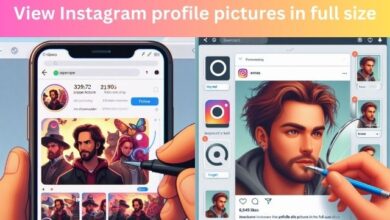WhatsApp Notifications Not Working On Wear OS App

WhatsApp Notifications Not Working On Wear OS App – a phrase that has become all too familiar for many users of Google’s Wear OS. This issue, while seemingly straightforward, can cause significant inconvenience, disrupting the seamless digital experience we’ve come to expect.
WhatsApp, a widely used messaging platform, has become an integral part of our daily communication. Its notifications keep us connected, ensuring we don’t miss out on important updates or messages. When these notifications cease to appear on our Wear OS devices, it can feel like we’re out of the loop, disconnected from our digital world.
Wear OS, Google’s operating system designed for smartwatches and other wearables, is meant to extend the functionality of our smartphones to our wrists. It’s designed to provide quick, at-a-glance updates, including WhatsApp notifications. So, when these notifications stop working, it defeats a significant part of the purpose of having a wearable device.
In this article, we delve into the issue of WhatsApp notifications not working on Wear OS devices. We’ll explore common problems, investigate potential causes, and most importantly, provide solutions to get your notifications back up and running. Our aim is to help you troubleshoot this issue, ensuring your Wear OS device and WhatsApp can work in harmony once again.
Stay tuned as we unravel this tech mystery, providing you with the knowledge and tools to tackle this problem head-on. Let’s dive in!
Understanding WhatsApp Notifications on Wear OS
WhatsApp, a globally recognized messaging platform, has extended its functionality to Wear OS, Google’s operating system for wearable devices. This integration allows users to receive notifications directly on their smartwatches, providing a seamless and convenient communication experience.
However, the integration is not without its challenges. The most notable issue being the failure of WhatsApp notifications on Wear OS devices. This problem has been reported by many users, particularly those using the Galaxy Watch models 4, 5, and 6. The issue seems to be inconsistent, with some users reporting that notifications do not appear at all, while others state that they receive notifications sporadically.
The official WhatsApp support on Wear OS was warmly welcomed by smartwatch enthusiasts, but the application is far from perfect as it’s still in the beta rollout. One of those niggles is WhatsApp notifications not working on Wear OS. There are several factors that can disrupt app notifications on your smartwatch. Since your watch has limited computing resources, it cannot process multiple tasks easily like your smartphone. In some cases, it can also be misconfigured settings that might cause your watch to skip notifying you about new messages.
The issue of WhatsApp notifications not working on Wear OS is a significant one, as it hampers the primary function of a smartwatch – to provide quick, at-a-glance updates. In the following sections, we will delve deeper into the common problems associated with this issue, investigate the potential causes, and provide step-by-step solutions to help you fix this problem.
Stay tuned as we unravel the intricacies of this tech issue, equipping you with the knowledge and tools to ensure your WhatsApp notifications work seamlessly on your Wear OS device. Let’s dive deeper!.
Common Issues with WhatsApp Notifications on Wear OS
WhatsApp notifications not working on Wear OS is a common issue reported by many users, particularly those using the Galaxy Watch models 4, 5, and 6. The problem seems to be inconsistent, with some users reporting that notifications do not appear at all, while others state that they receive notifications sporadically.
One of the most common issues is the failure of WhatsApp notifications to appear on the smartwatch screen. This can be due to various factors such as misconfigured settings, limited computing resources of the watch, or even the Do Not Disturb (DND) mode being enabled.
Another prevalent issue is the inconsistency of notifications. Some users have reported that they receive WhatsApp notifications on their Wear OS devices at times, but not consistently. This can be particularly frustrating as it disrupts the seamless digital experience that Wear OS aims to provide.
In some cases, users have reported that their smartwatch completely skips showing notifications when DND is enabled. This can be problematic as users might miss out on important messages and updates.
Moreover, if the power saver setting is enabled on your watch, it may suspend WhatsApp from the background to save battery. As a result, you will not receive any messages or notifications on your watch.
Lastly, it’s worth noting that the official WhatsApp application for Wear OS is only supported on smartwatches running on Wear OS 3 and above. Therefore, if your smartwatch is running on an older version of Wear OS, you might face issues with WhatsApp notifications.
These are just a few of the common issues associated with WhatsApp notifications not working on Wear OS. In the following sections, we will delve deeper into the potential causes of these issues and provide step-by-step solutions to help you fix them.
Stay tuned as we continue to unravel this tech issue, equipping you with the knowledge and tools to ensure your WhatsApp notifications work seamlessly on your Wear OS device. Let’s dive deeper!
Investigating Causes of WhatsApp Notifications Not Working On Wear OS App
When it comes to WhatsApp notifications not working on Wear OS, there are several potential causes that can disrupt app notifications on your smartwatch.
One of the primary reasons could be the limited computing resources of your watch. Unlike your smartphone, your watch cannot process multiple tasks easily. This could lead to the suspension of certain apps, including WhatsApp, especially when the device is under heavy load.
Misconfigured settings might be another cause. If the notification settings for WhatsApp are not properly configured on your watch, it might skip notifying you about new messages. For instance, if Do Not Disturb (DND) is enabled, some Wear OS watches might completely skip showing notifications.
Power saver settings could also play a role. If the power saver setting is enabled on your watch, it may suspend WhatsApp from the background to save battery. As a result, you will not receive any messages or notifications on your watch.
Lastly, compatibility issues could be a factor. The official WhatsApp application for Wear OS is only supported on smartwatches running on Wear OS 3 and above. Therefore, if your smartwatch is running on an older version of Wear OS, you might face issues with WhatsApp notifications.
Understanding these potential causes is the first step towards troubleshooting the issue. In the next section, we will provide step-by-step solutions to help you fix these problems.
Stay tuned as we continue to unravel this tech issue, equipping you with the knowledge and tools to ensure your WhatsApp notifications work seamlessly on your Wear OS device. Let’s dive deeper!
Troubleshooting WhatsApp Notification Issues
When it comes to troubleshooting WhatsApp notifications on Wear OS, there are several solutions that can help you fix the problem.
1. Disable DND on Your Wear OS Watch
When DND is enabled, some Wear OS watches continue to show notifications silently without any vibration or screen flash. But, some watches might completely skip showing notifications in DND. In such cases, it’s a good idea to disable DND on your watch to keep getting notifications. You can disable DND on Wear OS smartwatches by dragging down the notification panel and toggling the DND button.
2. Check Notification Settings on Your Wear OS Watch
If you can’t see WhatsApp notifications on your watch, you must check whether notifications for WhatsApp are enabled directly on your watch. Here’s how you can do that:
- Open Settings on your watch and go to ‘Apps & notifications’. Then tap on App notifications.
- Search for WhatsApp from the list of apps. Tap on it.
- Ensure that the toggle for WhatsApp is enabled.
3. Re-Install WhatsApp on Your Smartwatch
A fresh install of the WhatsApp application on your watch will help you reset all settings in one go. This can also fix any random conflicts that may have been suspending notifications on your watch. Here are the steps to do that:
- Open the Settings app on your watch. Go to ‘Apps & notifications’ and tap on App info.
- Search for WhatsApp from the list of apps. Tap on it.
- Now, select Uninstall. This will delete WhatsApp from your smartwatch.
- Open the Google Play Store on your smartphone and search and open WhatsApp.
- Click on the install button next to the name of your watch. WhatsApp will get re-installed on your smartwatch.
4. Disable Power Saver on Your Watch
Your watch may suspend WhatsApp from the background to save battery if the power saver setting is enabled. Hence, you will not receive any messages or notifications on your watch. You can disable the Power Saver from the Battery section of the Settings app on your Wear OS watch.
5. Update WhatsApp Wear OS to the Latest Version
To have the best experience, it is recommended to use the latest version of WhatsApp on your Wear OS watch. Here’s how you can do that:
- Open the Settings app on your watch. Go to System and select System updates.
- If there’s any update available for your watch, download and install it.
These are some of the solutions that can help you fix the issue of WhatsApp notifications not working on Wear OS. Now, we will discuss preventive measures and best practices to avoid facing these issues in the future.
Stay tuned as we continue to unravel this tech issue, equipping you with the knowledge and tools to ensure your WhatsApp notifications work seamlessly on your Wear OS device. Let’s dive deeper!
Preventive Measures and Best Practices
To prevent the issue of WhatsApp notifications not working on Wear OS from recurring, there are several preventive measures and best practices that you can follow.
Firstly, always ensure that your smartwatch is running on the latest version of Wear OS. The official WhatsApp application for Wear OS is only supported on smartwatches running on Wear OS 3 and above. Therefore, keeping your smartwatch updated can help prevent compatibility issues.
Secondly, regularly check the notification settings for WhatsApp on your watch. Ensuring that notifications for WhatsApp are enabled can help prevent the issue of notifications not appearing.
Thirdly, avoid enabling the power saver setting on your watch if you want to receive WhatsApp notifications. The power saver setting may suspend WhatsApp from the background to save battery, preventing you from receiving any messages or notifications.
Lastly, if you’re facing issues with WhatsApp notifications, try reinstalling the WhatsApp application on your watch. A fresh install can help reset all settings and fix any random conflicts that may have been suspending notifications.
By following these preventive measures and best practices, you can ensure a seamless and convenient communication experience with WhatsApp on your Wear OS device.
FAQ
How do I get WhatsApp notifications on my Wear OS?
Ensure that the WhatsApp application is installed on your Wear OS device. Also, check that the notification settings for WhatsApp are enabled on your watch. You can do this by going to ‘Settings’ > ‘Apps & notifications’ > ‘App notifications’ > ‘WhatsApp’ on your watch.
Why is my smartwatch not showing WhatsApp notifications?
This could be due to several reasons such as misconfigured settings, limited computing resources of the watch, or even the Do Not Disturb (DND) mode being enabled. Check these settings and ensure that your watch is running on the latest version of Wear OS.
Why am I not getting WhatsApp notifications even though notifications are on?
If the power saver setting is enabled on your watch, it may suspend WhatsApp from the background to save battery. As a result, you will not receive any messages or notifications on your watch. Disable the power saver setting to fix this issue.
Why is my watch not getting WhatsApp notifications?
The official WhatsApp application for Wear OS is only supported on smartwatches running on Wear OS 3 and above. Therefore, if your smartwatch is running on an older version of Wear OS, you might face issues with WhatsApp notifications.
How do I turn on notifications on Wear OS?
Open ‘Settings’ on your watch and go to ‘Apps & notifications’. Then tap on ‘App notifications’. Search for the app you want to enable notifications for and ensure that the toggle for that app is enabled.
Why is my smartwatch not receiving notifications?
This could be due to several reasons such as misconfigured settings, limited computing resources of the watch, or even the DND mode being enabled. Check these settings and ensure that your watch is running on the latest version of Wear OS.
How do I get WhatsApp messages on my smartwatch?
Ensure that the WhatsApp application is installed on your Wear OS device. Also, check that the notification settings for WhatsApp are enabled on your watch. You can do this by going to ‘Settings’ > ‘Apps & notifications’ > ‘App notifications’ > ‘WhatsApp’ on your watch.
Why am I not receiving messages on WhatsApp?
This could be due to several reasons such as poor internet connection, outdated WhatsApp version, or even misconfigured settings. Check these factors and ensure that your device is running on the latest version of WhatsApp.
Why is WhatsApp not working on Android?
This could be due to several reasons such as poor internet connection, outdated WhatsApp version, or even insufficient storage space. Check these factors and ensure that your device is running on the latest version of WhatsApp.
Why am I not receiving WhatsApp notifications on my iPhone?
This could be due to several reasons such as misconfigured notification settings, Do Not Disturb mode being enabled, or even Background App Refresh being disabled for WhatsApp. Check these settings and ensure that your iPhone is running on the latest version of iOS.
Conclusion
Issue of WhatsApp notifications not working on Wear OS is a common problem faced by many users. However, with the right knowledge and tools, it is possible to troubleshoot and fix this issue. By understanding the potential causes, applying the suggested solutions, and following the preventive measures and best practices, you can ensure a seamless and convenient communication experience with WhatsApp on your Wear OS device. Remember, technology is meant to make our lives easier, and with a little patience and effort, we can overcome any tech-related challenges that come our way.