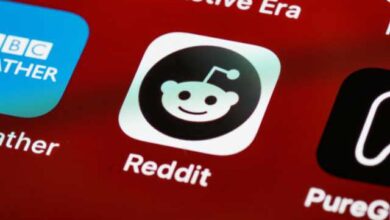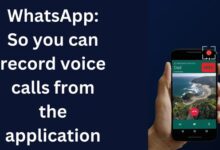How to Save WhatsApp Audio on iPhone, Android, and Web
Mastering WhatsApp Audio: A Step-by-Step Guide

Saving WhatsApp audio has become an essential skill in our digital age. Whether it’s a heartfelt voice note from a loved one, an important business discussion, or a memorable song shared by a friend, these audio files carry significant value.
WhatsApp, as one of the world’s leading communication platforms, is used by millions to exchange audio messages across iPhone, Android, and Web interfaces. However, the process of saving these audio files can often seem complex and daunting. This article aims to demystify this process and provide you with simple, step-by-step instructions on how to save WhatsApp audio on various devices.
In the following sections, we will explore the different methods of saving audio files on iPhone, Android, and the Web version of WhatsApp. Each section will provide a comprehensive guide, filled with useful tips and potential solutions to common issues. By the end of this article, you will be well-equipped to save any WhatsApp audio with ease and confidence.
Remember, the ability to save WhatsApp audio effectively not only ensures that you never lose precious audio files but also allows you to manage your digital space more efficiently. So, let’s embark on this journey to master the art of saving WhatsApp audio on all your devices. Stay tuned!
Understanding WhatsApp Audio
WhatsApp, a globally recognized messaging app, offers a variety of communication methods, including the ability to send and receive audio messages. These audio messages, often referred to as voice notes, have become an integral part of our digital communication. They offer a personal touch, allowing us to convey emotions and nuances that text messages often fail to capture.
Audio messages on WhatsApp come in different forms. You can record a voice note directly on the app, or you can send an audio file stored on your device. These audio files can be songs, podcasts, or any other form of audio content. The versatility of audio messages on WhatsApp makes it a powerful tool for personal and professional communication.
However, while sending and receiving audio messages on WhatsApp is straightforward, saving these audio files for future use can be a bit tricky. This is especially true if you want to use these audio files outside of WhatsApp. For instance, you might want to save a voice note from a loved one, record an important business conversation, or keep a voice note for personal or professional use.
The good news is that there are several methods to save WhatsApp audio on both Android and iPhone devices. Whether you want to save the audio directly within the WhatsApp app, use third-party apps, or even connect WhatsApp to your computer, there are different approaches that cater to your specific needs and preferences.
In the following sections, we will delve into the step-by-step guides on how to save WhatsApp audio on iPhone, Android, and Web. Each guide will provide you with practical tips and solutions to common issues, ensuring that you can save any WhatsApp audio with ease and confidence. So, let’s get started!
How to Save WhatsApp Audio on iPhone
WhatsApp has become an indispensable messaging app, offering a variety of ways to communicate, including the ability to use voice notes. However, many might not know that you can save WhatsApp audio and use it outside the service on your iPhone. Here are some methods to do so:
Save WhatsApp Audio on Email
The simplest and easiest way to save WhatsApp voice messages is by sharing the audio file to your Gmail or even Google Drive. However, note that you can’t save a file bigger than 25MB via Gmail. Here are the steps to save the audio file:
- Open WhatsApp and go to the conversation with the voice note you want to save.
- Long-tap the voice note and tap the three dots at the top right corner.
- Select Share and choose Gmail from the sharing options.
When you share the voice note from WhatsApp to an external app, it will be shared as an audio file. The audio note will now be accessible via your email account. You can share it with others or keep it in drafts as your keepsake.
Save Audio Files to the Files App
You can save the audio files in your Files app on your iPhone. Here are the steps to do so:
- Open WhatsApp and go to the conversation with the voice note you want to download.
- Long press the voice note until a new window pops up.
- Click on Forward > Share button and tap on Save to Files > On My iPhone.
Save WhatsApp Audio Files on iPhone via iCloud
You can also save the WhatsApp audio files by backing up your iPhone to iCloud. Here’s how to do it:
- On your iPhone, go to Settings > [your name] > iCloud.
- Click on iCloud Backup to turn it on if it is disabled.
- For old iOS versions, go to Settings > iCloud > iCloud Drive.
- Find the option of “WhatsApp” from the list of apps.
- Ensure that WhatsApp is enabled, so that the WhatsApp messages (audio files included) will be backed up to iCloud automatically.
However, this method doesn’t guarantee that all the WhatsApp audio messages will be saved on iCloud.
These are some of the ways to save WhatsApp audio on your iPhone. Each method has its own advantages and may suit different needs. Choose the one that works best for you. In the next section, we will explore how to save WhatsApp audio on Android devices.
- How to Print WhatsApp Chat on iPhone and Android
- Discover How to Add Someone to WhatsApp Chat Effectively
- WhatsApp Notifications Not Working On Wear OS App
How to Save WhatsApp Audio on Android
WhatsApp, a globally recognized messaging app, offers a variety of communication methods, including the ability to send and receive audio messages. However, many might not know that you can save WhatsApp audio and use it outside the service on your Android device. Here are some methods to do so:
Save WhatsApp Audio on Email
The simplest and easiest way to save WhatsApp voice messages is by sharing the audio file to your Gmail or even Google Drive. However, note that you can’t save a file bigger than 25MB via Gmail. Here are the steps to save the audio file:
- Open WhatsApp and go to the conversation with the voice note you want to save.
- Long-tap the voice note and tap the three dots at the top right corner.
- Select Share and choose Gmail from the sharing options.
When you share the voice note from WhatsApp to an external app, it will be shared as an audio file. The audio note will now be accessible via your email account. You can share it with others or keep it in drafts as your keepsake.
Find WhatsApp Audio Files in File Manager
All the WhatsApp audio files are saved to your device’s internal storage. However, it requires some sifting through your hefty WhatsApp data to find them. But the good part is that the file manager app on your Android device allows you to save WhatsApp audio files in bulk. So, while the data is saved, we will show you how to find those files and move them to a more accessible location. Here are the steps:
- Open File Manager on your Android smartphone.
- Search WhatsApp Voice Notes in the search bar and tap on the result.
- The voice notes will be sorted based on the dates you received. Open the folder of your choice and choose the voice notes you want to access.
- Choose Move. Place the folder where you can easily access it.
These are some of the ways to save WhatsApp audio on your Android device. Each method has its own advantages and may suit different needs. Choose the one that works best for you. In the next section, we will explore how to save WhatsApp audio on the Web.
How to Save WhatsApp Audio on Web
WhatsApp Web, a browser-based version of the popular messaging app, offers the same functionality as its mobile counterparts, including the ability to send and receive audio messages. However, many might not know that you can save WhatsApp audio and use it outside the service on the Web. Here are some methods to do so:
Save WhatsApp Audio on Email
The simplest and easiest way to save WhatsApp voice messages is by sharing the audio file to your Gmail or even Google Drive. However, note that you can’t save a file bigger than 25MB via Gmail. Here are the steps to save the audio file:
- Open WhatsApp Web on your browser or app.
- Now, open the conversation from which you want to share the voice note.
- Move the cursor over the voice note and click the chevron icon when it becomes visible.
- Click Download.
- Choose the location and hit Save.
When you share the voice note from WhatsApp to an external app, it will be shared as an audio file. The audio note will now be accessible via your email account. You can share it with others or keep it in drafts as your keepsake.
These are some of the ways to save WhatsApp audio on the Web. Each method has its own advantages and may suit different needs. Choose the one that works best for you.
FAQ
How do I save audio from WhatsApp Web?
- Open WhatsApp Web on your browser or app.
- Open the conversation from which you want to share the voice note.
- Move the cursor over the voice note and click the chevron icon when it becomes visible.
- Click Download.
- Choose the location and hit Save.
How do I save audio from WhatsApp to my iPhone?
- Open WhatsApp and go to the conversation with the voice note you want to download.
- Long press the voice note until a new window pops up.
- Click on Forward > Share button and tap on Save to Files > On My iPhone.
How do I transfer WhatsApp audio from iPhone to laptop?
- Connect your iPhone to your laptop via a USB cable.
- Open iTunes on your laptop and select your iPhone.
- Go to the File Sharing section and select WhatsApp.
- Select the audio files you want to transfer and save them to your laptop.
Where are WhatsApp audio files stored on iPhone?
WhatsApp audio files are stored within the app itself. They can be accessed by opening the specific conversation and locating the audio message. To save them outside of the app, you can use the method mentioned above.
How can I save WhatsApp audio on Android?
- Open WhatsApp and go to the conversation with the voice note you want to save.
- Long-tap the voice note and tap the three dots at the top right corner.
- Select Share and choose Gmail from the sharing options.
Where is WhatsApp audio saved in Android?
All the WhatsApp audio files are saved to your device’s internal storage. You can find them by opening File Manager on your Android smartphone and searching for WhatsApp Voice Notes.
Can I save a WhatsApp audio file?
Yes, you can save a WhatsApp audio file. The process varies depending on whether you’re using an iPhone, Android, or the Web version of WhatsApp. The methods have been described above.
How do I enable audio on WhatsApp Web?
Audio should be enabled by default on WhatsApp Web. If you’re having trouble hearing audio messages, check your computer’s audio settings and make sure your speakers or headphones are working properly. If the issue persists, try refreshing the page or restarting your computer.
Conclusion
In this digital age, WhatsApp has become a vital communication tool, allowing us to send and receive audio messages across various platforms. However, saving these audio files for future use can often seem complex. This guide aimed to simplify this process, providing step-by-step instructions on how to save WhatsApp audio on iPhone, Android, and Web. With these methods, you can now save any WhatsApp audio with ease and confidence. Remember, mastering these skills not only ensures that you never lose precious audio files but also allows you to manage your digital space more efficiently. Happy saving!