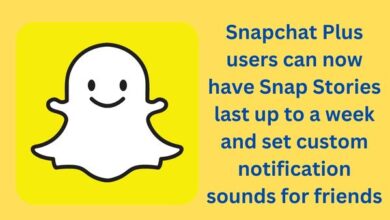How to Copy or Share Twitter Profile and Tweet Link Using Any Device
Mastering Twitter: A Comprehensive Guide to Sharing Links

Copy and Share Twitter profile and tweet links using any device has become an integral part of our digital lives. Whether you’re a social media enthusiast, a business owner, or simply someone who wants to share interesting content, knowing how to effectively copy and share these links is crucial.
Twitter, a platform with millions of users worldwide, is a treasure trove of information, opinions, and discussions. Each tweet or profile link is a gateway to a conversation, a thought, or a piece of news. But how do we share these nuggets of information with others? How do we ensure that a tweet or a profile doesn’t get lost in the vast sea of digital content?
This article aims to guide you through the process of copying and sharing Twitter profile and tweet links using any device. We’ll walk you through each step, ensuring you have a clear understanding of how to perform these tasks efficiently and effectively. Whether you’re using a smartphone, a tablet, or a computer, we’ve got you covered.
By the end of this guide, you’ll be able to copy and share Twitter links with ease, helping you to engage more effectively with the Twitter community and beyond. So, let’s dive in and start exploring the world of Twitter links.
Understanding Twitter Links
Twitter, one of the most popular social media platforms, is a hub for real-time information and conversation. Each tweet or profile on Twitter has a unique URL, often referred to as a Twitter link. These links serve as gateways to individual tweets or profiles, allowing users to share specific content with others.
A Twitter profile link is essentially the web address of your Twitter profile. It follows the format www.twitter.com/yourusername. For instance, if your Twitter username is ‘JohnDoe’, your Twitter profile link would be www.twitter.com/JohnDoe.
Similarly, a tweet link is the URL of an individual tweet. It allows you to share a specific tweet outside of Twitter. A tweet link follows the format www.twitter.com/yourusername/status/tweetID, where ‘tweetID’ is a unique identifier for each tweet.
Sharing Twitter links is a common practice among users. It allows you to direct others to a specific tweet or profile, making it easier to share content, promote discussions, or reference information. Whether you’re sharing a thought-provoking tweet, promoting your business profile, or referencing a news update, Twitter links make it possible.
However, copying and sharing these links might seem tricky if you’re new to Twitter or unfamiliar with its features. But don’t worry! The following sections will guide you through the process of copying and sharing Twitter profile and tweet links using any device. So, let’s dive in and learn how to navigate the world of Twitter links.
How to Copy a Twitter Profile Link
Twitter is a powerful social media platform that allows users to share their thoughts, ideas, and information in real-time. One of the features that makes Twitter so versatile is the ability to share links to individual profiles. Here’s how you can copy a Twitter profile link:
Open Twitter: Launch Twitter on your preferred browser. You can also use the Twitter mobile app. Log in to your account.
Navigate to Your Profile: Click on your profile picture located at the top-left corner of the Twitter homepage. This will open a dropdown menu.
Access Your Profile: From the dropdown menu, select ‘Profile’. This will take you to your Twitter profile page.
Copy the Profile Link: Once you’re on your profile page, look at the URL field of your browser. This URL is your Twitter profile link. Click on the URL field, right-click, and select ‘Copy’.
Share Your Profile Link: Now that you’ve copied your Twitter profile link, you can paste it anywhere you want to share it. This could be in an email, a text message, another social media platform, or anywhere else you want to share your Twitter profile.
Remember, your Twitter profile link is a great way to direct people to your Twitter account. Whether you’re trying to grow your following, share your tweets with a larger audience, or simply make it easier for people to find you on Twitter, sharing your Twitter profile link is the way to go.
How to Copy a Tweet Link
Sharing individual tweets is a common practice on Twitter, allowing users to highlight specific content and engage in focused discussions. Here’s how you can copy a tweet link:
Open Twitter: Launch Twitter on your preferred device. You can use a web browser or the Twitter mobile app. Log in to your account.
Find the Tweet: Navigate to the tweet you want to share. This could be a tweet from your feed, a tweet on someone else’s profile, or a tweet from a search result.
Copy the Tweet Link: Click or tap on the share icon at the bottom of the tweet. A menu will appear with several options. Select ‘Copy Link to Tweet’. The link to the tweet is now copied to your clipboard.
Share the Tweet Link: Now that you’ve copied the tweet link, you can paste it anywhere you want to share it. This could be in an email, a text message, another social media platform, or anywhere else you want to share the tweet.
Remember, each tweet link is unique and directs users to that specific tweet. This allows you to share not just the content of the tweet, but also the context, including the original poster and any attached media or threads. So, start sharing and engage in the global conversation!
How to Share Twitter Links
Sharing Twitter links is a straightforward process that allows you to spread information, engage in discussions, or simply share something interesting. Here’s how you can share Twitter links on different devices:
Copy the Link: The first step to sharing a Twitter link is to copy it. As we’ve discussed earlier, you can copy a Twitter profile link or a tweet link.
Choose Your Platform: Decide where you want to share the Twitter link. This could be on another social media platform, in an email, in a text message, or anywhere else.
Paste the Link: Once you’ve chosen your platform, paste the Twitter link. Most platforms have a ‘Paste’ option in the text input field.
Add Context: If necessary, add some context to the link. This could be a brief description of the tweet or profile, or a comment on why you’re sharing the link.
Share the Link: Finally, share the link. This usually involves clicking a ‘Send’, ‘Post’, or ‘Share’ button.
Remember, sharing Twitter links is a great way to engage with others and spread information. Whether you’re sharing a thought-provoking tweet, promoting a profile, or referencing a piece of news, Twitter links make it easy to share content with others. So, start sharing and join the global conversation!
Common Issues and Troubleshooting
While Twitter is a user-friendly platform, users may occasionally encounter issues when copying or sharing links. Here are some common problems and their solutions:
Incorrect Display of Shared Content: Sometimes, Twitter may not display the correct title, description, or image when you share content. This is often due to how Twitter first sees your content. To troubleshoot this, check the source code of your content to verify the information being displayed.
Duplicate and Conflicting Information: If you have more than one set of information in the source code of your post or page, it can lead to conflicting and duplicate information. Check the source code for duplicate entries and remove any conflicting information.
Issues with Images: Twitter supports images with a minimum size of 300px x 157px, an ideal ratio of 2:1, and a file size of 5MB max. The image should be in JPG, PNG, WEBP, and GIF formats only. If your image doesn’t meet these criteria, it may not display correctly.
API Errors: Twitter has been hit by major bugs that mean users are unable to leave to other websites or see images. These issues are usually resolved by Twitter’s technical team.
Caching Issues: Cached information may be old and not reflect what you’ve set in your settings. If you’re facing this issue, try downloading the image you’ve set for Twitter, rename it, and upload it back.
Remember, most issues can be resolved with a little troubleshooting. If you’re still facing problems, consider reaching out to Twitter’s support team for assistance.
- Fix Twitter Links Not Opening in Chrome and Safari
- How to Unprotect Your Tweets on Twitter Using Any Device
- Discover How to Download Twitter DM Videos on PC and Mobile
FAQ
How do I share my Twitter profile as a link?
To share your Twitter profile as a link, navigate to your profile on Twitter, then copy the URL from the address bar of your browser. This URL is the link to your Twitter profile which you can share with others.
How do you copy a Tweet link?
To copy a tweet link, find the tweet you want to share and click on the share icon (it looks like an upward arrow coming out of a box). From the options that appear, select ‘Copy Link to Tweet’. The link is now copied to your clipboard and ready to be shared.
How do I put a Twitter link on my website?
To put a Twitter link on your website, you first need to copy the link of the Twitter profile or tweet you want to share. Then, in the HTML code of your website, you can create a hyperlink using the <a> tag and paste the Twitter link as the value for the href attribute.
How do you link to another Tweet on Twitter?
To link to another tweet on Twitter, you need to first copy the link of the tweet you want to reference. You can then paste this link into your own tweet. When your tweet is posted, the link will automatically be converted into a clickable preview of the tweet you’re referencing.
How do I find my Twitter profile link?
Your Twitter profile link is the URL that leads to your Twitter profile. To find it, simply navigate to your profile on Twitter and look at the URL in the address bar of your browser. The URL will be in the format www.twitter.com/yourusername.
How do I find my URL?
A URL, or Uniform Resource Locator, is the address of a resource on the internet. If you’re looking for the URL of a specific webpage, you can find it in the address bar of your browser when you’re on that page.
Can I link my Twitter accounts?
While you can’t technically link multiple Twitter accounts together, you can switch between multiple accounts on both the Twitter website and mobile app without having to log out and log back in each time.
How do you copy a Twitter link to Instagram?
To copy a Twitter link to Instagram, you first need to copy the link from Twitter. Then, you can paste this link into your Instagram post or bio. However, please note that Instagram doesn’t allow hyperlinks in post captions, so the link won’t be clickable unless it’s in your bio.
Conclusion: Copy or Share Twitter Profile and Tweet Link
In the digital age, sharing information quickly and efficiently is crucial. Twitter, with its unique platform for real-time information sharing, plays a significant role in this. Understanding how to copy and share Twitter profile and tweet links using any device is a valuable skill.
This guide has walked you through the process of copying and sharing Twitter links. We’ve covered everything from understanding what Twitter links are, to copying profile and tweet links, to sharing these links on various platforms. We’ve also discussed common issues that users may encounter and provided troubleshooting tips.
Remember, each Twitter link is a gateway to a conversation, a thought, or a piece of news. By sharing these links, you’re not just sharing content, but also engaging in the global conversation.
We hope this guide has been helpful and that you’re now more confident in copying and sharing Twitter links. So, go ahead, start sharing, and join the global conversation! Happy tweeting!