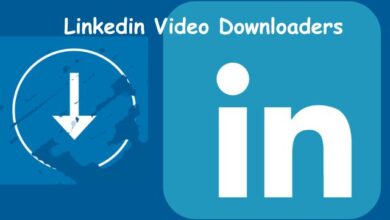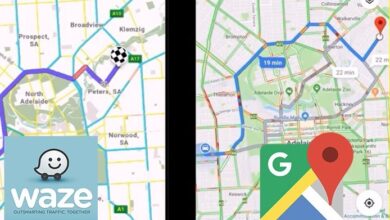How to Set Who Can Reply to Your Tweet on Twitter

In the ever-evolving world of social media, Twitter stands out as a platform that fosters real-time conversations. It’s a space where you can share your thoughts, engage with others, and stay updated on trending topics. One of the key features that makes Twitter unique is its reply mechanism. But did you know that you can actually set who can reply to your tweet on Twitter?
This feature is more than just a tool; it’s a powerful way to control your interactions and create a safe space for dialogue. Whether you want to limit replies to those you follow or open it up to the entire Twitterverse, the choice is in your hands. This level of control can transform your Twitter experience, making it more enjoyable and less stressful.
In this article, we will guide you through the process of setting reply permissions on Twitter. We’ll explain each step in simple English, ensuring that you can easily follow along regardless of your tech-savvy level. By the end of this guide, you’ll be able to confidently set who can reply to your tweet on Twitter, enhancing your control over your Twitter interactions.
So, are you ready to take a deep dive into the world of Twitter reply settings? Let’s get started!
Understanding Twitter Replies
Twitter, a platform that thrives on real-time conversations, has a unique feature that sets it apart from other social media platforms – the ability to reply to tweets. But what if you could control who can reply to your tweets? Yes, you heard it right. You can set who can reply to your tweet on Twitter.
This feature is not just a tool, but a powerful way to manage your interactions on Twitter. It allows you to limit the replies to your tweets to either everyone, people you follow, or only people you mention. This level of control can significantly enhance your Twitter experience, making it more enjoyable and less stressful.
Twitter recently updated their app, allowing users more control over who can reply to their tweets. This was a much-needed feature, as it helps to reduce the number of unwanted replies, which can often be mean, sarcastic, or even abusive. By controlling who can reply to your tweets, you can create a safer and more comfortable space for dialogue on Twitter.
Moreover, Twitter has also introduced the ability to change who can reply to a tweet after you post it. This means that you can adjust the reply settings for your tweets even after they have been posted. This added flexibility makes it easier for you to manage your interactions on Twitter.
In the following sections, we will provide a step-by-step guide on how to set reply permissions on Twitter. We will explain each step in simple English, ensuring that you can easily follow along regardless of your tech-savvy level. So, stay tuned!
Step-by-Step Guide to Setting Reply Permissions
Twitter has revolutionized the way we communicate and share information online. One of the platform’s most powerful features is the ability to control who can reply to your tweets. This guide will walk you through the process of setting reply permissions on Twitter, both on the web and on mobile devices.
Setting Reply Permissions on Twitter Web
Starting a new tweet: Open Twitter in your favorite browser and click on the ‘What’s Happening’ box to create a new tweet.
Accessing the permissions settings: Compose your tweet as you normally would. You should now notice a new globe icon that says ‘Everyone can reply’. This is the default status.
Understanding the different options: Click on the globe icon to reveal more options. You can select:
- Everyone: Anyone and everyone who follows you, or doesn’t, can comment.
- People you follow: Only people you follow on Twitter can comment.
- Only people you mention: Use the @username to tag in the tweet, and only those you have tagged can reply to the tweet.
Selecting who can reply to your tweet: Select an option and then post the tweet like you normally do.
Checking the tweet settings after posting: You can check the tweet settings after you have posted it. Just open the tweet, and you will notice the selected option below it.
Setting Reply Permissions on Twitter Android
Starting a new tweet: Open the Twitter app on your smartphone and click on the feather with a plus icon to create a new tweet.
Accessing the permissions settings: Share whatever you want, and you will find the new control button waiting for you at the bottom of the screen. Tap on the ‘Everyone can reply’ button.
Understanding the different options: Choose one of the three available options like you did in the web client.
Selecting who can reply to your tweet: Click on the Tweet button to post it. You can view the selected option at the bottom of the screen before posting the tweet.
Changing Who Can Reply to a Tweet After Posting
Twitter also allows you to change who can reply to a tweet after you post it. Simply follow these steps:
- Go to your Twitter profile.
- Tap the three-dot menu adjacent to an old tweet.
- Select ‘Change who can reply’ from the pop-up.
- A ‘Who can reply?’ card will appear with three options, including Everyone, People you follow, and Only people you mentioned.
- Choose your preferred reply settings from the options.
By following these steps, you can effectively control your interactions on Twitter and create a safer and more comfortable space for dialogue. Stay tuned for the next section where we will discuss the benefits of controlling reply permissions.
Benefits of Controlling Reply Permissions
Controlling who can reply to your tweets on Twitter offers several benefits that enhance your overall experience on the platform.
Firstly, it provides a greater degree of privacy. By limiting who can reply to your tweets, you can control your interactions and prevent unwanted replies. This is particularly useful when discussing sensitive topics or sharing personal thoughts.
Secondly, it helps reduce spam and unwanted interactions. Twitter’s new feature allows you to limit replies to people you follow or only people you mention. This means you can avoid unsolicited comments and maintain the quality of the conversation.
Thirdly, it fosters more meaningful conversations. By controlling who can reply to your tweets, you can ensure that the conversation stays relevant and productive. This is especially beneficial for group discussions or professional conversations.
Moreover, Twitter’s new feature also prevents potentially malicious replies. During the testing phase of the new feature, Twitter found that users were less likely to receive abusive replies and spam. This makes the platform safer and more comfortable for users.
Lastly, the ability to change who can reply to a tweet after posting offers added flexibility. This means you can adjust the reply settings for your tweets even after they have been posted, providing you with more control over your Twitter interactions.
Controlling who can reply to your tweets on Twitter is a powerful tool that enhances your privacy, reduces unwanted interactions, fosters meaningful conversations, and provides added flexibility. So, why not give it a try and see the benefits for yourself?
Common Questions and Troubleshooting
As with any new feature, users may have questions or encounter issues when trying to set who can reply to their tweets on Twitter. Here are some common questions and troubleshooting tips:
Who can reply to my tweets?
Before you send a tweet, you’ll be able to choose who can reply from three options: everyone on Twitter (which will be the default setting), only people you follow, or only people you mention. If you choose one of the latter two options, your tweets will be labeled and the reply icon will be grayed out, so people will see that they can’t reply.
Can I change the reply settings after posting a tweet?
Currently, Twitter does not allow you to change the reply settings once you have posted a tweet. However, Twitter is always updating its features, so this may change in the future.
What happens if I select ‘Only people you mention’?
If you select ‘Only people you mention’, only accounts that you explicitly mention in that tweet will be able to reply.
Can people still interact with my tweets if they can’t reply?
Yes, people who can’t reply will still be able to view, Retweet, Retweet with Comment, and like your tweets.
I can’t see the option to set who can reply to my tweets. Why?
This feature is currently available to a limited group of people globally on Twitter for iOS, Android, and twitter.com. If you can’t see the option, make sure your Twitter app is updated to the latest version.
How do I make my tweet replies private?
To make your tweets (including replies) private, you need to protect your tweets. This can be done by going to your Twitter settings and privacy, then to privacy and safety, and toggling on the “Protect your Tweets” option. Once this is done, only your followers will be able to see your tweets and replies.
How do you make no one reply to your tweet?
Twitter allows you to control who can reply to your tweets. While composing a tweet, you can select the option “Only people you mention” under the “Everyone can reply” link. If you don’t mention anyone in your tweet, then no one will be able to reply to your tweet.
What is the reply feature on Twitter?
A reply on Twitter is a response to another person’s tweet. You can reply by clicking or tapping the reply icon from a tweet. When you reply to someone else, your post will show the message “Replying to…” when viewed in your profile page timeline.
Can you reply to a tweet privately?
Yes, you can reply to a tweet privately by sending a Direct Message (DM) to the user. However, the user you send a DM to has to follow you on Twitter.
Can everyone see my tweet replies?
By default, a reply becomes visible to the person you address and to anyone who follows her. When you reply to someone who doesn’t follow you, your tweet doesn’t appear in her regular timeline. If she searches for all tweets addressed to her, she’ll see your reply. If your tweets are protected, only your followers will be able to see your tweets and replies.
Why is Twitter hiding my replies?
Twitter has a feature that allows you to hide replies to your tweets. This feature is used to filter out unwanted or irrelevant replies. Hidden replies are removed from the conversation, but they can still be viewed with an extra tap or two. Twitter may also hide replies from what it deems to be suspect or troll accounts.
- Fixing Google Messages App Not Showing Contact Names on Android
- How to Create and Use a Twitter Circle on Android and iOS
- How to Spotify Starts Playing by Itself on Android and iPhone
Conclusion: Set Who Can Reply to Your Tweet on Twitter
In conclusion, Twitter’s feature to control who can reply to your tweets is a powerful tool that enhances your overall experience on the platform. It provides a greater degree of privacy, reduces spam and unwanted interactions, fosters more meaningful conversations, and offers added flexibility.
This feature is a testament to Twitter’s commitment to fostering healthy and meaningful conversations. It empowers users by giving them control over their interactions, thereby making Twitter a safer and more enjoyable platform.
Moreover, the ability to change who can reply to a tweet after posting offers users the flexibility to manage their interactions as they see fit. This adaptability is crucial in the dynamic world of social media.
So, why not give this feature a try? Start by setting who can reply to your next tweet on Twitter. Experience the difference it makes in your Twitter interactions and enjoy the benefits it brings.
Remember, the power to control your Twitter experience is in your hands. Use it wisely!