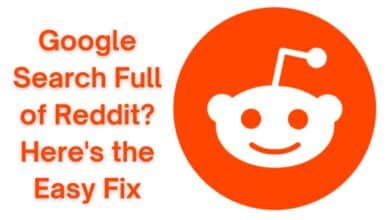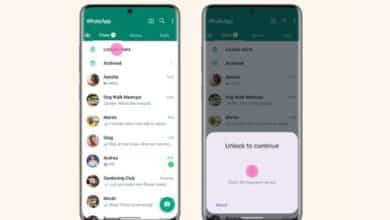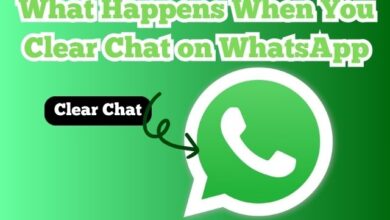Fix Twitter Not Playing Videos in Google Chrome
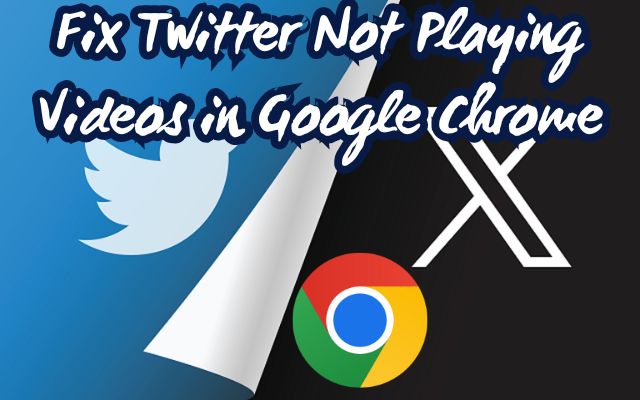
Twitter not playing videos in Google Chrome is a common issue that many users face. This problem can be quite frustrating, especially when you’re eager to catch up on the latest tweets and trending videos. But don’t worry, you’re not alone in this. Many users have faced this issue, and there are several ways to fix it.
In this digital age, where social media platforms like Twitter have become an integral part of our daily lives, encountering such issues can disrupt our online experience. Whether it’s catching up on news, connecting with friends, or watching viral videos, Twitter serves as a one-stop platform for all. So, when videos on Twitter stop playing, especially on a widely used browser like Google Chrome, it can be quite a setback.
But here’s the good news: this article aims to guide you through the process of resolving this issue. We will explore various methods to fix the problem of Twitter videos not playing in Google Chrome. By the end of this guide, you should be able to watch Twitter videos on Chrome without any hitches.
So, let’s dive in and explore how to overcome this common yet solvable issue. Remember, every problem has a solution, and this one is no exception. Stay tuned as we unravel the steps to a smoother Twitter video experience on Google Chrome.
Understanding the Problem: Twitter Not Playing Videos in Google Chrome
Twitter is a popular social media platform where users share thoughts, news, and multimedia content. One of the common issues that users encounter is Twitter not playing videos in Google Chrome. This issue can occur in various scenarios and can be quite frustrating, especially when you’re trying to catch up on the latest tweets and trending videos.
The problem typically manifests as a video that refuses to play, often accompanied by an error message. In some cases, the video might start to play but then suddenly stop, or it might not load at all. This issue is not limited to a specific type of video content – it can affect any video shared on Twitter, whether it’s a short clip, a live stream, or a longer video.
This issue is particularly prevalent among users who access Twitter through Google Chrome, one of the most widely used web browsers today. It’s worth noting that this problem is not exclusive to Chrome; it can also occur in other browsers. However, it seems to be more common in Chrome, possibly due to specific settings or features of this browser.
Understanding the problem is the first step towards finding a solution. Now, we will delve into the common causes of this issue and provide a step-by-step guide on how to fix it. By the end of this article, you should be able to watch Twitter videos on Chrome without any interruptions.
Stay tuned as we unravel the mystery behind the issue of Twitter not playing videos in Google Chrome and guide you towards a smoother, more enjoyable Twitter video experience.
Common Causes for the Problem: Twitter Not Playing Videos in Google Chrome
When you encounter the issue of Twitter not playing videos in Google Chrome, it’s essential to understand the possible causes. This can help you troubleshoot the problem more effectively.
One of the most common causes is an unstable or weak internet connection. Videos require a robust network connection to stream smoothly. If your connection is slow or unstable, it can result in videos not playing.
Another common cause is browser-related issues. This can include outdated versions of Google Chrome, misconfigured browser settings, or issues with browser cache and cookies. An outdated browser may not support the latest video codecs, leading to playback issues. Similarly, corrupted cache or cookies can also cause videos to fail to load.
Issues with extensions or plugins can also lead to videos not playing. Some extensions or plugins might interfere with video playback, especially if they’re not configured correctly or are incompatible with certain video formats.
Lastly, regional restrictions can also cause certain videos to not play. Some videos on Twitter might be restricted in certain regions due to licensing issues. If you’re trying to watch a video that’s not available in your region, you might encounter an error message.
Understanding these common causes can help you diagnose and fix the issue more effectively.
How to Fix Twitter Not Playing Videos in Google Chrome Issue: Step-by-Step Guide
When you encounter the issue of Twitter not playing videos in Google Chrome, it can be quite frustrating. However, there are several methods you can use to fix this problem.
Check the Network Connection: The first step is to ensure that you have a stable and robust internet connection. Videos require a significant amount of bandwidth to stream smoothly. If your connection is slow or unstable, it can result in videos not playing.
Enable Auto-Play in Settings: If you have disabled video auto-play for Twitter in settings, you need to enable it to start auto-playing videos without any issues. Here’s how you can do it:
- Visit Twitter in Chrome.
- Select More from the sidebar.
- Expand ‘Settings and support’ and select ‘Settings and privacy’.
- Select ‘Accessibility, display, and languages’.
- Select Data usage.
- Click Autoplay and select the radio button beside ‘On cellular or Wi-Fi’.
- Twitter videos will auto-play when scrolling on the feed.
Disable Data Saver on Twitter: Twitter offers a data saver mode to apply some breaks to data usage. If you have enabled it, the option may hamper video playback in Google Chrome. It’s time to disable it using the steps below:
- Head to ‘Accessibility, display, and languages’ in Twitter settings.
- Open the Data usage and disable the Data saver checkmark.
- Reload the Twitter webpage and try playing the video again.
Open Tweet: If you have disabled video auto-play in Twitter settings, you need to open the Tweet, hit the play button, and try streaming the uploaded video.
The Video Isn’t Available in Your Region: During a high-profile sports event, many Twitter users share their favorite clips on the feed. However, the same may not be available in your region due to licensing issues. When you try to load such clips on your Twitter feed, you may receive errors like ‘The video is unavailable in your region’.
Try VPN: Do you want to catch your favorite player’s goal or NFL touchpoint on Twitter? If the clip is unavailable in your region, connect to a VPN and try again. When you connect to a VPN, it changes the IP address on your device. You can connect to one of the region servers and reload the Twitter feed.
By following these steps, you should be able to resolve the issue of Twitter videos not playing in Google Chrome. Remember, every problem has a solution, and this one is no exception. Stay tuned as we unravel the steps to a smoother Twitter video experience on Google Chrome.
- Set Custom Profile Picture for Contacts on Telegram on Desktop and Mobile
- Fix Twitter (X) Message Failed to Send
- Suggest Profile Pictures to Your Telegram Contacts
Preventive Measures: Avoiding Twitter Video Playback Issues in Google Chrome
Prevention is always better than cure. Here are some preventive measures you can take to avoid the issue of Twitter not playing videos in Google Chrome:
- Keep Chrome Updated: Always ensure that you’re using the latest version of Google Chrome. An outdated browser may not support the latest video codecs, leading to playback issues.
- Manage Browser Cache and Cookies: Regularly clear your browser’s cache and cookies. Accumulated cache or cookies can cause videos to fail to load.
- Manage Extensions and Plugins Wisely: Be mindful of the extensions or plugins you install. Some might interfere with video playback, especially if they’re not configured correctly or are incompatible with certain video formats.
- Ensure Stable Network Connectivity: Always ensure that you have a stable and robust internet connection. Videos require a significant amount of bandwidth to stream smoothly. If your connection is slow or unstable, it can result in videos not playing.
By following these preventive measures, you can enjoy a smoother, more enjoyable Twitter video experience on Google Chrome.
Frequently Asked Questions
Why are Twitter videos not playing in Chrome?
Twitter videos may not play in Chrome due to several reasons. The most common causes include an unstable or weak internet connection, outdated browser version, issues with browser cache and cookies, and incompatible video formats. To fix this, you can update your browser to the latest version, clear your browser’s cache and cookies, and ensure that your internet connection is stable.
Why is Twitter not playing videos on my computer?
If Twitter videos are not playing on your computer, it could be due to a variety of reasons. These include an unstable or weak internet connection, outdated browser or Twitter app, issues with browser cache and cookies, and incompatible video formats. Updating your browser or Twitter app, clearing your browser’s cache and cookies, and ensuring a stable internet connection can help resolve this issue.
How do I fix Chrome not playing videos?
If Chrome is not playing videos, you can try several solutions. First, ensure that you’re using the latest version of Chrome. If that doesn’t work, try clearing your browser’s cache and cookies. Disabling hardware acceleration in Chrome’s settings can also help. If all else fails, you may need to reset your Chrome settings.
Why is my Twitter not working on Chrome?
If Twitter is not working on Chrome, it could be due to several reasons. These include system bugs, improper loading of Chrome, a bad network connection, a Twitter server outage, outdated or corrupt Chrome extensions, and improper Chrome settings. To fix this, you can update Chrome, clear your browser’s cache and cookies, disable problematic extensions, and check your network connection.
How do I get Twitter videos to play?
If Twitter videos are not playing, you can try several solutions. First, ensure that your internet connection is stable. If that doesn’t work, try updating your browser or Twitter app, clearing your browser’s cache and cookies, and ensuring that the video is compatible with Twitter.
How do I fix my Twitter video loading?
If Twitter videos are not loading, you can try several solutions. These include improving your internet speed, clearing your browser’s cache and cookies, restarting your browser, closing unnecessary tabs, and disabling problematic extensions. If these don’t work, you may need to use a video repair tool.
Conclusion: Ensuring Smooth Twitter Video Playback in Google Chrome
Issue of Twitter not playing videos in Google Chrome is a common problem that many users face. However, with the right knowledge and tools, it’s a problem that can be easily solved.
This article has provided a comprehensive guide on how to fix this issue, from understanding the problem and its common causes to a step-by-step guide on how to resolve it. We’ve also discussed preventive measures to avoid encountering this issue in the future.
Remember, the key to resolving this issue lies in understanding the problem, identifying the causes, and applying the appropriate solutions. With these steps, you should be able to enjoy a smoother, more enjoyable Twitter video experience on Google Chrome.