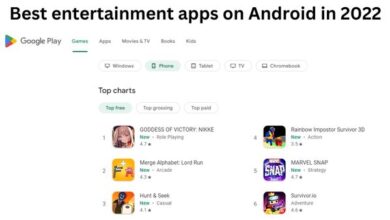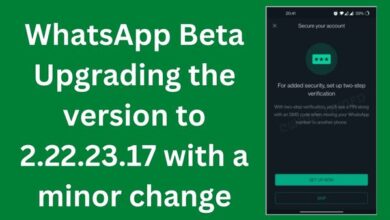Fix Twitter Search Not Working on Android and iPhone
Fix Twitter Search Not Working on Android and iPhone
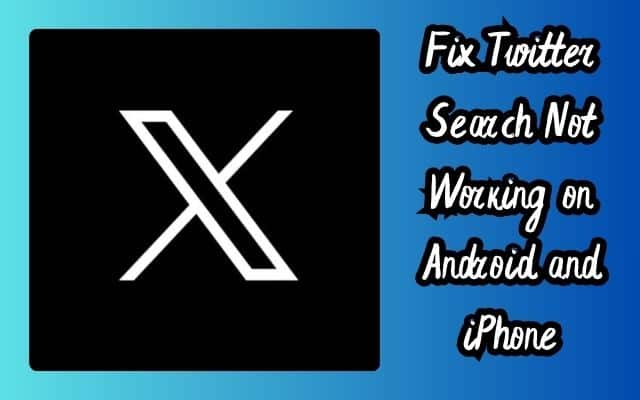
Twitter Search Not Working on your Android or iPhone device? You’re not alone. This issue has been reported by numerous users across the globe, causing frustration and hindering the seamless Twitter experience we’ve all come to rely on.
Twitter, a platform that connects millions, is a treasure trove of real-time information. Its search function is a vital tool that allows users to navigate this vast sea of tweets, trending topics, and user profiles. When it works as expected, it’s a breeze to find the content you’re interested in. But when it doesn’t, it can feel like you’re lost in a maze.
The problem of Twitter Search not working can manifest in various ways. You might experience slow search results, no results at all, or even an app crash when you attempt to use the search function. These issues can occur on both Android and iPhone devices, and they can be quite perplexing, especially when you’re trying to catch up on the latest trends or looking for specific information.
In this article, we’ll delve into the reasons behind these issues and provide effective solutions to get your Twitter Search back on track. Whether you’re an Android or iPhone user, we’ve got you covered. So, let’s embark on this journey to reclaim your Twitter Search functionality and enhance your Twitter experience.
Stay tuned for practical, easy-to-follow solutions that will help you fix the Twitter Search not working issue on your Android and iPhone device.
Understanding Twitter Search
Twitter Search is a powerful tool that allows users to navigate the vast world of tweets, trending topics, and user profiles. It’s a vital feature that enables users to stay updated with real-time information, engage with content that interests them, and connect with other users globally.
The search functionality works by indexing all public tweets and user profiles, making them searchable. It uses complex algorithms to deliver the most relevant results based on your search query. These results can include tweets, user profiles, photos, videos, and news, among other things.
However, like any other technology, Twitter Search can sometimes face issues. These problems can range from slow search results, no results at all, to even causing the app to crash. These issues can occur due to various reasons such as network glitches, software bugs, server-side issues, or even due to settings on your device.
Recently, Twitter experienced some problems on the morning of February 17, 2023, but it was once again working properly early that afternoon. During high-profile events or major sports games, Twitter servers may face outages due to abnormal usage and requests. In such cases, users are advised to wait for Twitter to resolve its server-side issues.
Understanding how Twitter Search works and the common issues that can occur is the first step towards troubleshooting. In the following sections, we will delve into the specific issues faced by Android and iPhone users and provide effective solutions to fix them.
Stay tuned as we guide you through the process of fixing the Twitter Search not working issue on your Android and iPhone device, ensuring a smooth and seamless Twitter experience.
Common Issues with Twitter Search on Android and iPhone
Twitter is a widely used social media platform, known for its real-time information and quick updates. However, like any other app, it’s not immune to issues. Whether you’re using Twitter on an iPhone or an Android device, you might encounter problems such as notifications not working, the app not opening, or Twitter not refreshing your feed.
One of the most common issues that users face is Twitter Search not working. This can manifest in various ways. For instance, you might experience slow search results, no results at all, or even an app crash when you attempt to use the search function. These issues can be quite frustrating, especially when you’re trying to catch up on the latest trends or looking for specific information.
During high-profile sports games or major events, Twitter servers may face outages due to abnormal usage and requests. In such cases, users are advised to wait for Twitter to resolve its server-side issues. You can visit Downdetector and search for Twitter. When others face the same problem, you’ll see high outage spikes and comments, confirming the issue.
For iPhone users, if you disable mobile data permission to Twitter, the app doesn’t refresh the home feed on a cellular connection. To fix this, open Settings on your iPhone, scroll to Twitter, and enable the Mobile Data toggle from the following menu.
For Android users, Twitter may not refresh the feed due to a network glitch on your phone. You can enable Airplane mode on your Android phone and disable it after a few seconds to troubleshoot these network problems.
Another common issue is when you change your Twitter password recently. You may need to sign in to your account with your new login credentials to update your feed.
Lastly, with a recent policy change, Twitter has pulled the plug on third-party clients. If you use one of the top Twitter clients on your phone, the app won’t refresh the feed. You must use the official Twitter app on Android, iOS, or the web to check the home feed.
How to Fix Twitter Search Not Working on Android
If you’re an Android user and you’re experiencing issues with Twitter Search, don’t worry. There are several solutions you can try to get it back up and running.
- Check Twitter’s Status Online: During high-profile events or major sports games, Twitter servers may face outages due to abnormal usage and requests. You can visit Downdetector and search for Twitter. If others face the same problem, you’ll see high outage spikes and comments, confirming the issue. In such cases, you must wait for Twitter to resolve its server-side issues.
- Toggle Airplane Mode On and Off: Twitter may not refresh the feed due to a network glitch on your phone. You can enable Airplane mode on your Android phone and disable it after a few seconds to troubleshoot these network problems.
- Log Out of Your Twitter Account and Sign Back In: Did you change your Twitter password recently? You may need to sign in to your account with your new login credentials to update your feed. Open Twitter and tap your account picture in the upper-left corner. Expand Settings & Support to open Settings and privacy. Select Your account. Tap Account information. Select Log out. Sign in with your latest account details.
- Stop Using Third-Party Twitter Clients: With a recent policy change, Twitter has pulled the plug on third-party clients. If you use one of the top Twitter clients on your phone, the app won’t refresh the feed. You must use the official Twitter app on Android.
- Update the Twitter App: Twitter regularly releases features and bug fixes with updates. An outdated Twitter build on your phone may lead to a crashing issue. Head to the Google Play Store and install the pending Twitter update on your phone.
By following these steps, you should be able to fix the Twitter Search not working issue on your Android device.
How to Fix Twitter Search Not Working on iPhone
If you’re an iPhone user and you’re experiencing issues with Twitter Search, there are several solutions you can try to get it back up and running.
- Check Twitter’s Status Online: During high-profile events or major sports games, Twitter servers may face outages due to abnormal usage and requests. You can visit Downdetector and search for Twitter. If others face the same problem, you’ll see high outage spikes and comments, confirming the issue. In such cases, you must wait for Twitter to resolve its server-side issues.
- Enable Mobile Data for Twitter: If you disable mobile data permission to Twitter, the app doesn’t refresh the home feed on a cellular connection. To fix this, open Settings on your iPhone, scroll to Twitter, and enable the Mobile Data toggle from the following menu.
- Log Out of Your Twitter Account and Sign Back In: Did you change your Twitter password recently? You may need to sign in to your account with your new login credentials to update your feed. Open Twitter and tap your account picture in the upper-left corner. Expand Settings & Support to open Settings and privacy. Select Your account. Tap Account information. Select Log out. Sign in with your latest account details.
- Update the Twitter App: Twitter regularly releases features and bug fixes with updates. An outdated Twitter build on your phone may lead to a crashing issue. Head to the App Store and install the pending Twitter update on your phone.
- Switch Between Latest Tweets and Home: Twitter has long offered users two different options for sorting their feeds: Latest Tweets and Home. The former is a pure chronological feed that shows tweets as they happen, while the latter shows “top tweets” first. You can switch between these two options to refresh your feed.
By following these steps, you should be able to fix the Twitter Search not working issue on your iPhone device.
Preventive Measures to Avoid Twitter Search Issues
While it’s important to know how to fix issues with Twitter Search, it’s equally crucial to understand how to prevent these problems from occurring in the first place. Here are some preventive measures you can take:
- Enable Login Verification: For added security, Twitter offers two-factor authentication and added verification around password resets. You can access these settings by going to More > Settings and Privacy > Account > Security.
- Protect Your Tweets: If you don’t want everyone to see what you’re writing, protect your tweets so that only your followers can see them. On desktop and mobile, navigate to Settings and Privacy > Privacy and Safety and check the box next to Protect Your Tweets.
- Avoid Using Free Wi-Fi: Don’t use free Wi-Fi and don’t create accounts or passwords with such networks. This can help protect your account from potential hackers.
- Avoid Saving Passwords on Your Phone: It’s best not to save passwords on your phone. This can prevent unauthorized access to your Twitter account if your phone is lost or stolen.
- Keep Your Phone Updated: Always keep your phone updated. This can help ensure that you have the latest security patches and bug fixes.
- Switch Between Latest Tweets and Home: Twitter has long offered users two different options for sorting their feeds: Latest Tweets and Home. You can switch between these two options to refresh your feed.
By following these preventive measures, you can help ensure a smooth and seamless Twitter experience.
- Fix Twitter Keeps Logging Me Out
- Fix ‘Something Went Wrong’ Error on Twitter
- Fixes for Sound Not Working on Twitter for Android or iPhone
FAQ
How do I fix my Twitter search not working?
- Check if Twitter servers are down by visiting Downdetector.
- Log out and log back into your account.
- Update the Twitter app to the latest version.
- If you’re using a third-party client, switch to the official Twitter app.
Why is Twitter blocking my searches?
Twitter may limit certain types of searches to protect its users from spam or abuse. If you believe your searches are being unfairly blocked, contact Twitter support.
Why isn’t Twitter advanced search working?
Ensure you’re using the correct syntax for advanced search. If it’s still not working, try clearing your browser’s cache and cookies or use a different browser.
Why is Twitter not working on Android?
Check if there’s an update available for the Twitter app in the Google Play Store. If the problem persists, try clearing the app’s cache or reinstalling the app.
How do I turn off search blockers on Twitter?
Twitter doesn’t have a feature called “search blockers”. If you’re referring to safe search, you can disable it in the Privacy and Safety section of the settings.
How do I Unrestrict my Twitter search settings?
Go to Settings and Privacy > Privacy and Safety > Content You See, and ensure the box next to “Hide sensitive content” is unchecked.
How do I enable search on Twitter?
Search is a core feature of Twitter and is always enabled. If you’re having trouble with search, try the troubleshooting steps mentioned above.
Did Twitter search change?
Twitter periodically updates its features, including search, to improve user experience. Keep your app updated to enjoy the latest features.
Why am I Shadowbanned on Twitter?
A “shadowban” is when your tweets or profile don’t appear in search results. This can happen if Twitter’s algorithms detect unusual activity from your account. If you believe you’ve been unfairly shadowbanned, contact Twitter support.
Conclusion
In this article, we’ve explored the common issues that Android and iPhone users face with Twitter Search and provided effective solutions to fix them. We’ve also discussed preventive measures to avoid these issues in the future.
Twitter Search is a powerful tool that allows users to navigate the vast world of tweets, trending topics, and user profiles. However, like any other technology, it can sometimes face issues. Understanding how Twitter Search works and the common issues that can occur is the first step towards troubleshooting.
Whether you’re an Android or iPhone user, we hope the solutions provided in this article will help you fix the Twitter Search not working issue on your device. Remember, regular updates and app maintenance are key to ensuring a smooth and seamless Twitter experience.
We encourage you to apply these solutions and preventive measures to enhance your Twitter experience. After all, Twitter is a platform that connects millions, and its search function is a vital tool that allows users to navigate this vast sea of tweets, trending topics, and user profiles.