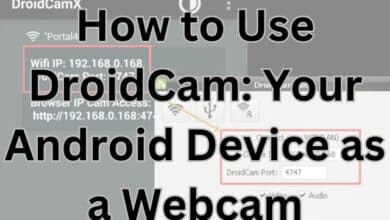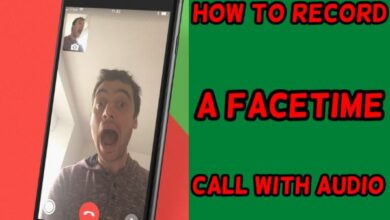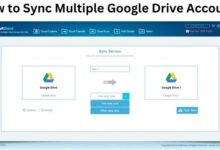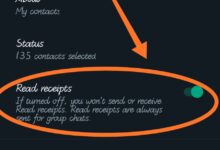How to Convert YouTube to MP3 in 320kbps with OnlyMP3.to

Converting YouTube videos to MP3 files in 320kbps quality is a widespread need for many users who wish to enjoy their favorite music or audio content offline. OnlyMP3.to is an efficient and user-friendly tool that simplifies this process. In this comprehensive guide, we’ll walk you through the steps to convert YouTube videos to high-quality MP3 files using OnlyMP3.to and explore why this tool is a preferred choice among many users.
Why Choose OnlyMP3.to?
OnlyMP3.to stands out for several reasons:
- User-Friendly Interface: The website is designed to be intuitive, making it easy for beginners to navigate.
- High-Quality Conversions: OnlyMP3.to supports conversions to 320kbps, ensuring you get the best possible audio quality.
- Speed: The conversion process is fast, allowing you to download files without significant delays.
- No Registration Required: You can use the service without creating an account or providing personal information.
- Free to Use: OnlyMP3.to offers its services for free, making it accessible to everyone.
Steps to Convert YouTube Videos to MP3 in 320kbps
Step 1: Find the YouTube Video
The first step in converting a YouTube video to an MP3 file is to find the video you want to convert. Navigate to YouTube and search for the video using keywords or the specific title. Once you find the video, click on it to open the video page.
Step 2: Copy the Video URL
With the video open, copy the URL from your browser’s address bar. This URL is essential for the conversion process as it will be pasted into OnlyMP3.to.
Step 3: Visit OnlyMP3.to
Open a new tab in your browser and go to OnlyMP3.to. The homepage features a simple interface with a text box where you can paste the YouTube video URL.
Step 4: Paste the Video URL
Click on the text box on OnlyMP3.to the homepage and paste the YouTube video URL you copied in Step 2. Ensure that the entire URL is pasted correctly to avoid any errors during the conversion.
Step 5: Select the MP3 Format and Quality
After pasting the URL, you’ll need to select the format and quality of the output file. OnlyMP3.to offers several options, but for the best audio quality, choose the 320kbps option. It ensures that your MP3 file will have high fidelity and sound clarity.
Step 6: Start the Conversion
Once you select the desired format and quality, click the ‘Convert’ button. OnlyMP3.to will begin processing the YouTube video and converting it to an MP3 file. Depending on the video’s length and the conversion’s quality, this process may take a few moments.
Step 7: Download the MP3 File
OnlyMP3.to will provide a download link for your MP3 file when the conversion is complete. Click the ‘Download’ button to save the file to your device. Choose a location on your computer or mobile device where you can easily access the file later.
Tips for a Smooth Conversion Experience
- Stable Internet Connection: Ensure you have a stable and reliable internet connection to avoid interruptions during conversion.
- Check Video Quality: Higher quality videos will result in better audio quality in the MP3 file. Try to use videos that are available in at least 720p resolution.
- Avoid Copyrighted Material: Only convert videos that you have the right to download and use. Converting and distributing copyrighted material without permission is illegal and unethical.
Advantages of Using 320kbps MP3 Files
Converting YouTube videos to 320kbps MP3 files offers several benefits:
- Superior Audio Quality: 320kbps is the highest bitrate for MP3 files, providing excellent sound quality that closely matches the original audio.
- Compatibility: MP3 is a widely supported format compatible with almost all media players and devices.
- Manageable File Size: While 320kbps files are more significant than lower-bitrate files, they still balance quality and file size, making them suitable for most users.
- Optimal for Music: If you’re converting music videos, 320kbps ensures that you retain the nuances and details of the audio, providing a richer listening experience.
Troubleshooting Common Issues
Despite its ease of use, you may encounter some issues while using OnlyMP3.to. Here are some common problems and their solutions:
- Conversion Failure: If the conversion process fails, refresh the page and paste the URL again. Ensure that the URL is correct and the video is available.
- Slow Conversion Speed: This can be due to high traffic on the website or a slow internet connection. Try again later or check your internet speed.
- Corrupted Files: If the downloaded MP3 file is corrupted, try converting the video again. Ensure that the download is not interrupted.
Alternatives to OnlyMP3.to
While OnlyMP3.to is an excellent tool, there are other options available if you need alternatives:
- Y2Mate: Another popular tool that offers high-quality MP3 conversions.
- 4K Video Downloader: A software solution allowing high-quality video and audio downloads, including 320kbps MP3.
- MP3FY: A web-based tool that supports high-quality MP3 conversions from YouTube videos.
Conclusion
Converting YouTube videos to MP3 files at 320kbps using OnlyMP3.to is straightforward and offers excellent audio quality and ease of use. Following the steps outlined in this guide, you can enjoy your favorite music and audio content offline in the best possible quality. Remember to respect copyright laws and use these tools responsibly. Enjoy your high-quality MP3 files, and happy listening!