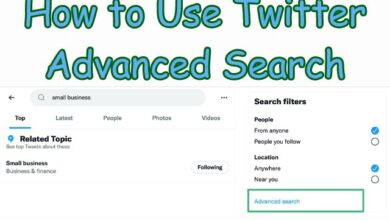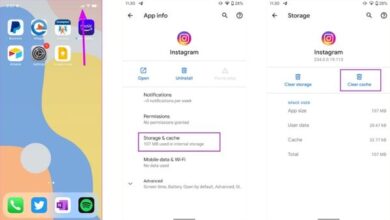Discover Fixes for Twitter Stuck on Loading Screen Issue
Unraveling Solutions for Twitter’s Loading Screen Issue

In the digital age, social media platforms like Twitter have become integral to our daily lives. However, nothing can be more frustrating than when Twitter gets stuck on the loading screen. This issue can disrupt our ability to stay connected, share updates, and keep up with the latest news.
Understanding the problem is the first step towards finding a solution. The ‘Twitter stuck on loading screen’ issue is a common one, faced by users across the globe. It can occur due to various reasons – from network connectivity issues to outdated app versions.
In this article, we will delve into the heart of this issue and explore various fixes for the ‘Twitter stuck on loading screen’ problem. Our aim is to provide you with effective solutions that are easy to implement, so you can get back to tweeting without any interruptions.
Stay tuned as we unravel the mystery behind this common problem and arm you with the knowledge to prevent it from happening in the future. Let’s get your Twitter feed loading smoothly again!
Understanding Twitter Stuck on Loading Screen Issue
When you’re ready to tweet, but Twitter is stuck on the loading screen, it can be a real setback. This issue is more common than you might think and can occur on both desktop and mobile platforms.
The ‘Twitter stuck on loading screen’ problem can arise due to a variety of reasons. One of the most common causes is a poor or unstable internet connection. If your internet connection is slow or keeps dropping, Twitter may have trouble loading content, leading to the infamous loading screen.
Another common cause is outdated app versions. If you’re using an older version of the Twitter app, you might experience issues with loading content. This is because older versions may not be compatible with the latest features or updates implemented by Twitter.
Temporary issues with the Twitter app processes can also trigger the loading screen problem. These issues are usually resolved by simply closing and reopening the app.
Lastly, server-side issues can also cause Twitter to get stuck on the loading screen. If Twitter’s servers are down, you might experience issues with loading content. In such cases, all you can do is wait for Twitter to resolve the issue.
In the following sections, we will explore various fixes for these issues. Whether it’s checking your internet connection, updating the Twitter app, or contacting Twitter support, we’ve got you covered. Stay tuned as we delve into the solutions to get your Twitter feed loading smoothly again.
Common Fixes for Twitter Loading Screen Issue
When Twitter is stuck on the loading screen, it can be quite frustrating. But don’t worry, there are several fixes you can try to get your Twitter feed loading smoothly again.
Fix 1: Check Your Internet Connection
Before trying anything else, it’s a good idea to make sure your internet connection is functioning properly. You can do this by running an internet speed test. If your internet is slow or unstable, switch to another network connection to check if the Twitter app or website loads.
Fix 2: Restart the Twitter App or Refresh the Webpage
Temporary issues with Twitter app processes can also trigger various page loading errors. Closing the app and reopening it usually resolves such problems. To close Twitter on Android, long-press on its app icon and tap the info icon from the resulting menu. Then, tap the Force stop option at the bottom.
Fix 3: Log Into Twitter for Desktop and Authenticate Your Account
Did you recently make any changes to your account using the Twitter app, such as changing your handle? If so, try logging in to your Twitter account on a desktop to authenticate those changes. Several users on a Reddit post reported fixing the ‘Error loading page’ on the Twitter app with this method.
Fix 4: Turn Off Data Saver Mode on Twitter
Enabling the data saver mode can also cause the Twitter app to become stuck while loading images and videos. Hence, it’s a good idea to turn it off when you don’t need it. To do this, open the Twitter app on your phone and tap on your account icon at the top-left corner. Expand Settings & Support and select Settings and Privacy.
Fix 5: Check if Twitter Is Down
You may not be the only one experiencing problems with Twitter. It’s possible that the Twitter servers are having a rough day, which is why it is getting stuck on the loading screen on your phone or computer. If there’s an outage, wait until Twitter resolves the issue.
Preventive Measures to Avoid Future Issues
To avoid the frustration of Twitter getting stuck on the loading screen, there are several preventive measures you can take.
Regular Updates
Always keep your Twitter app updated. Developers frequently release updates to fix bugs and improve performance. An outdated app might not be compatible with the latest features or updates implemented by Twitter.
Good Internet Practices
Maintain a stable internet connection. A poor or unstable internet connection can cause Twitter to have trouble loading content. If you’re experiencing issues, try switching to a different network connection.
Regular Device Maintenance
Regularly clear your device’s cache and cookies. Over time, your device stores a lot of data from the apps you use, which can cause them to slow down or malfunction. Clearing the cache and cookies can often resolve these issues.
Account Security
Enable two-factor authentication for your Twitter account. This adds an extra layer of security and can prevent unauthorized access to your account.
Privacy Settings
Consider protecting your tweets. This means that only your followers can see your tweets, which can help protect you from unwanted interactions.
By following these preventive measures, you can ensure a smoother Twitter experience and avoid the issue of Twitter getting stuck on the loading screen.
- How to Save a Twitter Video on Your Android, iPhone and Android
- How to untag yourself from spam Twitter posts
- Hide or View Sensitive and NSFW Content on Twitter
FAQ
Why is my Twitter stuck on a loading page?
Twitter can get stuck on a loading page due to various reasons such as poor or unstable internet connection, outdated app versions, temporary issues with the Twitter app processes, or server-side issues.
How do I fix my Twitter app not loading?
You can try several fixes such as checking your internet connection, restarting the Twitter app, logging into Twitter for desktop and authenticating your account, turning off data saver mode on Twitter, or checking if Twitter is down.
How do I fix Twitter bugs?
Twitter bugs can often be fixed by updating the app to the latest version, clearing the cache and cookies, or reinstalling the app. If the bug persists, you can report it to Twitter support.
Why is my Twitter media not loading?
Twitter media might not load due to issues like slow internet connection, data saver mode being enabled, or problems with Twitter’s servers. Checking your internet speed, disabling data saver mode, or waiting for Twitter to resolve server issues can help.
How do I fix Twitter buffering?
Buffering issues on Twitter can be resolved by ensuring a stable internet connection, closing and reopening the app, or updating the app to the latest version.
Is Twitter down in India?
Twitter’s availability can vary. You can check if Twitter is down in your region by using online services that monitor website uptime. If Twitter is down, all you can do is wait for the issue to be resolved.
Why does Twitter refresh so much?
Twitter refreshes to provide the most recent tweets and updates. If Twitter is refreshing too often, it could be due to settings like automatic refresh or push notifications. You can adjust these settings in the Twitter app.
Conclusion: Ensuring a Smooth Twitter Experience
Twitter getting stuck on the loading screen is a common issue that many users face. However, with the right knowledge and tools, it’s an issue that can be easily resolved.
We’ve explored various fixes, from checking your internet connection to updating the Twitter app. Each of these solutions is designed to address the root causes of the problem and get your Twitter feed loading smoothly again.
Moreover, we’ve discussed several preventive measures to avoid this issue in the future. Regular updates, good internet practices, and regular device maintenance can go a long way in ensuring a smooth Twitter experience.
Remember, the key to resolving any technical issue is understanding the problem and being patient as you try different solutions. With the information provided in this article, you’re well-equipped to handle the ‘Twitter stuck on loading screen’ issue should it arise.