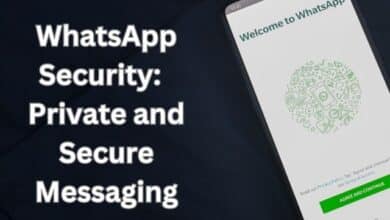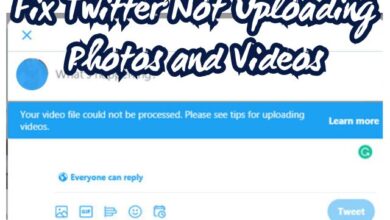Chat Lock feature in Whatsapp secures your private chats on Android and iPhone
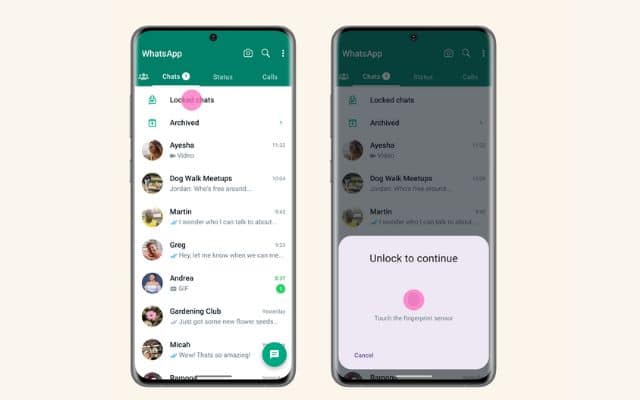
I enabled the Chat Lock feature in WhatsApp to safeguard my private conversations from unauthorized access. With the increasing importance of privacy in our digital lives, messaging apps have been taking steps to enhance security measures. WhatsApp, one of the most popular messaging platforms, now offers a chat lock feature on both Android and iPhone devices. This feature allows users to password protect their most personal chats, ensuring that only authorized individuals can access the conversations. By enabling chat lock, users can add an extra layer of security to their private messages, providing peace of mind and confidentiality.
Locking Chats for Enhanced Privacy:
Enabling the chat lock feature on WhatsApp ensures that your personal conversations are safeguarded. To read or send messages within the locked chats, users must authenticate themselves through device authentication methods such as the phone passcode, Face ID, or fingerprint recognition. This ensures that only the authorized user can access the chats and prevents unauthorized access in case the device falls into the wrong hands.
Separate Locked Chats Folder:
Once chats are locked, they are moved to a separate folder called “Locked chats.” This separation keeps them distinct from the rest of your conversations, providing easy access while maintaining confidentiality. Locked chats are hidden from the main chat list and prevent message previews and contact details from being displayed in notifications. Instead, a generic notification appears as “WhatsApp: 1 new message,” ensuring the content remains concealed.
Media Privacy and Group Chats:
To maintain media privacy, WhatsApp requires users to turn off chat lock when saving media to the phone’s gallery. This helps in preventing sensitive or personal media files from being accessible to anyone who has access to the device. Furthermore, the chat lock feature can also be applied to group chats and muted chats, ensuring the privacy of sensitive group conversations.
Device-Specific Locking:
Enabling chat lock from your phone only locks the chats on that specific device. If you have multiple devices linked to your WhatsApp account, such as a desktop computer, the chats on those linked devices will not be locked. It is important to keep this in mind while managing your privacy settings across multiple devices.
Backup and Restore:
Even when utilizing the backup and restore feature on WhatsApp, locked chats remain protected. When restoring WhatsApp to a new phone, the locked chats will remain locked. However, to access these locked chats on the new device, users must first set up the device authentication (fingerprint or Face ID).
Confidentiality without Notification:
One significant advantage of the chat lock feature is that the person you’re chatting with will not be aware that you’ve locked the chat. This maintains the natural flow of the conversation without raising any suspicion or altering the dynamics of your relationship with the other person.
How to Turn on and Manage Chat Lock Feature in whatsapp:
To turn on chat lock for specific chats: users can access the chat’s information and enable the chat lock option. If device authentication is not set up, such as the phone passcode, fingerprint, or Face ID, users will be prompted to set it up before locking the chat. The step-by-step process to turn on chat lock feature in Whatsapp is as follows:
- Tap on the chat’s info.
- Select the “Chat lock” option.
- Select “Lock this chat with fingerprint” or “Lock this chat with Face ID” according to device.
- View the locked chat by tapping “View” in the Locked chats folder.
How to Viewing and Unlocking Locked Chats:
Locked chats can be easily accessed within the Locked chats folder. By following these steps, users can view and unlock their locked chats:
- Go to the Chats tab in WhatsApp.
- Swipe down to reveal the search bar.
- Press on the Locked chats folder.
- Authenticate using your device authentication method (fingerprint or Face ID).
- Tap on the chat to view or send a message.
How to Disabling Chat Lock in Whatsapp:
Users have the flexibility to disable chat lock at any time. The process is straightforward and can be completed within the chat’s info:
- Tap on the chat’s info.
- Select the “Chat lock” option.
- Toggle off the chat lock option.
- Confirm your device authentication (fingerprint or Face ID).
FAQ
Q: What is the WhatsApp chat lock feature?
A: The WhatsApp chat lock feature is a security measure that allows users to password protect their personal chats within the app. By enabling this feature, users can ensure that their private conversations remain confidential and inaccessible to unauthorized individuals.
Q: What are the benefits of the WhatsApp chat lock feature?
A: The benefits of the WhatsApp chat lock feature include enhanced privacy, protection from unauthorized access, hidden notifications, and media privacy. It adds an extra layer of security to personal conversations, prevents unauthorized individuals from accessing chats, hides message content in notifications, and helps keep media files private.
Q: How do I use the WhatsApp chat lock feature?
A: To use the WhatsApp chat lock feature, follow these steps:
- Open WhatsApp and go to the desired chat you want to lock.
- Access the chat’s information by tapping on the contact or group name at the top of the chat screen.
- Check “Chat lock” option and tap on it.
- Choose the authentication method you want to use to lock the chat, such as fingerprint or Face ID (on supported devices).
- Confirm the authentication method by following the on-screen instructions.
- Once the chat is locked, it will be moved to the Locked chats folder and will require authentication to access.
Q: How do I unlock and view a locked chat?
A: To unlock and view a locked chat, follow these steps:
- Open WhatsApp and go to the Chats tab.
- Swipe down to reveal the search bar.
- Tap on the “Locked chats” folder.
- Authenticate yourself using the selected authentication method (fingerprint or Face ID).
- Tap on the locked chat you want to view or send a message in.
Q: How do I disable the chat lock feature in WhatsApp?
A: To disable the chat lock feature for a specific chat, follow these steps:
- Open WhatsApp and navigate to the chat you want to unlock.
- Access the chat’s information by tapping on the contact or group name at the top of the chat screen.
- Find the “Chat lock” option and tap on it.
- Toggle off the chat lock option.
- Confirm the action by following the on-screen instructions and authenticating with your chosen method (fingerprint or Face ID).
- How to send whatsapp via bluetooth
- How to use whatsApp on ipad
- WhatsApp Security: Private and Secure Messaging
- How To Unbanned The Banned Number On WhatsApp (Updated)
Conclusion:
With the chat lock feature available in Whatsapp on both Android and iPhone, WhatsApp provides users with a valuable tool to secure their private chats. By enabling device authentication and password protection, users can confidently communicate sensitive information, knowing that their conversations are shielded from unauthorized access. The separate Locked chats folder and hidden notifications add an extra layer of privacy, enhancing the overall user experience. WhatsApp’s dedication to privacy and security ensures that users can have control over their personal data and maintain the confidentiality of their most personal conversations.