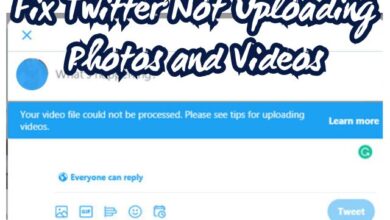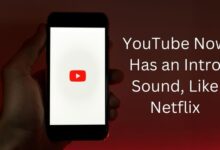Set Custom Profile Picture for Contacts on Telegram on Desktop and Mobile
Personalize Your Telegram Experience: A Comprehensive Guide to Setting Custom Profile Pictures for Contacts on Mobile and Desktop
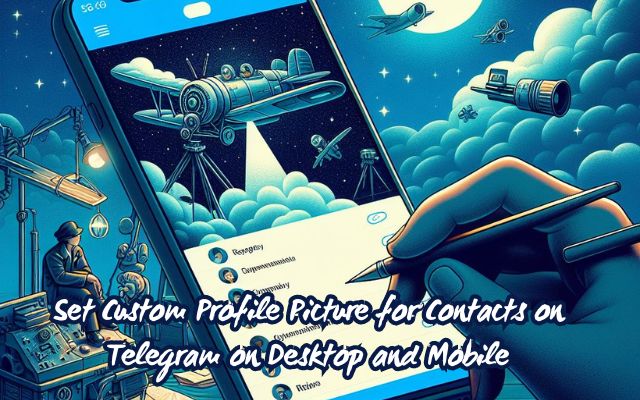
Setting a custom profile picture for contacts on Telegram is more than just a cosmetic change. It’s a way to personalize your digital communication, adding a touch of familiarity and uniqueness to your interactions. Whether you’re using Telegram on your desktop or mobile device, the ability to set custom profile pictures for your contacts can significantly enhance your user experience.
Telegram, a cloud-based instant messaging app, has gained popularity for its commitment to security and privacy. But beyond these features, Telegram also offers a range of customization options, including the ability to set custom profile pictures for your contacts. This feature allows you to replace the default profile pictures with images of your choice, making each conversation more personal and engaging.
In this article, we will guide you through the process of setting custom profile pictures for your contacts on Telegram, both on desktop and mobile platforms. We will provide step-by-step instructions, tips, and tricks to help you master this feature. Whether you’re a seasoned Telegram user or a newcomer to the platform, this guide will equip you with the knowledge you need to personalize your Telegram experience.
So, let’s dive into the world of Telegram customization and discover how to set custom profile pictures for your contacts. Stay tuned!
Understanding Telegram’s Interface
Telegram, a cloud-based instant messaging app, is renowned for its user-friendly interface and robust security features. But what sets it apart is its customization capabilities, particularly the ability to set custom profile pictures for contacts.
When you open Telegram, you’re greeted with a clean, intuitive interface. On the left, you’ll find your chat list, which includes individual contacts and group chats. On the right, you’ll see the selected chat’s conversation history. At the top of each chat, you’ll find the contact or group name, along with their profile picture.
The profile picture serves as a visual identifier for your contacts, making it easier to navigate through your chats. By default, Telegram assigns a generic image to each contact. However, the app allows you to replace these images with custom profile pictures.
Setting a custom profile picture for your contacts is a simple process that can be done both on mobile and desktop platforms. This feature was made available for iPhone owners with Telegram app v9.3.2 and on Android with Telegram app v9.3.3. For desktop users, you must ensure that you use the Telegram app v9.3 or later.
Now, we will provide a step-by-step guide on how to set custom profile pictures for your contacts on Telegram, both on desktop and mobile platforms. We will also share some tips and tricks to help you make the most of this feature.
So, whether you’re a seasoned Telegram user or a newcomer to the platform, get ready to personalize your Telegram experience like never before!
- Fix Twitter (X) Message Failed to Send
- Suggest Profile Pictures to Your Telegram Contacts
- Change Twitch Profile Picture on Mobile and Desktop
Setting Custom Profile Picture for Contacts on Mobile
Telegram’s mobile application, available for both Android and iPhone, offers a range of customization options, including the ability to set custom profile pictures for your contacts. This feature was made available for iPhone owners with Telegram app v9.3.2 and on Android with Telegram app v9.3.3. Here’s how to use this feature:
For iPhone Users
- Open Telegram on your iPhone.
- Select the contact for whom you want to set the custom profile picture.
- Tap the profile picture in the top-right corner.
- Tap on ‘Edit’ in the top-right corner.
- Tap on ‘Set Photo for (Contact Name)’.
- Swipe right to select your picture or tap on ‘Open Gallery’.
- After you select it, make the adjustments and tap the blue tick icon at the bottom-right corner.
- Tap on ‘Set’ to confirm your choice.
- Tap on ‘Done’ at the top-right corner to apply the changes.
- You can also choose to reset the original profile picture for the contact.
For Android Users
- Open Telegram on your Android phone.
- Select the contact you want to set the custom profile picture.
- Tap the three dots in the top-right corner.
- Select ‘Edit Contact’.
- Tap on ‘Set Photo For (Contact Name)’.
- Select a picture from the gallery.
- Make the adjustments and tap the blue tick icon in the bottom-right corner.
- Tap on ‘Set Photo’ to confirm your choice.
- Tap on ‘Done’ at the top-right corner to confirm.
- You can also choose to reset the original profile picture for the contact.
By following these steps, you can easily set custom profile pictures for your contacts on Telegram’s mobile application. This feature not only enhances your user experience but also adds a personal touch to your digital communication.
Setting Custom Profile Picture for Contacts on Desktop
The ability to set custom profile pictures for your contacts is not limited to Telegram’s mobile application. It’s also available on the Telegram Desktop app, provided you’re using version v9.3 or later. Here’s how to use this feature:
- Press Command + Spacebar to open Spotlight Search, type Telegram, and press Return.
- Select the contact for whom you want to set the custom profile picture.
- Click on the contact name at the top.
- Click on ‘Edit’ in the top-right corner.
- Click on ‘Set Photo For (Contact Name)’.
- Select a picture from your Mac.
- Make the adjustments and tap on ‘Done’ at the bottom.
- Tap on ‘Set’ to confirm your choice.
- Tap on ‘Done’ at the top-right corner.
- You can also choose to reset the original profile picture for the contact.
By following these steps, you can easily set custom profile pictures for your contacts on Telegram’s desktop application. This feature not only enhances your user experience but also adds a personal touch to your digital communication.
Benefits of Custom Profile Pictures
Customizing profile pictures on Telegram offers several benefits that enhance your overall user experience.
- Credibility: A custom profile picture can serve as a symbol of trust, especially if you’re using Telegram to grow a community. It gives a sense of authenticity and can make your contacts feel more connected to you.
- Recognition: In the crowded landscape of Telegram, where numerous channels and groups vie for attention, having a unique profile picture can help you stand out. It makes it easier for your contacts to identify and remember you.
- Engagement: A well-chosen profile picture can spark interest and engagement. It can serve as a conversation starter and make your chats more lively and interactive.
- Personalization: Setting custom profile pictures for your contacts allows you to personalize your chat experience. It adds a touch of familiarity to your interactions and makes each conversation more personal and engaging.
- Convenience: With custom profile pictures, navigating through your chats becomes easier. Visual identifiers can help you quickly locate the contact you want to chat with.
In conclusion, setting custom profile pictures for your contacts on Telegram is more than just a cosmetic change. It’s a feature that enhances your user experience, adds a personal touch to your digital communication, and makes your interactions on Telegram more enjoyable and meaningful. Stay tuned for the conclusion where we recap the process and encourage personalization.
If you want to make a good profile picture with PFPMaker at PFPMaker.com
FAQ
How to set a photo for contacts in Telegram?
- Open the Telegram app on your device.
- Go to your contact’s profile.
- Tap on the three-dot menu button available in the right corner.
- Select the Edit contact option.
- Select a picture from your gallery.
- Select the required region of the picture and tap on the Done button.
How to set a custom photo in Telegram?
- Open the Telegram app on your device.
- Tap on the three horizontal lines in the top-left corner of the screen.
- Go to Settings > Privacy and Security > Profile Photos.
- Tap on Nobody or My Contacts, and it will reveal the Set Public Photo option.
- Tap the public photo option, and upload a photo you want everyone else to see.
How can I set multiple profile pictures in Telegram?
- Open the Telegram app on your device.
- Go to Settings > Privacy and Security > Profile Photos.
- Tap on the camera icon to upload a new profile picture.
- To add multiple profile pictures, repeat the process.
How can I make my Telegram profile picture visible to one person?
- Open Telegram’s Privacy and Security settings to access Profile Photos control.
- Set profile picture visibility to your desired privacy level and tap ‘Always Share with‘ under ‘Add Exceptions.’
- Pick your preferred contacts to let them view your Telegram profile picture.
How do I make my contact pictures appear?
- Open the Contacts app on your device.
- Tap to select a contact.
- Tap Edit in the top right.
- Tap Edit or Add Photo (either will let you add a new contact image) under the image bubble.
How do I add a picture to a contact in messages?
- Open the messaging app on your phone.
- Tap the “compose new message” button.
- Select the recipient you want to send the message to.
- Tap the “attach” or “paperclip” icon.
- Select “picture” or “gallery” from the options.
- Choose the picture you want to send.
How can I add my Telegram contacts to my phone?
- Open the Telegram app on your device.
- Tap on the three horizontal lines in the top-left corner of the screen.
- Select the Contact options from the vertical scroll bar.
- Tap on the add contact button in the bottom right corner.
- Enter your contact’s name and phone number on the following screen, then tap the right checkmark at the top.
How can I add all my contacts in Telegram?
- Open the Telegram app on your device.
- Tap on the three horizontal lines in the top-left corner of the screen.
- Go to Settings > Privacy & Security > Data settings.
- Finally, touch the icon of Synchronize contacts to activate this function.
Conclusion
In this digital age, personalization is key to enhancing user experience. Setting custom profile pictures for contacts on Telegram is a simple yet effective way to add a personal touch to your digital communication.
Throughout this guide, we’ve walked you through the process of setting custom profile pictures for your contacts on both mobile and desktop platforms. We’ve shown you how to navigate Telegram’s user-friendly interface, select a contact, and replace the default profile picture with an image of your choice.
But the benefits of this feature extend beyond aesthetics. Custom profile pictures can serve as visual identifiers, making it easier for you to locate your contacts. They can also spark interest and engagement, making your chats more lively and interactive.
So, whether you’re a seasoned Telegram user or a newcomer to the platform, we encourage you to explore this feature and personalize your Telegram experience. Remember, every small change can make a big difference. So, go ahead and set custom profile pictures for your contacts on Telegram today!