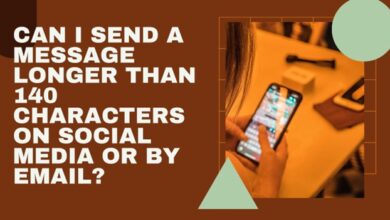Fix WhatsApp Search Not Working on iPhone

WhatsApp Search Not Working on your iPhone? You’re not alone. This issue has been reported by numerous users worldwide, and it can be incredibly frustrating. The search function in WhatsApp is a vital tool that allows us to navigate through our messages efficiently. It helps us find specific conversations, shared files, or that one joke that made us laugh out loud.
When the search function stops working, it disrupts our flow and makes using WhatsApp a less enjoyable experience. But why does this happen? There could be several reasons – from a simple software glitch to more complex issues related to your device’s settings or the app itself.
In this article, we will delve into the problem of WhatsApp Search Not Working on iPhone, exploring its possible causes and, more importantly, how to fix it. We understand the inconvenience this issue can cause, and that’s why we’ve researched and gathered the most effective solutions to help you resolve it.
Stay with us as we guide you through the steps to reclaim your seamless WhatsApp experience. Remember, every problem has a solution, and we’re here to help you find it. Let’s dive in!
Understanding WhatsApp Search Not Working Issue
WhatsApp Search Not Working on your iPhone can be a result of various factors. It could be due to a minor glitch in the app, outdated software, or issues related to your device’s settings. Sometimes, the app may get stuck on the ‘Preparing Results’ screen and fail to display any results. This can be particularly frustrating when you’re trying to find an important message or document.
One common issue reported by users is that the search function fails to work properly after changing to a new iPhone. In such cases, even though all the chat backups are transferred via iCloud to the new phone, the search function shows “Preparing Results 0%) and gets stuck. This issue persists even after multiple attempts at backing up the chat, deleting WhatsApp, redownloading, and restoring chats.
Another peculiar issue reported by some users is that new messages are only updated in the search engine if WhatsApp is killed and reopened. This means that you cannot search for a text which has just been received in a chat unless you kill and reopen WhatsApp.
Understanding these issues is the first step towards resolving them. In the following sections, we will explore various solutions to fix the WhatsApp Search Not Working issue on your iPhone. These solutions range from simple fixes like restarting the app to more advanced solutions like clearing the cache and data of the app.
Remember, every problem has a solution, and we’re here to help you find it. Let’s move on to the next section where we will discuss common fixes for this issue.
Common Fixes for WhatsApp Search Not Working
When you encounter the issue of WhatsApp Search Not Working on your iPhone, there are several common fixes you can try.
Fix 1: Restarting the App
Restarting an app is a classic troubleshooting solution to resolve minor app glitches. If it’s just a temporary app issue causing WhatsApp search to fail, restarting the app may solve the problem. To do this, swipe up from the bottom of the screen (on iPhones with Face ID) or press the Home Screen button twice (on iPhones with Touch ID) to bring up the app switcher. Locate the WhatsApp card and swipe up on it to close it. Reopen WhatsApp on your iPhone and try to use the search tool again.
Fix 2: Updating WhatsApp
Using an outdated version of WhatsApp can also result in such anomalies. One way to ensure you always have the latest version of WhatsApp is to turn on automatic app updates on your iPhone. Alternatively, you can update the WhatsApp app manually from the App Store.
Fix 3: Checking Internet Connection
WhatsApp requires a stable internet connection to function properly. If your internet connection is unstable or slow, it might affect the search function. Try switching between Wi-Fi and mobile data, or connect to a different Wi-Fi network and see if the problem persists.
Fix 4: Reinstalling WhatsApp
If none of the above solutions work, you might consider reinstalling WhatsApp. Please note that this should be your last resort as it could lead to loss of data if not done correctly. Before you uninstall the app, make sure to back up your chats to iCloud. After reinstalling WhatsApp and verifying your phone number, you’ll be prompted to restore your chat history. Once the restoration process is complete, check if the search function is working properly.
In the next section, we will explore some advanced solutions to fix the WhatsApp Search Not Working issue on your iPhone. These solutions include clearing the cache and data of the app. Stay tuned!.
Advanced Solutions for WhatsApp Search Not Working
If the common fixes don’t resolve the WhatsApp Search Not Working issue on your iPhone, you may need to try some advanced solutions.
Fix 5: Clearing Cache on iPhone
Clearing the cache on your iPhone can help resolve issues with WhatsApp’s search function. This process removes temporary files and frees up system resources, potentially resolving any glitches with the app. To clear the cache on your iPhone, you’ll need to delete and reinstall WhatsApp. Before doing so, ensure you’ve backed up your chats to iCloud. After reinstalling WhatsApp and verifying your phone number, you’ll be prompted to restore your chat history. Once the restoration process is complete, check if the search function is working properly.
Fix 6: Contacting WhatsApp Support
If none of the above solutions work, it might be time to reach out to WhatsApp Support. They can provide assistance tailored to your specific issue and device. You can contact WhatsApp Support through the app by going to Settings > Help > Contact Us.
In the next section, we will discuss preventive measures to avoid facing the WhatsApp Search Not Working issue on your iPhone in the future. Stay tuned!.
Preventive Measures
To avoid facing the WhatsApp Search Not Working issue on your iPhone in the future, there are several preventive measures you can take.
- Regular Updates: Always keep your WhatsApp updated to the latest version. This ensures that you have all the latest features and bug fixes. You can set your iPhone to update apps automatically or update WhatsApp manually through the App Store.
- Good Internet Practices: Ensure that you have a stable internet connection when using WhatsApp. A poor or unstable connection can cause issues with the app’s functionality, including the search feature.
- Regular Device Cleanup: Regularly clear the cache on your iPhone. This process removes temporary files and frees up system resources, potentially preventing any glitches with the app.
- Disable Siri Suggestions for WhatsApp: On iOS, Siri analyzes information from third-party apps like WhatsApp to provide relevant search suggestions. This feature can interfere with WhatsApp and prevent you from searching for messages. To avoid this, you can disable Siri suggestions for WhatsApp.
By following these preventive measures, you can ensure a smooth and hassle-free experience while using WhatsApp on your iPhone.
FAQ
How do I enable my WhatsApp search?
You can search your chats for messages, photos, videos, links, GIFs, audio, and documents using the WhatsApp search feature. To search, open an individual or group chat, tap > Search, enter a keyword in the search bar, and tap the magnifying glass icon to search.
Why can’t you search on WhatsApp?
If you’re unable to search on WhatsApp, it could be due to several reasons. One common issue is an interruption in the process of rebuilding the search index. Other potential issues could include problems with your network connection, incompatible browsers, use of VPN, or problems with your WhatsApp account.
Why can’t I search old messages on WhatsApp?
If you’re unable to search old messages on WhatsApp, it could be due to the search index being interrupted during its rebuilding process. To fix this, you need to force iOS to rebuild the WhatsApp search index.
Why is WhatsApp Web search not working?
If WhatsApp Web is not working, it could be due to issues with your account, the server, or your browser/computer. Other reasons could include an unstable network or no internet connection, incompatible browsers, use of VPN, or problems with your WhatsApp account.
How do I search WhatsApp on iPhone?
To search messages on WhatsApp on an iPhone, go to Chats, swipe down on your screen, tap “Search”, type in your search term, and select a conversation from the results.
How do you search on WhatsApp on iPhone?
The process is the same as above. Open WhatsApp, tap on the Chats button, click on the magnifying glass icon, type in the Search bar and press Enter on your phone keyboard to search.
How do I search WhatsApp Chats by date on iPhone?
To search WhatsApp messages by date, open WhatsApp and go to any chat. Tap the name of the contact. In the Contact Info screen, tap search. At the bottom right of the screen, tap the Calendar with Search icon. Select your desired date and tap Jump to Date.
How do I search WhatsApp chat on iPhone 14 pro?
The process is the same as other iPhone models. Open WhatsApp, go to the chat window in which you want to search for a message from a specific date. Then, tap on the name of the recipient. Hit the search button available under the recipient’s profile picture. Tap on the calendar icon available in the top-right corner of the search bar.
- What Happens When You Clear Chat on WhatsApp
- How to Log Out Linked Devices From WhatsApp Account
- How to Lock WhatsApp With Face ID or Fingerprint on iPhone and Android
Conclusion
If the WhatsApp Search Not Working issue is plaguing your iPhone, rest assured that there are several steps you can take to resolve it. From checking for updates, clearing cache and data, to reinstalling the app, and even contacting WhatsApp support, these solutions are designed to help you regain full functionality of your WhatsApp search feature. Remember, every problem has a solution, and we’re here to help you find it. Here’s to a smooth and hassle-free WhatsApp experience on your iPhone! Stay tuned for more helpful guides and tips. Happy messaging!