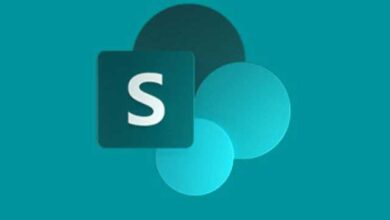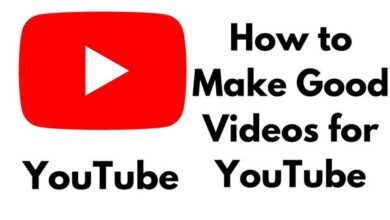How to Fix “This account is not allowed to use WhatsApp” Error
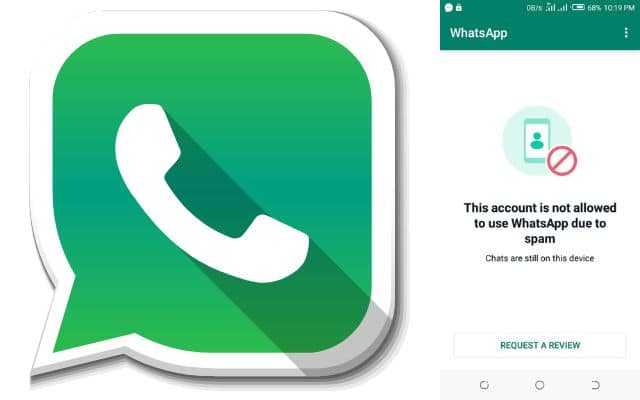
I was initially worried when I received the message ‘This account is not allowed to use WhatsApp,’ but after following the steps in the guide on how to fix the WhatsApp verification code problem, my WhatsApp account was back to normal. WhatsApp, the beloved messaging app connecting billions around the world, is a vital part of our daily lives. However, encountering the frustrating message, “This account is not allowed to use WhatsApp,” can leave you feeling locked out from your social circles. But worry not, as we’re here to guide you through the process of resolving this issue and rekindling your WhatsApp connection.
Why ‘This Account is not allowed to use WhatsApp’ error appears?
The “This account is not allowed to use WhatsApp” error typically appears when WhatsApp detects that an account has violated its terms of service or community guidelines. There are several reasons why this error might occur:
- Spamming: One of the most common reasons for this error is sending spam messages. If an account is sending a large volume of unsolicited or promotional messages, it can trigger WhatsApp’s spam detection algorithms.
- Abusive Behavior: WhatsApp has strict policies against abusive behavior, including harassment, hate speech, threats, or any form of misconduct towards other users. Accounts engaging in such behavior may face suspension.
- Using Unofficial Versions: WhatsApp officially provides its app through platforms like the Google Play Store and Apple’s App Store. Using unofficial or modified versions of WhatsApp can lead to account bans because these versions may not adhere to WhatsApp’s security standards.
- Violating Verification Policies: WhatsApp requires users to verify their phone numbers to use the service. Attempting to verify an account with incorrect or unauthorized phone numbers can result in an account being banned.
- Reports from Other Users: WhatsApp allows users to report accounts for various issues, including spam, harassment, or other violations. If multiple users report an account, WhatsApp may investigate and take action, including banning the reported account.
- Security Concerns: WhatsApp prioritizes user security. If there are signs of a compromised account or suspicious activities, they may suspend the account temporarily to protect user data and privacy.
Understanding the Message
Before we dive into the solutions, let’s decipher the message itself. “This account is not allowed to use WhatsApp” typically appears when your account has been temporarily suspended or banned due to violations of WhatsApp’s policies. These violations can include sending spam, engaging in abusive behavior, or using unofficial versions of the app.
- How To Unbanned The Banned Number On WhatsApp (Updated)
- How to Fix WhatsApp Images Not Showing in Gallery
- How to Fix WhatsApp Call Stuck at Connecting
- WhatsApp Media Not Downloading? Here’s How to Fix It
- How To Unbanned The Banned Number On WhatsApp (Updated)
How to Resolve “This account is not allowed to use WhatsApp” Error
Step 1: Assess the Situation
Take a breath and assess the issue first. Ask yourself if you’ve recently violated WhatsApp’s policies. If you’ve been involved in spammy behavior or other suspicious activities, it’s crucial to acknowledge it.
Step 2: Update WhatsApp
Outdated versions of WhatsApp can sometimes trigger this error. Start by ensuring that you have the latest version installed on your device. If not, update it from your respective app store (Google Play Store for Android and App Store for iOS).
Step 3: Clear WhatsApp Data and Cache (Android)
For Android users, clearing the app’s cache and data can help resolve many issues:
- Go to your device’s “Settings.”
- Navigate to “Apps” or “Application Manager.”
- Find and select “WhatsApp.”
- Tap “Storage.”
- Click “Clear Cache” and “Clear Data.”
Step 4: Reinstall WhatsApp
If clearing the cache and data didn’t work, try uninstalling and reinstalling WhatsApp. Your account will be given a new start as a result.
- Uninstall WhatsApp from your device.
- Reinstall WhatsApp by going to the Google Play Store (Android) or the App Store (iOS).
- As part of the setup process, you must confirm your phone number.
Step 5: Appeal to WhatsApp Support
If the issue persists after reinstalling, it’s time to reach out to WhatsApp’s support team. Explain your situation and politely request a review of your account suspension. Here’s how to do it:
- Open WhatsApp.
- Go to “Settings.”
- Select “Help” and then “Contact Us.”
- Compose a message explaining your situation, including your phone number.
- Wait for a response after sending the message.
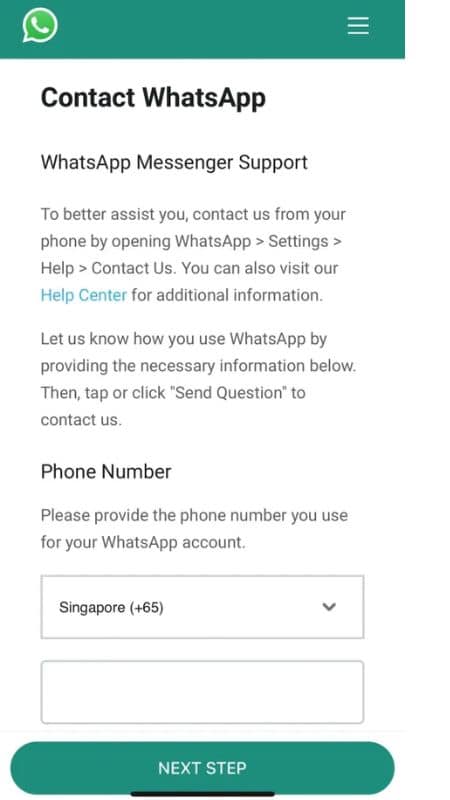
How to Avoid Future Issues
Prevention is key to maintaining a healthy WhatsApp experience:
- Respect WhatsApp’s Policies: Always adhere to WhatsApp’s terms of service and policies. Avoid sending spam or engaging in abusive behavior.
- Use Official Versions: Don’t use unofficial or modified versions of WhatsApp, as they can lead to account suspensions.
- Report Suspicious Activity: If you receive suspicious messages or spam, report them to WhatsApp. This helps keep the platform clean.
- Protect Your Account: Enable two-step verification in WhatsApp to add an extra layer of security to your account.
FAQ
Q1: What does the message “This account is not allowed to use WhatsApp” mean?
A1: This message typically appears when your WhatsApp account has been temporarily suspended or banned due to violations of WhatsApp’s policies. It can be triggered by activities such as sending spam, engaging in abusive behavior, or using unofficial versions of the app.
Q2: What should I do if I receive this message?
A2: Don’t panic. First, assess whether you’ve recently violated WhatsApp’s policies. If so, acknowledge it. Then, follow the steps outlined in the article to resolve the issue.
Q3: Why would using an unofficial version of WhatsApp lead to this message?
A3: Unofficial versions of WhatsApp may not adhere to WhatsApp’s security and privacy standards. Using such versions can result in your account being banned to protect the integrity of the platform.
Q4: Can clearing WhatsApp data and cache really help?
A4: Yes, clearing the app’s data and cache can sometimes resolve issues, including this one. It essentially gives WhatsApp a fresh start on your device.
Q5: What if I’ve tried all the steps and still can’t access WhatsApp?
A5: If the issue persists, you should reach out to WhatsApp support. They can investigate your account and provide further assistance in resolving the problem.
Q6: How can I prevent my account from being banned in the future?
A6: To prevent future issues, follow WhatsApp’s policies, avoid spammy behavior, use official versions of the app, report suspicious activity, and enable two-step verification for added security.
Q7: Will I lose my chats and media if I reinstall WhatsApp?
A7: When you reinstall WhatsApp, your chats and media are typically backed up to the cloud if you have backup settings enabled. You can restore them after reinstalling and verifying your phone number.
Q8: How long does it usually take for WhatsApp support to respond?
A8: WhatsApp support response times may vary, but they generally aim to assist users promptly. Be patient, and they will get back to you with a resolution.
Q9: Can I appeal the ban even if I’ve violated WhatsApp’s policies?
A9: Yes, you can still appeal the ban and explain your situation to WhatsApp support. They will review your case, and if they find the violation was unintentional, they may lift the ban.
Q10: Is there a way to contact WhatsApp support other than within the app?
A10: WhatsApp provides in-app support, but if you can’t access the app due to the ban, you can also reach out through their website.
- How to Schedule WhatsApp Messages on Your Android Device: Mastering Time-Stamped Messaging
- How to send Instant Video Messages on WhatsApp: Stay Connected with Visuals
- How to Use WhatsApp Screen Sharing Feature
Conclusion
Encountering the message, “This account is not allowed to use WhatsApp,” can be distressing, but it’s not the end of your WhatsApp journey. By following the steps outlined above, you can resolve the issue and return to seamless communication with your loved ones. Remember, prevention is essential, so use WhatsApp responsibly and respect its guidelines to ensure a trouble-free experience.
WhatsApp is all about staying connected, so don’t let a temporary setback keep you from your friends and family. With patience and the right approach, you’ll soon be back to enjoying the world of WhatsApp.