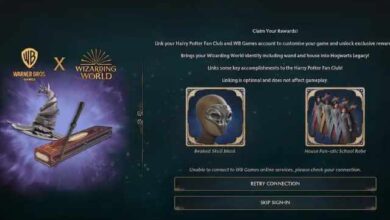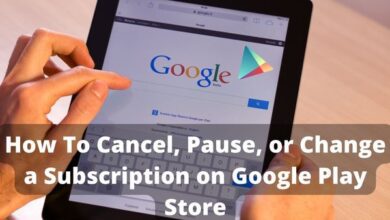How to measure your height using iPhone’s camera

You can quickly and simply measure your height using the iPhone height measuring app if you have an Apple device.
Apple has a tonne of secret features. One of them is an app named “Measure” that makes use of the smartphone’s camera to assist you in measuring objects. The nicest aspect is that it’s fairly precise, so you could if you wanted use it to measure your or someone else’s height. Here’s how to go about it.
To measure someone, just open the Measure app on your iPhone, make sure they are fully visible on the screen from head to toe, then point your iPhone towards them.
A line displaying the subject’s height should then emerge at the top of their head after a brief interval. Choosing whether the measurement is shown in feet and inches or centimeters may be done in the Settings app under Measure – Measure Units.
- To take a picture of the measurement, use the Take Picture button.
- To save the screenshot, tap it in the lower-left corner, choose Done, Save to Photos or Save to Files, and then tap Save.
- The height measurement photograph is simply accessible and shareable from your iPhone’s Photos or Files at any moment.
- How to Measure object or a Person’s Height
- What is SaaS? The Ultimate Guide to Software as a Service
- HDD Vs SSD: Which is Best for You?
Please be aware that iPhones without a LiDAR Scanner are not able to use the feature. The rear camera of the iPhone 12 Pro and Pro Max, iPhone 13 Pro and Pro Max, as well as iPhone 14 Pro and Pro Max models each has a LiDAR Scanner next to it that can be used to measure someone’s height in the Measure software that comes pre-installed with Apple devices.
Does the iPhone 12 include a capability to measure height?
A useful feature on the iPhone 12 Pro and iPhone 12 Pro Max lets you measure someone’s height using simply the Measure app.
Which Apple iPhone should you purchase?
The new iPhone SE has a few advantages over the rest of the lineup despite having the appearance of an older iPhone. The primary reason you might want to get this is that it is the least expensive iPhone currently offered by App.