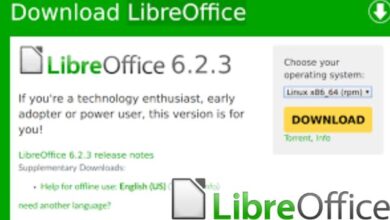How to send Instant Video Messages on WhatsApp: Stay Connected with Visuals
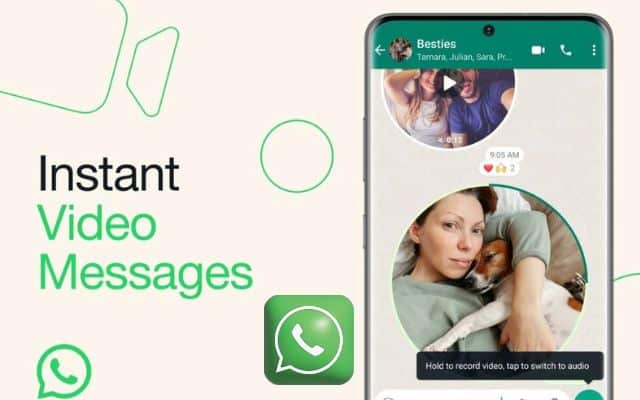
To share my exciting vacation moments with my friends, I love to send instant video messages on WhatsApp, allowing them to experience the adventure as if they were there with me. WhatsApp, the popular messaging app, keeps finding new ways to enhance user experience and communication.
One such feature that adds a personal touch to your conversations is the ability to send instant video messages. With just a few taps, you can share your experiences, emotions, and moments in real-time with friends and family. If you’re eager to explore this exciting feature, here’s how to send instant video messages on WhatsApp.
How to send Instant Video Messages on WhatsApp
Step 1: Open the Chat
Launch WhatsApp and open the chat of the person to whom you want to send the video message.
Step 2: Activate Video Recording Mode
In the bottom-right corner of the chat window, you’ll find a microphone icon. Tap on it, and it will change into a video icon, indicating that you are in video recording mode.
Step 3: Start Recording
Hold down the video icon to start recording your video message. While recording, you can share anything you wish, from memorable events to heartfelt messages, all captured in real-time.
Step 4: Hands-Free Recording
To record a video message hands-free, swipe up on the video icon. This locks the video recording mode, allowing you to capture the moment without holding the button continuously.
Step 5: Sending the Video Message
Once you’ve finished recording your video message, simply release the video icon to send it to the recipient. The message will be delivered instantly, and your connection will be strengthened with the power of visuals.
Additional Tips for Sending Video Messages on WhatsApp:
- Duration Limit: Keep in mind that the maximum duration for a video message is one minute. Make sure to plan your message within this time frame.
- File Size Limit: Video messages are meant to be quick and efficient, with a maximum file size of 16 MB. Ensure your video stays within this limit for smooth sending.
- Preview Option: Before sending the video message, you have the option to preview it. Take advantage of this feature to review and perfect your message.
- Deleting Video Messages: In case you change your mind or want to re-record, you can easily delete a video message before sending it. Swipe left on the message and tap the delete button.
With these easy steps, you can add a personal touch to your conversations on WhatsApp, creating memorable connections with instant video messages. So, whether you’re sharing joyful moments, heartfelt sentiments, or exciting adventures, embrace the power of visual communication on WhatsApp!
- How to Use WhatsApp Screen Sharing Feature
- How To Change WhatsApp Group DP?
- How To Unbanned The Banned Number On WhatsApp (Updated)
- Chat filters in WhatsApp on Android for Better Conversation Management
Frequently Asked Questions (FAQ) about Sending Instant Video Messages on WhatsApp:
What is an instant video message on WhatsApp?
An instant video message on WhatsApp is a short video recording that you can send to your contacts in real-time. It allows you to share experiences, emotions, and moments with a personal touch through the app’s chat feature.
How do I send an instant video message on WhatsApp?
To send an instant video message, follow these steps:
- Open WhatsApp and go to the chat of the person you want to send the message to.
- Tap on the microphone icon in the bottom-right corner to switch to video recording mode.
- Hold down the video icon to start recording the video message.
- Optionally, swipe up on the video icon to lock hands-free recording.
- Release the video icon to send the video message to the recipient.
Is there a time limit for video messages on WhatsApp?
Yes, the maximum duration for a video message on WhatsApp is one minute. Keep your message concise and within this time frame for smooth sending.
What is the maximum file size for a video message on WhatsApp?
WhatsApp limits the file size for video messages to 16 MB. Ensure that your video stays within this size to avoid any issues while sending.
Can I preview a video message before sending it on WhatsApp?
Yes, you can preview the video message before sending it. Take advantage of this feature to review and make any necessary adjustments before sharing.
How do I delete a video message before sending it on WhatsApp?
If you wish to delete a video message before sending it, swipe left on the message and tap the delete button to remove it from the chat.
Can I send video messages to multiple contacts at once on WhatsApp?
No, video messages on WhatsApp are sent to individual contacts only and cannot be broadcasted to multiple recipients simultaneously.
Can I send video messages in group chats on WhatsApp?
As of the latest update, video messages can only be sent in one-on-one chats and not in group chats on WhatsApp.
Can I send video messages on WhatsApp Web or WhatsApp Desktop?
As of the latest update, the ability to send video messages is available on the WhatsApp mobile app and not on WhatsApp Web or WhatsApp Desktop.
Is sending video messages on WhatsApp secure?
Yes, video messages sent on WhatsApp are protected with end-to-end encryption, ensuring that only the sender and recipient can view the content of the messages.