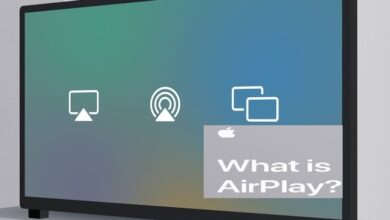How to Fix WhatsApp Images Not Showing in Gallery
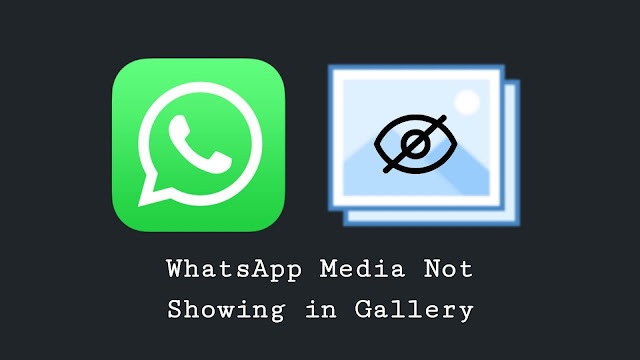
Are WhatsApp Images not showing in gallery? This can happen for various reasons in Android phones or iPhones, but don’t worry, we’ll simplify it for you.
WhatsApp is a widely used communication app, and many people use it daily. When you send or receive photos on WhatsApp, they should automatically show up in your phone’s Gallery app. However, if you encounter a situation where WhatsApp photos are not showing in the gallery, there are steps you can take to resolve this issue.
Usually, you’ll find a dedicated WhatsApp folder in your phone’s Gallery. In this folder, your photos should be organized chronologically, starting with the oldest ones. If these images are missing, you might need to enable media visibility for WhatsApp in your phone’s settings.
WhatsApp is a powerful messaging app that allows you to send texts, gifs, photos, and videos in seconds, depending on your internet speed.
By default, WhatsApp saves pictures, videos, and other media in a special folder within your phone’s gallery. However, sometimes it can be tricky to locate these files in the gallery. If you are unable to locate your WhatsApp photos and videos, you can follow these steps:
- Open your phone’s file explorer or file manager app.
- Navigate to the internal storage or SD card, depending on where your media is stored.
- Look for the “WhatsApp” folder, and within it, you should find a “Media” or “Images” folder.
- Your WhatsApp media files, including images and videos, should be in this directory.
If you can’t find an important image or video in your phone’s gallery, don’t worry. This issue is common on both Android and iOS devices, but there’s a simple solution to help you find your missing files. By following the steps above in your file explorer, you can easily access your WhatsApp media, even if they don’t show up in the gallery.
If you’re still experiencing issues, you can also check the Google Play Store for any updates to the WhatsApp app, as updates may include bug fixes and improvements related to media visibility.
Why WhatsApp Images Are Not Showing In Gallery?
If you’re facing issues with WhatsApp images not appearing in your Gallery, you’re not alone. This is a common problem for both Android and iOS users. Several factors could be behind these disappearing WhatsApp images, especially if you’ve been using WhatsApp for some time.
These are some potential reasons:
- WhatsApp experienced a brief outage.
- Photos from WhatsApp might be hidden in the Gallery.
- WhatsApp images might be in the wrong format.
- WhatsApp accumulates a lot of cache data.
- WhatsApp settings might be misconfigured.
- You might need an overdue or incomplete WhatsApp update.
The good news is, that you can easily fix the issue of WhatsApp images not showing up in the Gallery, regardless of the cause. While you may need to try a few different options, anyone can resolve this problem and ensure that WhatsApp images appear in their Gallery. It’s recommended that the user return to Gallery after every effort to see whether the WhatsApp images and videos are becoming available
How To Fix WhatsApp Images Are Not Showing In Gallery?
Whenever users try any of the following methods, restart the phone to see if the incident was a one-time occurrence. Uninstalling and reinstalling WhatsApp and looking for outstanding upgrades may also be beneficial, since having an older version of the software may be the cause of the inability to see WhatsApp images in the phone’s gallery.
Additional than a few simple tries, there are many other tried and true solutions for WhatsApp images not making an appearance in the gallery.
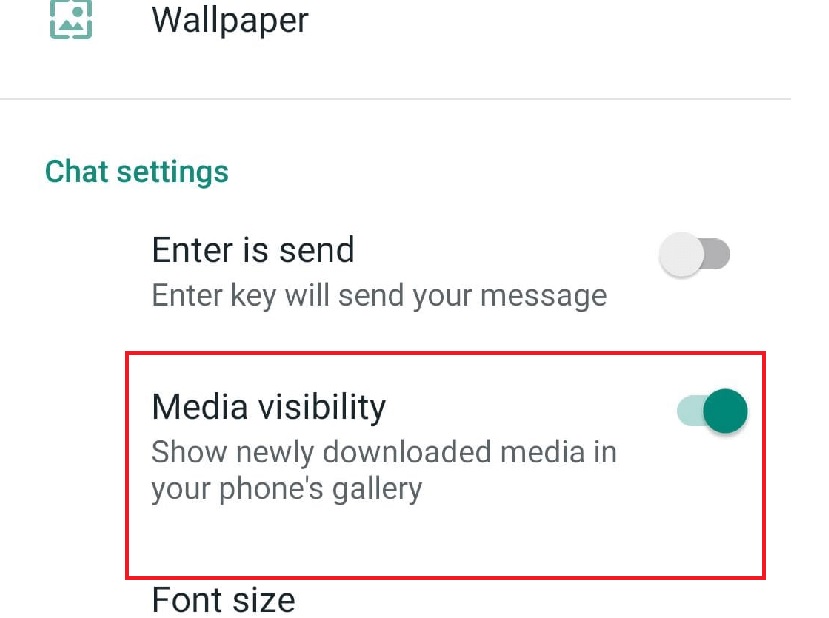
Unable The Media Visibility Feature
When users download WhatsApp images, they should usually be saved in the Gallery app. If people already have an Android device, however, then can use the Media Visibility function to hide certain media files.
Because people may have accidentally activated an option that made the images inaccessible, users should first verify the Media Visibility option and click refresh any photos that are now hidden.
- Open WhatsApp on your device.
- Tap the three-dot icon in the top right corner of the main window.
- Select “Settings,” and then go to the “Chats” section.
- In the “Chats” section, you’ll find “Chat Settings.”
- Toggle the “Media Visibility” option. or turn on the media visibility
- Return to your Gallery to check if the issue is fixed, and you can now see WhatsApp images.
Transfer WhatsApp Images To A New Folder
Moving the images to a different folder is also another option to correct the problem if the product is faulty by analyzing the information of the standard folder where WhatsApp images are kept.
- Download a File Manager app from your device’s app store.
- Open the File Manager app and navigate to the “Internal Storage” menu.
- Look for the “WhatsApp” folder and tap on it to open it.
- Inside the WhatsApp folder, you’ll find various directories. Keep scrolling until you see one named “Media.”
- Within the “Media” folder, you’ll find the “WhatsApp Images” folder. Simply tap to open it, and you’ll see all the photos you’ve taken or received in WhatsApp.
- To move these photos to a new location, select all the photos in the “WhatsApp Images” folder and then tap the “Move” option.
When people are done, examine the gallery on the smartphone to see if the WhatsApp photographs are displayed.
Erase The NoMedia File
One’s phone may believe that perhaps the folder containing the WhatsApp photographs does not include multimedia. As a consequence, the elements of that folder are not scanned by the apps capable of displaying photographs that are downloaded on the phone.
The ‘.NoMedia’ file in such a folder frequently deceives the device into thinking the directory doesn’t include any images or videos. The problem would be solved by removing this file.
- Open the File Manager app and access its “Settings” menu. Ensure that the ‘Show Hidden Media Files’ option is turned on.
- Navigate to your device’s internal storage and locate the “WhatsApp” folder.
- Inside the “WhatsApp” folder, open the “Media” folder.
- Within the “Media” folder, you’ll find the “WhatsApp Pictures” folder. Here, delete the ‘.NoMedia’ file within both the “Personal” and “Sent” folders.
Clear The WhatsApp’s Cache
The cache data makes WhatsApp move quicker, but too much of it might cause the device to slow down and cause bugs. As a result, users should delete the WhatsApp cache on a regular basis to guarantee that all of the apps run seamlessly. To delete WhatsApp’s cache, follow these steps:
- Select the Apps and Notifications menu in the system preferences. Scroll to the bottom until users find WhatsApp in the App Info section, and afterward touch on it.
- To finish the process, click the Clear Data and Clear Cache buttons.
- Nevertheless, users should really be aware that clicking the Clear Data button would clear all login data, requiring users to sign in to WhatsApp again before continuing to use it.

Make Sure The Images Are Not Hidden
WhatsApp allows users to conceal all media content from a single phone without compromising the availability of media from those other connections. Because this mode is enabled by design, users can see the photographs sent by a certain acquaintance in the phone’s gallery.
- Fixing WhatsApp Message Sending Issues: A Troubleshooting Guide
- How to Fix Dual WhatsApp Contacts Not Showing Issue
- How to Fix WhatsApp Voice Message Speed Issues
Users probably wouldn’t be able to see the photographs they’ve supplied visitors once this choice is deactivated. Users must complete the following actions in order to reactivate this function.
- Access WhatsApp and then extend a conversation with a specific acquaintance.
- Just choose Media Visibility selection from the new window by tapping on the contact’s name at the top right of the screen.
- Check to see if the Standard (Yes) or Yes option and select.
- Browse the Gallery on the phone to see whether any of the photographs users got from this contact are displayed.
Adjust the iPhone’s Privacy Settings
For iPhone users in any edition, it’s important to ensure that the Photos app has permission to access your private WhatsApp photos. While this permission is usually granted by default, some users might accidentally revoke it. Here’s how to allow WhatsApp images to be displayed in the Photos app:
- Open your iPhone’s “Settings.”
- Scroll down and select “Privacy.”
- In the “Privacy” section, tap on “Photos.”
- You’ll find a list of apps that have requested access to the Photos app. Locate and select “WhatsApp” from this list.
- Inside the WhatsApp window, look for “Allow Photos Access.” You’ll have options like “Selected Photos,” “All Photos,” and “None.” To make sure WhatsApp images appear in your device’s camera roll, choose “All Photos.”
By following these steps, you can grant the necessary permission to display WhatsApp images in your Photos app.
Conclusion
- Update WhatsApp: Most of the time, updating the WhatsApp app or restarting your device can resolve this issue.
- Check Settings: If the problem persists, inspect your phone’s and WhatsApp’s settings to make sure nothing is hidden or set incorrectly.
- DroidKit: If other options don’t work, you can use DroidKit to locate and view WhatsApp on your phone.
- AppTrans Backup: Another helpful solution is using AppTrans to create regular backups of your WhatsApp data on your computer. With this backup, you can easily move your photos to the phone’s Gallery, preventing future issues of WhatsApp images not showing up in the Gallery.
These steps should help you resolve the problem and ensure your WhatsApp photos are easily accessible in your Gallery.