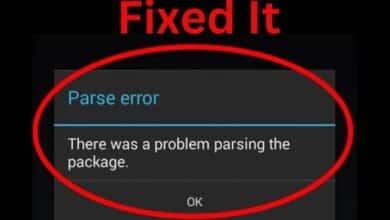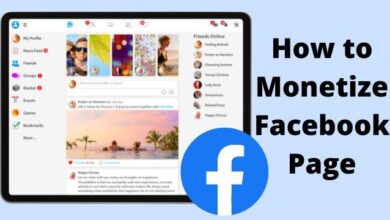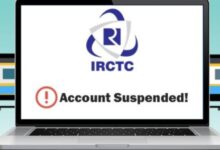Recovering a Forgotten Root Password in Linux: An Essential Guide
Regaining Control: A Step-by-Step Guide to Recovering Your Forgotten Root Password in Linux

In the vast world of Linux, you may find yourself in a daunting situation where you’ve forgotten the root password. The root password is a crucial component in Linux systems, acting as the key to a wide range of administrative tasks. It’s like the master key to your house, providing full access to all the rooms and corners.
Losing this password can feel like being locked out of your own house! But don’t worry, there are ways to recover a forgotten root password in Linux. This guide will walk you through the process, ensuring you regain access to your Linux system in no time. So, let’s embark on this journey of recovery and rediscovery together.
Understanding Root User and Its Importance in Linux
In the Linux universe, the root user is akin to a superhero, possessing limitless powers. This user, often referred to as the superuser, has access to all commands and files. The root user can perform tasks that an ordinary user cannot, such as installing new software, changing the ownership of files, and managing other user accounts.
The root user’s name likely originates from the fact that it is the only account having write permissions inside the root directory, represented by a forward slash (/). This directory is the starting point of the filesystem in Unix-like operating systems, with all other directories branching off from it.
However, with great power comes great responsibility. The root user’s actions can have significant impacts on the system. A small mistake made by the root user can lead to system corruption or even total failure. Therefore, it’s recommended to use the root account exclusively for administrative purposes.
Most modern Linux distributions won’t let you log in as the root user to protect the system from potential disasters. Instead, they use the sudo command, which allows a permitted user to execute a command as the superuser or another user, as specified in the sudoers file.
Root user plays a vital role in Linux systems. It holds the highest privilege and can access any service. However, its power should be handled with care to maintain the integrity and security of the system. Now, we’ll discuss some preventive measures to avoid losing the root password. Stay tuned!
Preventive Measures to Avoid Losing Root Password in Linux
In the realm of Linux, losing the root password can be a daunting experience. However, with a few preventive measures, you can avoid such a situation.
- Strong and Unique Passwords: The first line of defense against unauthorized access is a strong password. It should be complex, including a mix of uppercase and lowercase letters, numbers, and special characters. Moreover, avoid reusing passwords, especially for the root account.
- Regular Password Changes: Changing your passwords regularly can enhance security. Some Linux versions elevate your user privileges for a set amount of time (around 15 minutes) before reverting. Regular password changes can prevent unauthorized access during this period.
- Password Management Tools: Consider using enterprise password management software. These tools can generate and store complex passwords, reducing the risk of forgetting them.
- Limited Root Access: Most modern Linux distributions disallow logging into root via the GUI login. They use the sudo command, which allows a permitted user to execute a command as the superuser or another user. This strategy can prevent the misuse of the root account.
- Backup Admin Account: Before disabling the login for the root in any Linux server or distribution, establish an alternative admin account with the ability to execute ‘su’ or ‘sudo’ commands. This measure prevents root access from being compromised and safeguards you from inadvertently locking yourself out of your system.
Remember, prevention is better than cure. By following these preventive measures, you can avoid the hassle of recovering a forgotten root password and ensure the security of your Linux system. Now, we’ll delve into the methods to recover a forgotten root password in Linux. Stay tuned!
Methods to Recover a Forgotten Root Password in Linux
In the event that you forget your root password, don’t panic! There are methods to recover it. Here, we will discuss two common methods.
Method 1: Boot into Single User Mode
Single User Mode, also known as rescue mode, is a mode in which a Linux system boots into a single user environment. It’s like a safe mode where you can perform administrative tasks.
- Reboot the Machine: First, you need to reboot your machine. As soon as the bootloader (GRUB menu) appears, hold down the Shift key.
- Access GRUB Menu: Once the GRUB menu appears, use your arrow keys to highlight the “Advanced options” selection.
- Edit Commands: Press ‘e’ on your keyboard to edit the commands. Scroll down until you see a line that begins with
linux /boot/vmlinuz.... - Modify Boot Parameters: Replace the
ro quiet splash $vt_handoffpart of this line withrw init=/bin/bash. This will boot the system into bash shell mode. - Boot into Single User Mode: Press Ctrl-x or F10 to boot into single user mode.
- Change Root Password: Once you’re in single user mode, you can change the root password by typing
passwdand then entering your new password.
Method 2: Use the Live CD/DVD or Live USB
If you can’t access Single User Mode, you can use a Live CD/DVD or Live USB to recover your root password.
- Boot from Live CD/DVD or Live USB: Insert your Live CD/DVD or Live USB and reboot your machine.
- Mount the Root File System: Once the system boots up, open a terminal and mount the root file system.
- Change Root into the System: Use the
chrootcommand to change the root directory to the mounted system. - Change Root Password: Now, you can change the root password by typing
passwdand then entering your new password. - Reboot: Finally, reboot your system. You should now be able to log in with your new root password.
Remember, these methods should be used responsibly. Having access to the root account is a powerful privilege, and with it comes the responsibility to secure your system. Now, we’ll discuss what to do after recovering your root password. Stay tuned!
Post Recovery Steps: Securing Your Linux System
After successfully recovering your root password, it’s essential to take some steps to ensure the security of your Linux system.
- Check System Integrity: After gaining access to your system, check for any unauthorized changes. Examine system logs and error messages for any suspicious activity.
- Update System and Software: Ensure that your system and all software are up-to-date. Regular updates can fix security vulnerabilities and improve system stability.
- Change All User Passwords: As a precaution, change the passwords for all user accounts. This can prevent unauthorized access if any other account was compromised.
- Implement Strong Password Policies: Enforce strong password policies across all user accounts. This includes using complex passwords and changing them regularly.
- Backup Important Data: Regularly backup important data. In case of any future issues, this will ensure that your data is safe.
- Use Firewall and Antivirus: Use a firewall to block unauthorized access and an antivirus to scan for malware. These tools can provide an additional layer of security.
Remember, recovering a forgotten root password is just the first step. The real challenge is to secure your system and prevent such incidents in the future.
- How to Resolve Dependency Issues in Linux: A Step-by-Step Approach
- How to Fix File Permissions in Linux: A Comprehensive Guide
- How to Install GNOME Desktop Environment in Linux Mint
Frequently Asked Questions:
What to do if you forgot root password in Linux?
If you’ve forgotten your root password in Linux, don’t panic! There are methods to recover it. You can boot into Single User Mode or use a Live CD/DVD or Live USB to recover your root password. These methods allow you to access the system and reset the root password.
How do I regain root access in Linux?
To regain root access in Linux, you can boot into Single User Mode or use a Live CD/DVD or Live USB. Once you’ve accessed the system, you can use the passwd command to reset the root password. After resetting the password, you should be able to log in as the root user with the new password.
How can you change the root password if it is lost?
If you’ve lost the root password, you can change it by booting into Single User Mode or using a Live CD/DVD or Live USB. In Single User Mode, you can use the passwd command to change the root password. If you’re using a Live CD/DVD or Live USB, you’ll need to mount the root file system and use the chroot command before changing the password.
How to reset user password by root in Linux?
If you’re logged in as the root user, you can reset any user’s password using the passwd command followed by the username. For example, to reset the password for a user named john, you would type passwd john and then enter the new password when prompted.
What is root login without password?
Root login without a password is a security risk and is generally not recommended. However, in certain situations, such as automated scripts, it may be necessary. This can be achieved by configuring SSH key-based authentication or modifying the sudoers file to allow password-less sudo commands. Always ensure to understand the security implications before enabling root login without a password.
Where is root password stored?
In Linux, passwords (including the root password) are stored in the /etc/shadow file. This file contains hashed passwords and other information related to user accounts. The hashed passwords are not readable as plain text, providing a layer of security.
How to recover password in Ubuntu?
In Ubuntu, if you’ve forgotten your password, you can recover it by booting into recovery mode. From the GRUB boot menu, select ‘Advanced options for Ubuntu’ followed by ‘Recovery mode’. In the recovery menu, select ‘root’ to drop into a root shell prompt. From here, you can use the passwd command to reset your password.
Conclusion: The Journey of Recovering a Forgotten Root Password in Linux
In this guide, we’ve embarked on a journey to recover a forgotten root password in Linux. We’ve explored the importance of the root user, preventive measures to avoid losing the root password, and methods to recover it if forgotten.
We’ve learned that the root user holds the highest privilege in a Linux system. Losing the root password can seem daunting, but with the right knowledge and steps, it’s possible to recover it.
We’ve also discussed the importance of securing your system post-recovery. Regular system updates, strong password policies, and regular data backups are just a few of the many ways to ensure the security of your Linux system.
Remember, the power of the root user comes with great responsibility. It’s essential to handle this power with care to maintain the integrity and security of your system.
Forgetting the root password doesn’t mean you have to start from square one. With the right steps, you can recover your root password and regain control of your Linux system.