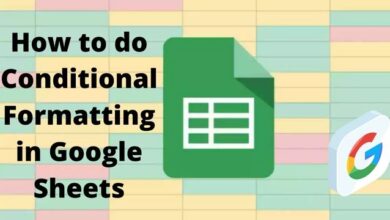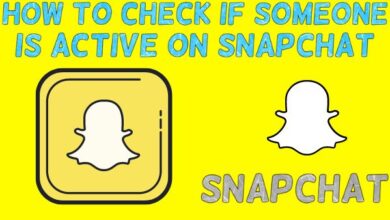How to Use WhatsApp Screen Sharing Feature
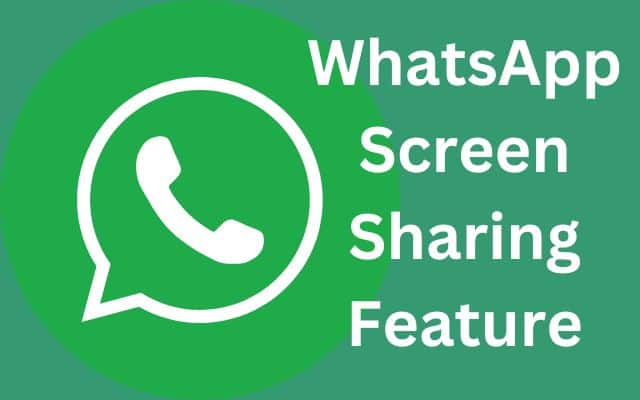
I used the WhatsApp Screen Sharing Feature to demonstrate the new app interface during our team meeting. In this digital age, communication and collaboration have transcended boundaries. WhatsApp, a popular messaging app, not only facilitates text, photo, and video exchange but also boasts a lesser-known feature that empowers seamless collaboration – Screen Sharing! With this powerful tool, users can share their screens with others during WhatsApp video calls, making it ideal for project collaboration, dynamic presentations, and interactive tutorials.
How to Use Screen Sharing on WhatsApp:
Step 1: Open the WhatsApp app and initiate a video call with the person you wish to share your screen with.
Step 2: Once the call connects, tap on the More button (three dots) located in the bottom right corner of the screen.
Step 3: Select “Screen Sharing” from the options that appear.
Step 4: A prompt will seek your confirmation to begin screen sharing. Tap on “Start” to initiate the process.
Step 5: Congratulations! Your screen is now being shared with the other person on the call.
Step 6: To stop sharing your screen, tap on the “Stop sharing” button whenever you desire.
Tips for Optimal Screen Sharing Experience:
- Stable Internet Connection: Ensure you have a strong and stable internet connection to prevent lag during screen sharing, offering a seamless experience to all participants.
- Mute Microphone in Group Calls: If sharing your screen with a larger audience, consider muting your microphone to avoid disturbing others and maintain a distraction-free environment.
- Versatile Screen Sharing: WhatsApp allows you to share any application on your screen, making it versatile for showcasing web browsers, documents, videos, and even games.
WhatsApp Screen Sharing Feature – Frequently Asked Questions (FAQ)
What is WhatsApp Screen Sharing?
During a video conversation on WhatsApp, users can share the screen of their device with others thanks to a function called WhatsApp Screen Sharing. It enables real-time visual collaboration, making it easier to explain, demonstrate, or present information to the other participants.
How can I use Screen Sharing on WhatsApp?
To use Screen Sharing on WhatsApp, follow these steps:
- Initiate a video call with the person you want to share your screen with.
- During the call, tap on the More button (three dots) located in the bottom right corner.
- Choose “Screen Sharing” from the options that appear.
- Confirm the screen sharing request by tapping on “Start.”
- Your screen will now be shared with the other person on the call.
- To stop sharing, tap on the “Stop sharing” button.
What can I share using Screen Sharing?
You can share any application or content displayed on your screen during a WhatsApp call. This includes web browsers, documents, images, videos, and even mobile apps or games.
Is Screen Sharing available for both mobile and desktop versions of WhatsApp?
Yes, Screen Sharing is available for both mobile and desktop versions of WhatsApp. You can share your screen from your smartphone or your computer during a WhatsApp video call.
Can I mute my microphone while Screen Sharing with a group?
Yes, it is a good idea to mute your microphone when sharing your screen with a large group. This ensures that your background noise does not disturb the other participants and helps maintain a focused presentation.
What if my internet connection is not stable during Screen Sharing?
A stable internet connection is essential for smooth Screen Sharing. If your internet connection is not stable, the screen sharing experience may suffer from lag or interruptions. Try to use a reliable internet connection for the best results.
Are there any limitations to WhatsApp Screen Sharing?
While WhatsApp Screen Sharing is a powerful feature, it may have some limitations. For instance, you cannot share your screen with multiple contacts simultaneously, and it may not offer all the advanced features available in dedicated screen sharing applications like Zoom or Google Meet.
Can I use Screen Sharing for educational purposes?
Absolutely! Screen Sharing on WhatsApp is a valuable tool for educators, tutors, and students. It allows teachers to present educational content, demonstrate concepts, and provide interactive lessons to remote learners.
Can I share my screen during a voice call on WhatsApp?
No, Screen Sharing is only available during WhatsApp video calls. It is not supported during voice calls.
Do both participants need to have the latest version of WhatsApp for Screen Sharing to work?
Yes, for Screen Sharing to work seamlessly, both participants should have the latest version of WhatsApp installed on their devices.
WhatsApp’s Screen Sharing feature is a game-changer, enabling real-time collaboration, teaching, and presentation sharing. Embrace the power of visual communication and unlock new possibilities in your WhatsApp video calls!
Conclusion:
WhatsApp’s Screen Sharing feature empowers users to transcend geographical barriers and collaborate effectively with others. With the ability to visually demonstrate ideas, concepts, and processes, the feature proves invaluable for educators, professionals, and students alike. Next time you need to present, explain, or seek assistance, don’t forget to explore the vast collaborative possibilities of WhatsApp’s Screen Sharing feature.
- How To Change WhatsApp Group DP?
- How To Unbanned The Banned Number On WhatsApp (Updated)
- Chat filters in WhatsApp on Android for Better Conversation Management
- Whatsapp desktop video call not working: How to Fix it
Additional Tips for Enhanced Screen Sharing:
- Desktop Screen Sharing: On a computer, you can use the “Present Now” feature in Windows or macOS to share your screen with others in WhatsApp calls.
- Mobile Screen Mirroring: On a mobile device, leverage the “Screen Mirroring” feature to extend your screen to a TV or another compatible device for larger audiences.
- Optimize Visibility: Always ensure that the person on the call can clearly see your shared screen. If visibility issues arise, adjust your device settings accordingly.
- For Large Groups: For enhanced features and better quality, consider using screen sharing services like Zoom or Google Meet when sharing your screen with a large audience.
WhatsApp’s Screen Sharing feature opens doors to unprecedented collaboration and communication, revolutionizing the way we interact and exchange knowledge in the digital realm.