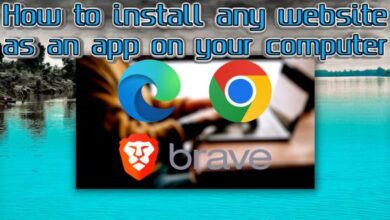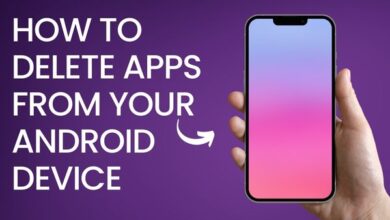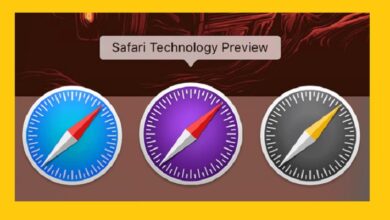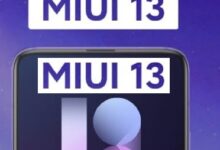How to Make Youtube Shorts on pc– YouTube Shorts are the platform’s equivalent of Snapchat and TikTok. Content producers may use 60 seconds to create films that inspire or make people laugh! Creators from all around the world have clearly taken advantage of this relatively new platform. According to latest data, these Shorts have over 15 billion daily average views worldwide!
How to Make Youtube Shorts on pc
Make a video on a PC, the typical aspect ratio for YouTube is 16:9.
If you’re shooting video with your phone, be sure it’s vertical. If you’re shooting with a camera, like I frequently do with my GoPro while I’m outside, make sure it’s also vertical. You will not be able to generate a Shorts video if you do not do this and film in a horizontal posture.
Open your video editing program and import your Shorts video.
Open your video editing programme and import your Shorts video.
Just make sure you have a vertical document with a resolution of 1920 × 1080 pixels. After you’ve finished editing the video, save it to your computer so you can upload it to YouTube.
Upload your Shorts video and optimise it.
Here are a few optimization recommendations.
Put your important keyword phrase at the start of your title. One of the most important ranking variables for YouTube Shorts videos is the title. You should also include the hashtag Shorts in the title of description.
The rest of the description and tags have no bearing on the ranking of YouTube Shorts videos. If you did not produce the video with the Shorts app, you can make it up to 60 seconds long. If you utilize the YouTube app’s Shorts option, you can only create it 15 seconds long.
How to Upload YouTube Shorts on PC
- Login to your YouTube studio from your PC.
- Select create option
- Click on YouTube Short Video Now You get 2 option Upload Video and Go Live.
- Click on upload video.
- Now you will see upload video screen
- Now Upload YouTube shorts by tapping on select files
- Enter video Details once video uploaded now video editing screen appears.
- Now fill the video details to publishing.
- You should Add title with description along with #shorts in shorts.
- Now add thumbnail or image.
- In video elements you have to make selection your content is kids friendly or its not made for kids.
- Click next
- Again Click Next
- Under visibility you will see Two option Made public or private select public
- Click save
- Now publish it.
Make your YouTube Shorts video public and promote it.
Share your Shorts video on your social networking platforms to promote it. You may now share it on social networking sites such as Facebook, Twitter, Blogger, Tumbler, LinkedIn, and so on. alternatively you may simply copy the URL.
Click the ‘Close’ button. To see your video, click ‘Content.’ It’s right here. The back bars are shown next to the video.
Consider how the YouTube Shorts video appears on your smart phone.
Here’s a trick for increasing YouTube viewing time so you can obtain more views on your videos.
You may also add a section to your YouTube channel’s homepage so that it appears on the mobile app’s Shorts shelf.
Simply navigate to ‘Customization’ on your dashboard, press “Add Section,” and then choose ‘Short Videos.’ This area is only viewable on the YouTube app, according to the description.
As a result, I strongly advise you to create a Shorts section to your YouTube channel homepage from a computer so that your Shorts films display on the Shorts shelf.
- How to make money on YouTube (2022)
- YouTube Picture in Picture Mode
- What is YouTube Music Premium
- YouTube Premium Subscription
Are there any best practices for YouTube Shorts?
Start forcefully with motion in the first two seconds. Second, properly arrange your video by include a strong beginning, middle, and finish. You may even include a surprise in the midst. Finally, make the YouTube Shorts video available by making it vertical and using the hashtag Shorts in the title and description.
Where do Shorts videos appear?
According to these real-time data, my YouTube Shorts video shows in suggested videos, YouTube search, the Shorts shelf on the YouTube app, and other traffic sources such as Google search.
Does this imply that my Shorts films may be discovered in the same way that normal videos can?
They may also display in the mobile app’s subscription feed.