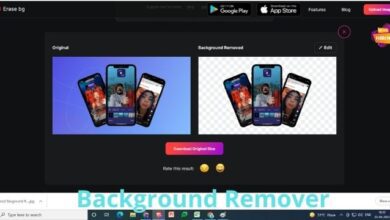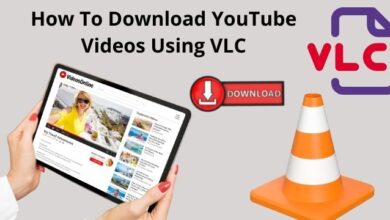YouTube Picture in Picture Mode

Picture in Picture(PiP) is a unique variety of multi-Window mode that is mostly used for playback videos. User can watch video on the main screen and also switch between apps while watching a video in YouTube Picture in Picture Mode that is in small window, pinned to the corner of the screen.
YouTube Picture in Picture Android
Google added a new Picture in Picture(PiP) mode with Android 8.0 Oreo which allowed users to watch YouTube videos in a small window, when they close the app.
Since then, the YouTube Android app has offered a PiP mode, but it is only available to US residents and YouTube Premium users worldwide.
Since not all smartphone users have access to this feature, we’ll explain how to make available YouTube Picture in Picture mode Android device or YouTube small screen android in this article.
How to Enable YouTube Picture in Picture Android
The first and best way to test and use YouTube Picture in Picture Android is to purchase a YouTube Premium plan. But, if you don’t want to pay for premium then some other options are also available.
- Using NewPipe App
- Using YouTube Vanced App
How to enable YouTube Picture in Picture Android using NewPipe App
Follow these steps for Picture in Picture Android YouTube:
- Download “NewPipe Apk“
- Install this App like other Apk
- Now open the app
- After opening, you will see two tabs- Trending and Subscriptions.
- Search bar and menu button are present above these tabs.
- Use any one of the two ways to watch YouTube videos.
- Main video page will show you many options like background and Popup.
- Background option will play the audio from video in the background even if you minimize the app.
- On the other side, Pop up Option will start the video in a small windows to the corner. Click on this window and allow permission for ” display over other apps”.
- After enabling this, app will start playing video in small window.
How to enable YouTube Picture in Picture Android using YouTube Vanced App
- Download “YouTube Vanced Apk“
- Install the app.
- Then install another “additional MicroG app” to log in google account on Vanced.
- Now open the app and play any of the video, after that minimize the app.
- video will keep playing in this manner.
YouTube Picture in Picture Mode iOS
YouTube Picture in Picture mode for iOS or iPhone YouTube premium picture in picture was just removed but now there is a good news for iPhone users that it is coming back soon.
Picture in Picture YouTube was only a test feature of YouTube Premium but now it is coming to all iOS 15 users in upcoming days.
How to enable YouTube Picture in Picture Mode iOS
- Click on “user profile” in the top right corner.
- After that click on the “settings“.
- In settings, click on “general“.
- Now if options are available for you then you will be able to click the “Picture in Picture mode” on.
- If you want to use feature, now exit the YouTube app through home button, while playing a video.
- You can resize the small window by using a pinching motion which is available in three sizes.
- If you want to close this small window, you have to swipe it to left or right to minimize it and click on arrow when you want to play it again.
YouTube Picture in Picture Desktop
If you want to work on another window while you are watching a YouTube video on your PC or desktop, you can place it in Picture in Picture mode.
This YouTube feature allows you to watch a video in small pop up window.
How to Enable YouTube Picture in Picture Desktop
- Open your favorite browser
- Open YouTube and find a video of your choice.
- Start playing video and right click twice.
- At first time , when you right click the video pane, it will showing a drop down menu list.
- At second time, when you right click the video pane, it will showing a different drop down menu list having an option of Picture in Picture mode.
- Now you can drag this small windows anywhere on your desktop.
These steps are also available in Mac also.
YouTube Tv Picture in Picture
Picture in Picture(PiP) allows you to watching YouTube Tv in small window while using another apps at the same time.
How to enable YouTube Tv Picture in Picture
To turn on YouTube Tv Picture in Picture follow these simple steps:
- Click on your “profile picture in YouTube app“.
- Click settings.
- Now click on general option.
- After that switch Picture in Picture on.
How to Fix YouTube Picture in Picture Not working on Android
There are 2 ways to fix YouTube Picture in Picture not working on Android or YouTube pop out android:
- Clear YouTube App Cache
- Enable Picture in Picture mode
Clear YouTube App Cache
To clear YouTube App cache to fix YouTube mini player android, follow these steps:
- Go to “settings“
- Click on Application Manager
- Now go to Installed apps
Note: These options may vary from device to device. You can choose what is available in your device.
- You can find all installed apps here.
- Click “YouTube”
- After that click on “storage”
- Now Tap “Clear Cache“
- Then restart your phone.
After doing these steps YouTube PiP Android should start working on .
Enable Picture in Picture Mode
In device setting, follow these steps:
- Go to “Settings”
- Click on “Application Manager“
- Tap “Advanced Option“
- Click on ” Special App Access”
- Now select “Picture in Picture”
- Tap “YouTube” and allow “Picture in Picture”
In YouTube App, Follow these steps:
- Open “YouTube“
- Click on “Profile Picture icon“
- Now tap on “Settings”
- Click on “General”
- Clear that if Picture in Picture is disabled, “turn it on”.
How to Fix YouTube Picture in Picture Not Working on iPhone
There are 5 different ways to fix YouTube Picture in Picture not working on iPhone:
- Turn on Picture in Picture in Settings
- Reopen the app
- Reboot iPhone
- Update the Apps
- Enable YouTube Picture in Picture on Safari
Turn on Picture in Picture in Settings
- Go to “Settings” on your iPhone
- Tap on “General”
- Now Click “Picture in Picture”
- Turn on “Start PiP Automatically”
Reopen the app
- Go to “App Switcher”
- Scroll from bottom screen to middle if you use face ID on iPhone
- Keep your fingers on Screen until app switcher appears.
- On the other hand, if you have iPhone with home button, then double click “home button” to display app switcher on the screen.
- After that close “YouTube App”
- Again Reopen the “YouTube app” to use PiP.
Reboot iPhone
There are two ways to reboot your iPhone:
- Restart iPhone with Face ID
- Restart iPhone without Face ID
Restart iPhone with face ID
- Press and hold one of the “Volume Buttons” with “Power button“
- Slide to “Power Off” option appears on your screen
- To Switch off, Swipe the Power icon “left to right”
It usually takes 20-30 seconds to shout down your iPhone completely.
- Again Press and hold side button until the Apple logo appears on the screen.
- After that you can switch on your iPhone.
Restart iPhone without Face ID
- Press and hold “Power Button”
- Slide to Power Off button appears on screen
- Swipe this Power Icon left to right and wait for 20-30 seconds.
- Just Press and hold Power button again
- Apple logo appears on screen , this will restart your iPhone.
Update the Apps
- Go to “App Store“
- Tap on “Account icon”
- Now you will see many pending updates
- Click on “Update option” next to your desired app.
Enable YouTube Picture in Picture on Safari
- Open “YouTube app” on “Safari browser” of iPhone
- Play any video
- Now enable full screen and then you will see small PiP icon
- Click on Small PiP icon.
How to Use YouTube Picture in Picture, If Not Available in Your Country
This amazing feature is only available in US only. If you want to use this in another country, you have 2 ways:
- Use Mobile Browser
- Use VPN
Use Mobile Browser
- Open “google Chrome“
- Open “YouTube.com“
- Click 3 dot icon
- Now Enable “Desktop site”
- After refreshing the page, desktop version will open
- Play a video in full screen mode
- Now click home button
- After this YouTube video Will begin to Play in Picture in Picture mode.
Use VPN
- Install A good VPN Android App
- Now set the location in US
- Use YouTube App.
- Then click the home button while video is playing
- Video will appear in small window in PiP mode.
Do You Need YouTube Premium for YouTube Picture in Picture?
Picture in Picture is an amazing feature which is only available in US. In Worldwide, You have to Purchase YouTube premium. If you don’t want to pay for YouTube premium then there is another options available to use YouTube Picture in Picture . For this you can read above article carefully.
What Does YouTube Picture in Picture Keep Disappearing?
Sometimes Picture in Picture Issue could be due to temporary glitch of phone settings. This glitch can be recovered by restarting phone.
How do I Watch Floating Window on YouTube?
- Open YouTube App
- Click share , at the top of the screen
- Now choose Floating YouTube App from the menu
- Resize and Position the floating YouTube window on your screen.
How do I Use PiP on My Laptop?
- Open the folder having videos
- Right click on the video
- Choose open with
- Click on Movies & Tv
- Then a floating window appears on the screen
Conclusion
In the Above article you can find different easy ways and methods to use or enable YouTube Picture in Picture or how to PiP YouTube on different devices. You can choose any of the method according to your need. I hope it will help you to solve your issue and you can easily enjoy and understand YouTube Picture in Picture mode or how to use YouTube Picture in Picture.
People May Ask
Q- Why Picture in Picture not working?
A- Picture in Picture only works with certain apps such as Safari, FaceTime, Apple TV, Podcasts, Home and a few third party apps. So if you are using that app which does not support Picture in Picture mode, then it is possible that your picture in picture not working.
Q- Why is my Picture in Picture not working on iPhone?
A- You must be aware of which apps on your iPhone support PiP in order to use this function. Only specific apps are compatible with Picture in Picture (PiP).
- Among them are iPad apps from third parties as well as Safari, FaceTime, Apple TV, Podcasts, and Home.
- You might be attempting to use Picture In Picture with a YouTube app or another app that doesn’t support the feature. So, this could potentially be the cause of PiP’s not working on your iPhone.
Q- How can I play YouTube in corner?
- Go to Settings
- Click on
- Enable Picture in Picture mode
- Open a YouTube App
- Play any video
- Now close YouTube app
- Your video will appears in small window in the corner
Q- Is Picture in Picture available for YouTube or can YouTube do Picture in picture?
A- If there is Picture in Picture Option available in your device, the video should automatically pop up in small window in corner.
Q- Can YouTube be Played in background?
A- Yes, you can play YouTube videos in background mode by enabling Picture in Picture mode on your device. Then YouTube video will appears in small window in corner.
Q- Is YouTube Picture in Picture Mode available on iPhone?
A- YouTube Picture in Picture was disabled for iPhone, But the good news for iPhone users that this amazing feature is coming back soon on iPhone or iOS.
Q- How to turn off YouTube Picture in Picture mode?
- Open settings in your device
- Click general
- Now disable Picture in Picture Mode
- This will turn Off YouTube Picture in Picture
Q- How do you watch YouTube Picture in Picture mode in Chrome?
A- To watch YouTube Picture in picture in chrome follow these steps:
- Open the YouTube App
- Play any video
- Right click twice
- In first right click, a drop down menu appears
- Again in right click another drop down menu appears having Picture in Picture Option available
- Then the video is streaming in the corner in Picture in Picture Mode.