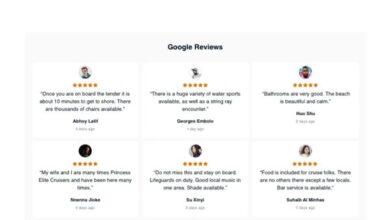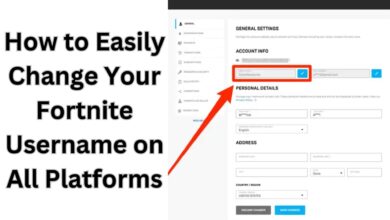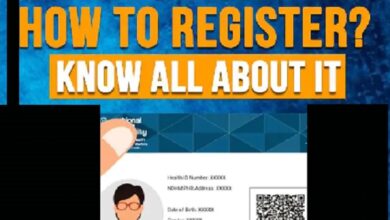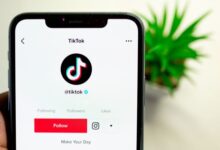How to Fix “Facebook Keeps Stopping” Error
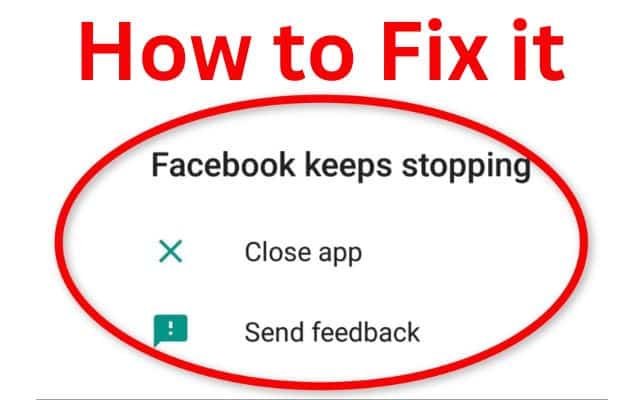
Encountering the “Facebook Keeps Stopping” error can be frustrating and disrupt your social media experience. When the Facebook app constantly crashes, it prevents you from accessing its features and staying connected with friends. Here is effective methods to resolve the “Facebook Keeps Stopping” error and get your app back up and running smoothly.
Troubleshooting Steps to Fix the “Facebook Keeps Stopping” Error:
Close Other Apps:
Running multiple apps simultaneously can overload your device’s RAM, causing Facebook to crash. Close any unnecessary background apps that may interfere with Facebook’s performance. On Android, tap the square button on the navigation bar to open the recent apps panel, then swipe away the apps to close them. Afterward, reopen Facebook and check if the error persists.
Restart Your Smartphone:
Rebooting your device can resolve various software issues, including app crashes. Press and hold the power button on your phone, then select the “Restart” option from the pop-up menu. This action will close all running programs and services, giving your device a fresh start. After the restart, launch Facebook and see if the error is resolved.
Update the Facebook App:
Keeping your Facebook app up to date is essential for stability and compatibility. Outdated versions of the app can cause crashes and other issues. Follow these steps to update the app on your device:
a. Open the app store on your mobile phone (Google Play Store for Android or App Store for iOS).
b. Navigate to the “My apps & games” or “Updates” section.
c. Find Facebook in the list of installed apps and tap on it.
d. If an update is available, select the “Update” option.
Clear Facebook Cache and Data:
Corrupted cache and data can lead to app instability. Clearing these files can help resolve the “Facebook Keeps Stopping” error. Follow these steps to clear the cache and data:
a. Go to your device’s Settings.
b. Find and select “Apps” or “Applications” (may vary depending on the device).
c. Locate and tap on “Facebook” in the list of installed apps.
d. Select the “Storage & Cache” or “Storage” option.
e. Tap on “Clear cache” and confirm the action.
f. Next, tap on “Clear data” or “Clear storage” and confirm the action.
g. Relaunch Facebook and check if the error persists.
Adjust Phone Settings:
Certain phone settings, such as battery optimization or data restrictions, can interfere with Facebook’s performance. Check and adjust these settings to ensure Facebook can run smoothly:
a. Go to your device’s Settings.
b. Navigate to “Apps & Notifications” or “Applications” and select “All apps” or a similar option.
c. Find and tap on “Facebook” in the app list.
d. Look for options like “Battery Optimization” or “Mobile data & Wi-Fi.”
e. Disable any settings that restrict Facebook’s background data or battery usage.
f. Restart your device and launch Facebook to see if the error is resolved.
Additional Solutions to Try:
If the above steps didn’t fix the issue, you can try the following methods:
- Check your network connection and for stable.
- Update your device’s operating system to the latest version.
- Free up storage space on your phone by removing unnecessary files or apps.
- Reset Facebook settings to their default values.
- Uninstall and reinstall the Facebook app.
- Access Facebook using the web version through your browser.
- Consider using alternative social media apps as a temporary solution.
- As a last resort, you can reset your phone settings to factory standards, but note that this will result in data loss. Proceed with caution.
- How to retrieve blocked facebook account
- Googleadservices Not Working! How to Fix?
- How to lock your facebook profile on Android, iphone and Desktop
- Facebook Fixes Bug That Sent Friend Requests to Every Profile User Viewed
Conclusion:
By these steps, you can resolve the “Facebook Keeps Stopping” error and enjoy uninterrupted access to the app. Whether it’s closing other apps, restarting your smartphone, updating the Facebook app, clearing cache and data, adjusting phone settings, or trying additional methods, you have various options to fix the issue. Stay connected with your friends and enjoy a seamless Facebook experience once again.