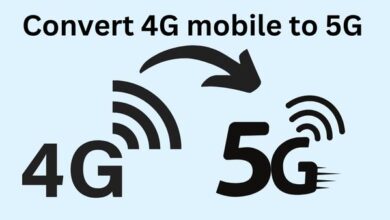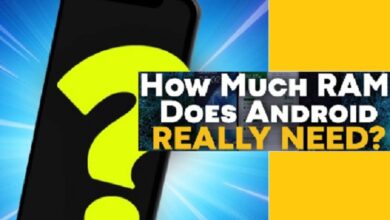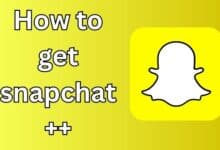How to Fix “Authentication is Required” Error in Play Store
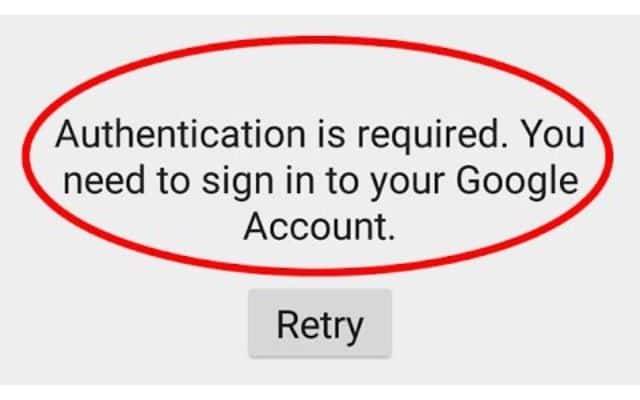
Users often encounter the “Authentication is Required” error when attempting to access the Play Store without proper authentication credentials. Google Play Store is important for giving Android users access to a number of applications. However, encountering errors while using the Play Store can be frustrating, particularly when faced with the “Authentication is Required” message. This error often prevents users from downloading or updating apps. Here is effective methods to resolve the “Authentication is Required” error in the Play Store.
Fix “Authentication is Required” Error in Play Store
Restart Your Device:
One of the simplest fixing steps is to restart your device. Sometimes, temporary glitches can interfere with the Play Store’s authentication process. Restarting your smartphone or tablet will fix any minor issues. Hold down power button and then choose “Restart” from menu. Once your device restarts, check if the “Authentication is Required” error persists.
Clear Play Store Cache and Data:
Corrupted cache or data can disrupt the authentication process in the Play Store. To address this, follow the steps below to clear the cache and data:
a. On your Android device, tap the Settings app.
b. Look for “Apps” or “Application Manager” and tap on it.
c. Scroll through list of apps and find “Google Play Store.” Tap on it.
d. Select “Storage” option.
e. Tap on “Clear Cache” and confirm the action.
f. Next, tap on “Clear Data” or “Clear Storage” and confirm the action.
g. Restart your device and check if error has been resolved.
Verify Date and Time Settings:
Inaccurate date and time settings on your device can sometimes lead to authentication issues in the Play Store. To check the settings are correct, follow these steps:
a. On your Android device, tap the Settings app.
b. Look for “System” or “General Management” and tap on it.
c. Select “Date & Time” or “Date & Time Settings.”
d. Enable the “Automatic date & time” option if it’s not already enabled.
e. If it’s already enabled, try disabling it and then enabling it again.
f. Restart your device and check if the error persists.
Remove and Re-Add Google Account:
Issues with your Google account can sometimes cause authentication problems in the Play Store. To fix this, you can remove and re-add your Google account:
a. On your Android device, tap the Settings app.
b. Look for “Accounts” or “Users & accounts” and tap on it.
c. Select your Google account from the list.
d. Click the menu symbol with three dots, then select “Remove account.”
e. Confirm the removal when prompted. f. Restart your device.
g. After the restart, go back to “Accounts” and add your Google account again.
h. Follow the on-screen instructions to complete the process.
i. Open the Play Store and check if the error is resolved.
Update Google Play Store:
Outdated versions of the Play Store can sometimes cause authentication issues. Check your Play Store app is up to date can help resolve such problems. Here’s how to update the Play Store:
a. On your Android device, Tap on Play Store app to open.
b. Tap on the three-line menu icon in the top-left corner of the screen.
c. Scroll down and select “Settings.”
d. Look for “Play Store version” or “About” and tap on it.
e. If an update is available, it will be automatically downloaded and installed.
f. After the update, restart your device and check if the error persists.
FAQ
Q: What does the “Authentication is Required” error mean in the Play Store?
A: According to the “Authentication is Required” issue in the Play Store, users must submit legitimate authentication credentials, like a Google account, in order to access or carry out particular actions within the Play Store, like installing or upgrading apps.
Q: Why am I seeing the “Authentication is Required” error in the Play Store?
A: When there is a problem with the authentication procedure or when the Play Store is unable to recognise or validate the user’s credentials, the error frequently happens. This can be due to various factors, such as incorrect account settings, cache or data issues, outdated Play Store version, or problems with the device’s date and time settings.
Q: How can I fix the “Authentication is Required” error in the Play Store?
A: There are several troubleshooting steps you can try to resolve the error:
- Restart your device to clear any temporary glitches.
- Clear the Play Store cache and data in the device settings.
- Verify and adjust the date and time settings on your device.
- Remove your Google account from the device and add it again.
- Ensure that the Play Store app is up to date by checking for updates in the Play Store settings.
Q: Do I need a Google account to resolve the “Authentication is Required” error?
A: Yes, a Google account is typically required to access and use the Play Store. Check you have a valid Google account and that it is properly configured on your device. Removing and re-adding the Google account can help refresh the authentication process and resolve the error.
Q: Are there any other possible solutions if the above steps don’t fix the error?
A: You can attempt further actions like cleaning the cache and data of the Google Play Services app, updating your device’s operating system, or contacting Google Support for more help if the basic troubleshooting procedures indicated above do not fix the “Authentication is Required” error.
- Beware: 11 Malicious Phone Apps Found in Google Play Store Demand Immediate Deletion
- How to change your country or region in the Google Play store
- Dangerous Android malware apps discovered on Google Play
Conclusion:
Encountering the “Authentication is Required” error in the Play Store can be frustrating, but there are various solutions to resolve it. Restarting your device, clearing the Play Store cache and data, checking the date and time settings, and all help you fix the authentication error and gain seamless access to the vast selection of apps available on the Play Store.