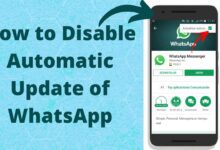How to Fix Frequent Server Reboots Caused by Dump File Issues
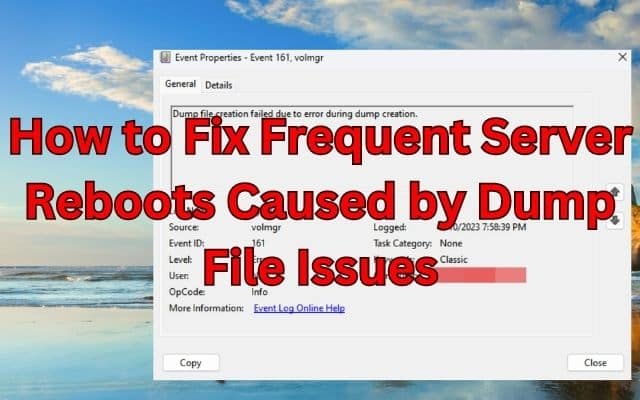
Experiencing frequent server reboots can be a frustrating and disruptive issue for any organization. One common cause of such reboots is dump file issues. Dump files are generated by the operating system when critical errors occur, and they can consume significant system resources, leading to server instability. Fortunately, there are steps you can take to resolve this issue and ensure stable server operation. Here is effective methods to address dump file-related problems and prevent frequent server reboots.
Resolving Frequent Server Reboots Caused by Dump File Issues
Analyze Dump Files:
The first step in resolving the issue is to analyze the dump files generated by the server. Dump files contain crucial information about the errors that caused the system to crash. You can use specialized analysis tools such as WinDbg or Windows Debugger to examine the dump files and identify the underlying issues.
Update Device Drivers:
Outdated or incompatible device drivers can contribute to dump file-related server reboots. Ensure that all device drivers, including those for network cards, storage controllers, and graphics cards, are up to date. Visit the manufacturer’s website or use automated driver update tools to download and install the latest drivers compatible with your server’s hardware and operating system.
Check Hardware Compatibility:
Incompatibility between hardware components and the operating system can also lead to dump file-related reboots. Verify that all hardware components, such as RAM, processors, and storage devices, are compatible with the server’s operating system. Consult the hardware manufacturer’s documentation or their support channels to ensure compatibility and obtain any necessary firmware updates.
Perform Memory Diagnostics:
Faulty or failing RAM modules can cause system crashes and frequent reboots. Run memory diagnostic tests to identify any memory-related issues. The Windows Memory Diagnostic tool or third-party memory testing utilities can help you detect and isolate faulty RAM modules. Replace any defective modules to resolve the dump file-related reboot problem.
Adjust Crash Dump Settings:
You can modify the crash dump settings to control the behavior of dump file generation. Access the server’s advanced system settings and navigate to the Startup and Recovery section. Adjust the settings to specify the type of dump file (such as small memory dump or kernel memory dump) and its location. You can also disable automatic rebooting after a system crash to allow for better analysis of dump files.
Monitor System Resources:
Dump file issues can arise from resource-intensive processes or applications consuming excessive system resources. Keep track of how much CPU, RAM, and disc space are being used by your server. Identify any processes or applications that are causing high resource utilization and take appropriate action, such as optimizing or upgrading those components or implementing resource management strategies.
Consult Technical Support:
If you have exhausted all available troubleshooting steps and are still experiencing frequent server reboots due to dump file issues, it may be beneficial to seek assistance from technical support. Contact the server’s manufacturer or consult with an experienced IT professional who can provide specialized guidance based on your specific server configuration and dump file analysis.
FAQ
Q: What are dump files and why do they cause frequent server reboots?
A: Dump files are generated by the operating system when critical errors occur. They contain information about the state of the system at the time of the error. Dump files can consume significant system resources, leading to server instability and frequent reboots.
Q: How can I analyze dump files to identify the underlying issues?
A: You can use specialized analysis tools such as WinDbg or Windows Debugger to examine dump files. These tools provide insights into the errors that caused the system to crash, helping you identify the root cause of the problem.
Q: How can outdated or incompatible device drivers contribute to dump file-related reboots?
A: Outdated or incompatible device drivers can cause conflicts with the operating system, leading to system crashes and frequent reboots. It’s important to keep all device drivers up to date and ensure compatibility with the server’s hardware and operating system.
Q: What should I do if I suspect faulty RAM modules are causing the dump file-related reboots?
A: Run memory diagnostic tests to identify any memory-related issues. The Windows Memory Diagnostic tool or third-party memory testing utilities can help you detect faulty RAM modules. Replace any defective modules to resolve the problem.
Q: Can adjusting crash dump settings help in resolving the issue?
A: Yes, adjusting crash dump settings can help control the behavior of dump file generation. By specifying the type of dump file and its location, and disabling automatic rebooting after a system crash, you can better analyze the dump files and identify the underlying issues.
Q: What should I do if I have tried all fixing steps and still experience frequent server reboots?
A: If you have exhausted all available troubleshooting steps, it is recommended to seek assistance from technical support. Contact the server’s manufacturer or consult with an experienced IT professional who can provide specialized guidance based on your specific server configuration and dump file analysis.
Q: How important is monitoring system resources in preventing dump file-related reboots?
A: Monitoring system resources, including CPU, memory, and disk usage, is crucial in identifying processes or applications that are consuming excessive resources and causing system instability. By optimizing resource usage or upgrading components, you can mitigate dump file-related problems.
Q: What are some best practices to ensure a reliable and uninterrupted server environment?
A: Keeping device drivers up to date, checking hardware compatibility, performing regular memory diagnostics, adjusting crash dump settings, and monitoring system resources are all important best practices. Additionally, implementing appropriate resource management strategies and seeking technical support when needed can help maintain a stable server environment.
- How to Fix “Authentication is Required” Error in Play Store
- How to Fix “Facebook Keeps Stopping” Error
- USB Port Not Working: How to Fix it
Conclusion:
Frequent server reboots caused by dump file issues can severely impact productivity and disrupt operations. By following the steps outlined in this article, including analyzing dump files, updating device drivers, checking hardware compatibility, performing memory diagnostics, adjusting crash dump settings, monitoring system resources, and seeking technical support if necessary, you can resolve this issue and ensure stable server operation. Implementing these measures will help mitigate dump file-related problems and provide a reliable and uninterrupted server environment.


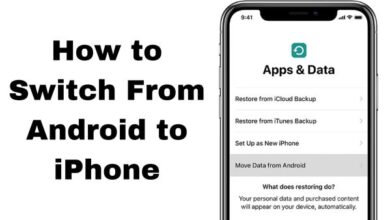


![How to Change Your Google Profile Picture [2023] - 16 How to Change Your Google Profile Picture](https://techmodena.com/wp-content/uploads/2023/03/How-to-Change-Your-Google-Profile-Picture--220x150.jpg)