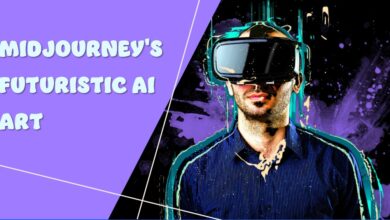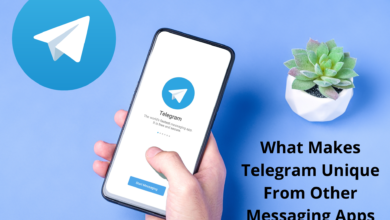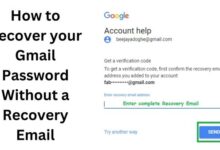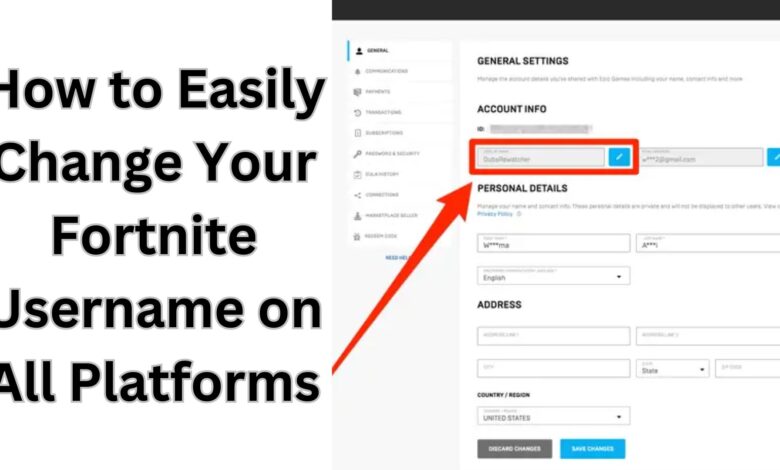
Easily change your Fortnite username by following the simple steps outlined for a personalized gaming experience.
Fortnite, with its massive popularity, often draws players who find themselves wanting to change their usernames for various reasons. Whether it’s a hastily chosen name or simply a desire for something new, this article will guide you through the straightforward process of changing your Fortnite username on different platforms.
Change Your Username for Fortnite on an Android Device:
If you’re playing Fortnite on your Android device, follow these steps to change your username:
- Open your mobile browser and go to the Fortnite site on the Epic Games webpage.
- Sign in to your account or create one if you haven’t already.
- Access your account settings by tapping on the three lines icon, then your username.
- Tap on ‘Account’ and scroll down to ‘Account Settings.’
- Click the edit button next to your display name, enter your new username, and confirm the changes.
Now you’re ready to continue playing with your updated username.
Change Your Username for Fortnite on an iPhone:
Changing your Fortnite username on an iPhone is identical to the process on an Android device. Simply use Safari instead of another web browser to access the Epic Games webpage.
Change Your Username for Fortnite on an Xbox One:
For Xbox One users, your Fortnite display name is linked to your Xbox Gamertag. Follow these steps to change it:
- Hold down the Xbox button on your controller.
- Navigate to Profile & System, choose your existing Gamertag, and select Customize Profile.
- Under ‘Choose new Gamertag,’ enter your desired name and check availability.
- Confirm your selection, and your Gamertag will be changed.
Alternatively, change your Gamertag using a browser by accessing your Microsoft Account.
Change Your Username for Fortnite on a PS4:
On a PS4, your Fortnite username is tied to your PSN Name. Here’s how you can change it:
- Navigate to Settings on your PS4 home page.
- Choose Account Management, then Account Information.
- Select Profile and then choose an Online ID.
- Follow the prompts to enter a new Online ID and confirm the changes.
Change your Online ID on a browser through your PlayStation Network Account.
Change Your Username for Fortnite on Windows or Mac:
For PC or Mac users, changing your display name is done through the Epic Games website:
- Visit the Epic Games website.
- Hover over your username, click on ‘Account,’ and find ‘Display Name’ under Account Info.
- Click ‘Edit,’ enter your new Display Name, and confirm the changes.
Now your Display Name is updated, and you can close the website.
Change Your Username for Fortnite on a Nintendo Switch:
On Nintendo Switch, change your Fortnite Display Name by visiting the Epic Games website through a PC, Mac, or mobile device. Follow the steps outlined for changing usernames via a PC.
- Visit the Epic Games website.
- Hover over your username, click on ‘Account,’ and find ‘Display Name’ under Account Info.
- Click ‘Edit,’ enter your new Display Name, and confirm the changes.
Now your Display Name is updated, and you can close the website.
Upgrade your Console Accounts to Full Epic Games Account:
Consider upgrading to a full Epic Games account for cross-platform progression:
- Visit the Epic Games website.
- Sign in or create an account, and choose your platform (Xbox, PSN, or Nintendo Switch).
- Enter your credentials and create an account.
Additional FAQ:
Is changing your Fortnite username free?
It depends on the platform. Mobile, Nintendo Switch, and PC changes are free. Xbox and PS4 charge for additional edits after the first, with each change costing $10.00.
How often can you change your Fortnite username?
Every two weeks for changes made through the Epic Games account. Xbox and PS4 users can change their usernames as often as they like.
Can I change my Fortnite username more than once on mobile devices?
Through the Epic Games account on mobile devices (Android and iOS), you can change your username once every two weeks. This cooldown period ensures a reasonable frequency of changes.
Is my Fortnite username change reflected immediately in the game?
Yes, once you’ve successfully changed your username through the respective platform’s settings or Epic Games account, the updated name should be reflected immediately when you play Fortnite.
What happens to my old username after I change it?
Your old username is replaced by the new one. Players will see and interact with you using the updated username, and any previous references to your old name will be updated in the game.
Do I lose any progress or items when I change my Fortnite username?
No, changing your username does not affect your in-game progress, items, or achievements. Your account data, including progress and purchased items, remains intact.
Can I use special characters or spaces in my Fortnite username?
Fortnite usernames can only contain letters, numbers, underscores, and periods. Special characters and spaces are not allowed. Ensure your desired username adheres to these guidelines during the change.
Why does changing my Xbox Gamertag affect my Fortnite username?
Fortnite on Xbox associates your in-game identity with your Xbox Gamertag. Changing the Gamertag updates your username in Fortnite as well. Remember that this change applies to all games on Xbox, not just Fortnite.
Can I revert to my old Fortnite username after changing it?
No, once you’ve changed your Fortnite username, there is no option to revert to the previous one. Ensure that you’re satisfied with the new username before confirming the change.
Do I need to log out or restart Fortnite after changing my username?
Generally, there’s no need to log out or restart Fortnite after changing your username. The changes should take effect immediately. However, if you encounter any issues, restarting the game might help.
What should I do if my desired Fortnite username is already taken?
If your preferred username is unavailable, you’ll need to choose a different one. Consider adding numbers or unique variations to make it distinct. The system will prompt you to choose an alternative until you find an available username.
Can I change my Fortnite username on the in-game profile screen?
No, Fortnite does not provide an option to change your username directly within the game. You must access your account settings through the respective platform or the Epic Games website to make any changes.
To fix fortnite server go for How to fix Fortnite server offline Error.
Conclusion:
Changing your Fortnite username is a simple process, and this guide covers the steps for various platforms. Whether you’re playing on a mobile device, console, or PC, follow these instructions to personalize your gaming experience. If you’ve encountered challenges or used alternative methods, share your thoughts in the comments below. Happy gaming!