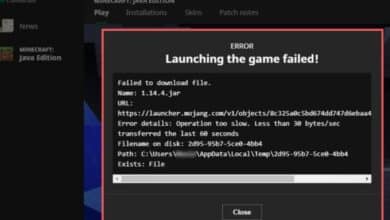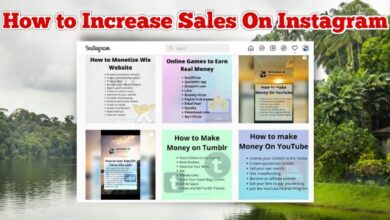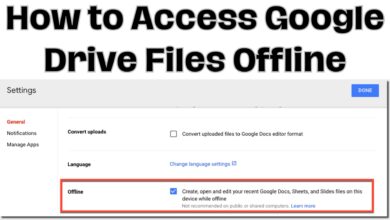How to Block Calls and Messages on Your iPhone: A Step-by-Step Guide

If you’re tired of receiving unwanted calls and messages on your iPhone, there are several ways to block them. This step-by-step guide will walk you through the process of blocking calls and messages.
How to Block calls on your iPhone:
Step 1: Open the Phone app on your iPhone.
Step 2: Go to the Recents tab and find the number you want to block.
Step 3: Tap the “i” icon next to the number.
Step 4: Scroll down and tap “Block this Caller.”
Step 5: Confirm by tapping “Block Contact.”
You can also block a number from your Contacts or add a number manually to your block list.
How to Block messages on your iPhone:
Step 1: Open the Messages app on your iPhone.
Step 2: Find the conversation with the sender you want to block.
Step 3: Tap the sender’s name or number at the top of the conversation.
Step 4: Scroll down and tap “Block this Caller.”
Step 5: Confirm by tapping “Block Contact.”
You can also block a sender from your Contacts or add a number manually to your block list.
To manage your blocked contacts and numbers:
Step 1: Go to Settings on your iPhone.
Step 2: Tap “Phone” or “Messages.”
Step 3: Tap “Blocked Contacts” or “Blocked.”
Step 4: To add a new contact or number to your block list, tap “Add New” and select the contact or enter the number.
Step 5: To remove a contact or number from your block list, swipe left on the contact or number and tap “Unblock.”
Note: When you block a contact or number, you will no longer receive calls, messages, or FaceTime requests from them. They will not be notified that they have been blocked.
Manage your blocked contacts
To manage your blocked contacts on an iPhone, follow these steps:
Step 1: Open the Settings app on your iPhone.
Step 2: Scroll down and tap on “Phone” or “Messages”, depending on which type of contact you want to manage.
Step 3: Tap on “Blocked Contacts” or “Blocked”, depending on the type of contact.
Step 4: To add a new contact or number to the block list, tap “Add New” and select the contact you want to block or enter the phone number manually.
Step 5: To unblock a contact, swipe left on the contact and tap “Unblock”.
Step 6: To edit a blocked contact, tap on the contact and then tap “Edit” in the top right corner. You can then delete the contact from the list or add more phone numbers associated with the contact to the list.
Step 7: To remove all blocked contacts at once, tap on “Edit” in the top right corner and then tap “Delete All”.
By managing your blocked contacts, you can keep unwanted calls, messages, and FaceTime requests from bothering you. It’s important to keep your blocked list updated to ensure that you’re not missing important calls or messages from people you want to hear from.
- How to Record phone call on iPhone Free and Easy
- How to Record Calls on Your Android Phone in 2022/2023
- WhatsApp: So you can record voice calls from the application
In conclusion, blocking unwanted calls and messages on your iPhone is a simple process that can help reduce unwanted interruptions and spam. Follow these steps to take control of your incoming communications and enjoy a more peaceful smartphone experience.