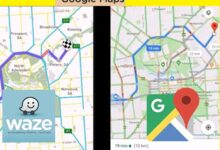Speak Now, Write Later: Gmail’s Voice Prompts Speed Up Emails (Goodbye, Typing Fatigue!)
Dictate emails in Gmail! Gmail's Voice Prompts Speed Up Emails & ditch typing fatigue. Try it now!
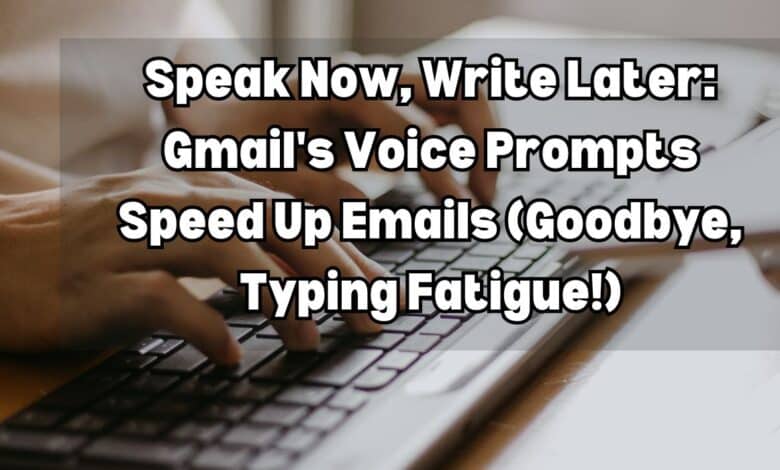
Toda
Speak Now, Write Later: Gmail’s Voice Prompts Speed Up Emails (Goodbye, Typing Fatigue!) Tired of typing emails? With Gmail’s voice prompts, you can speak your thoughts and watch them appear in your inbox. This game-changing feature revolutionizes email communication, making it faster and more accessible for everyone. Let’s discover how it works, its benefits, and any potential drawbacks.
Gmail’s Voice Prompts Speed Up Emails
Gone are the days of typing every word in emails. Gmail’s voice prompts bring a new era of voice-powered email writing. But how does it work?
Currently, it’s rolling out to Google Workspace users. Look for the microphone icon in the compose window. Click it to start voice dictation.
Here’s what you can expect:
- Dictating Your Message: Speak naturally to compose your email. Address the recipient, craft a subject line, and dictate the message content.
- Adding Details: While features are evolving, you might be able to include attachments or control formatting.
Future enhancements may include:
- Advanced Formatting: Imagine dictating to bold text or create lists.
- Wider Accessibility: Eventually, all Gmail users might access this feature.
With these advancements, voice prompts could revolutionize how we use email.
How to Use Gmail’s Voice Prompts Speed Up Emails
Ready to speak your emails into existence? Follow these simple steps to harness Gmail’s voice prompts:
- Compose Your Email: Start a new email or reply within Gmail as usual.
- Activate Voice Prompts: Look for the microphone icon in the compose window and click it to activate voice dictation.
- Dictate Your Content: With the microphone on, speak clearly to:
- Address Recipients: Say their email addresses for the “To” field.
- Craft a Subject Line: Dictate a clear subject.
- Compose the Body: Speak your message’s content, details, and questions.
- Punctuation and Formatting (Optional): Some voice prompts may let you dictate punctuation or basic formatting, though availability varies.
- Review and Edit: After dictating, review for accuracy. Correct any mistakes directly in the email draft.
Tips for Clear Dictation:
- Speak Clearly: Enunciate clearly for accurate recognition.
- Pause for Punctuation: If allowed, pause for commas, periods, and question marks.
- Proofread: Check for errors and format issues before sending.
By following these steps and tips, you’ll efficiently compose emails using Gmail’s voice prompts, freeing yourself from the keyboard.
Benefits of Using Voice Prompts for Emailing
Gmail’s voice prompts offer more than just a cool feature. Here’s why they’re a game-changer:
- Increased Efficiency: Dictating emails is faster than typing, saving time for long messages.
- Improved Accessibility: Great for users with mobility issues, making email communication easier.
- Reduced Typing Fatigue: Less typing means less strain on your hands and wrists, especially for heavy email users.
- Enhanced Multitasking: Free up your hands to do other tasks while composing emails, boosting productivity.
- Idea Capture: Capture thoughts quickly without being slowed down by typing, perfect for brainstorming or creative writing in emails.
Potential Drawbacks and Considerations
While Gmail’s voice prompts offer exciting possibilities, it’s essential to consider some potential drawbacks:
- Accuracy Issues: Speech recognition technology isn’t flawless, and errors may occur, especially with complex sentences or uncommon words. Proofreading is crucial.
- Privacy Concerns: Voice data is captured for voice prompts, raising privacy worries for some users, despite Google’s assurances of anonymization and data usage.
- Limited Functionality: Voice prompts are still evolving, with current features possibly lacking in complex formatting or advanced options. Expect improvements over time.
- Background Noise Interference: Background noise can affect dictation accuracy, so find a quiet space for clear communication.
- Not Ideal for All Situations: For sensitive or formal emails, traditional typing may be preferred for precise tone and presentation control.
Understanding these considerations helps you decide when to use voice prompts effectively.
Alternatives to Voice Prompts in Gmail
If voice-based email drafting isn’t your cup of tea, here are some alternatives to consider:
- Existing Dictation Software: Check out dictation software integrated with your operating system. These tools work across applications, offering versatile dictation functionalities.
- Keyboard Shortcuts: Learn Gmail’s keyboard shortcuts to speed up email creation. Mastering these shortcuts can make typing more efficient.
- Email Templates: Create templates for commonly used email formats. This saves time by providing pre-filled content that you can tweak for each message.
- Browser Extensions: Explore browser extensions offering dictation features within Gmail. Look for extensions that align with your needs and preferences.
These alternatives cater to those who prefer traditional typing methods or need additional functionalities beyond Gmail’s voice prompts.
The Future of Voice Prompts in Email
Gmail’s voice prompts hint at a future where voice-driven communication blends seamlessly with email. Here’s what we might see:
- Advanced Voice Recognition: Expect voice prompts to master complex sentences and diverse accents for near-perfect dictation accuracy.
- Expanded Functionality: Look forward to dictating advanced formatting like font styles and even table creation.
- Wider Integration: Voice prompts could become standard across email providers, offering a universally accessible voice-based email experience.
- Impact on Email Styles: With more natural dictation, emails may become conversational and informal, reflecting spoken language’s flow.
These advancements promise a revolution in email communication, making it even more efficient and intuitive.
Conclusion
Gmail’s voice prompts bring a revolutionary approach to email drafting, enhancing efficiency and accessibility. While there are some things to consider, the future holds promise for voice-driven email. Embrace the power of your voice and discover how this innovative feature can revolutionize your email experience!