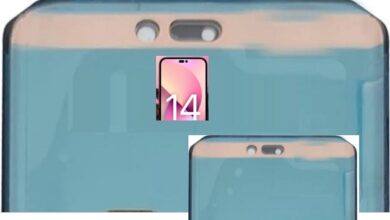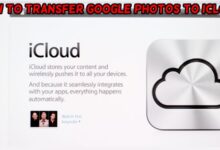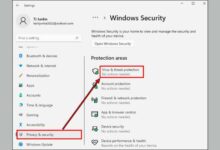How to fix the ‘Join failed because you are on a different version’ error in Modern Warfare 3
"Prevent MW3 version error by updating & restarting. Stay synced for smooth gameplay with friends. Simple steps, smoother gaming."
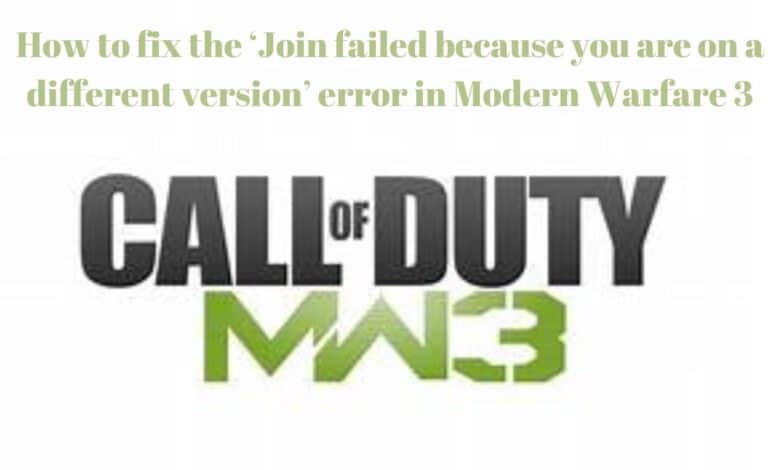
Today we will discuss How to fix the ‘Join failed because you are on a different version’ error in Modern Warfare 3. So, imagine you’re all set to play Call of Duty with your pals, but instead of jumping into the action, you get hit with a message saying you can’t join because you’re on a different version. Bummer, right? But don’t sweat it, fixing this is a piece of cake.
Basically, the problem arises because you and your friends aren’t on the same page – or, in this case, the same version of the game. It’s like trying to have a conversation in different languages – it just won’t work.
But fear not! Here’s what you do:
- First things first, take a chill pill. It’s not the end of the world.
- Check for updates. Go to the game settings or store and make sure you’ve got the latest version.
- Talk to your friends. Make sure they’re all up-to-date too.
- Once everyone’s on the same version, try joining the game again.
With a little patience and teamwork, you’ll be back to blasting enemies alongside your buddies in no time. So lets understand in detail…
How to fix “Join failed because you are on a different version”
How to Check the Game for Updates
So, when you encounter this issue, the very first thing you’ll want to do is ensure that your game is up to date. Here’s how you can go about it, depending on the platform you’re playing on:
If you’re playing on Battle.net, which is Blizzard’s gaming platform, here’s what you do:
- Open up Battle.net.
- Look for the gear icon. It’s usually in the corner or somewhere easy to spot.
- Click on that gear icon. It’s like opening up the hood of your car to check the engine.
- Now, you should see an option to check for updates. Click on that and let it do its thing. It’s like giving your game a quick check-up to make sure everything’s running smoothly.
Now, if you’re playing on Steam, Valve’s gaming platform, the process is a bit different:
- Open up Steam.
- Find your game in the library. It’s like picking out a book from a shelf.
- Right-click on the game’s name. It’s like bringing up a menu.
- Look for an option that says “Verify Integrity of Game Files” or something similar. Click on that. It’s like checking to see if all the pieces of your game are where they’re supposed to be.
Now, if you’re gaming on PlayStation, here’s what you need to do:
- Go to the game’s icon on your PlayStation’s home screen.
- Press the Options button on your controller. It’s like opening up a secret menu.
- Look for an option that says something like “Check for Updates.” Click on that. It’s like sending out a signal to see if there’s anything new out there.
And lastly, if you’re gaming on Xbox, Microsoft’s gaming platform, here’s how you can check for updates:
- Go to the game’s icon on your Xbox’s home screen.
- Press the Menu button on your controller. It’s like bringing up a command center.
- Look for an option that says something like “Manage Game and Add-ons.” Click on that. It’s like opening up a treasure chest to see what’s inside.
And there you have it! By following these simple steps, you’ll be able to check if there are any updates available for your game. So go ahead, get those updates, and get back to gaming in no time!
Tell your Friend to update their game
Just a friendly reminder to keep your gaming experience top-notch by ensuring your games are updated. If you’re playing Modern Warfare 3 or any other game for that matter, make sure you’re running the latest version.
Take a sec to shoot a message to your buddies too. Let them know about the update so they can hop on board and keep their games fresh too. It’s all about staying synced up for the best gameplay possible.
And hey, if your pals need a hand with the update process, just point them in the direction of these simple steps. Easy peasy!
Restart Modern Warfare 3
Once you’ve updated Modern Warfare 3, the next move is to give it a quick restart. This helps to grab any files that might be missing and swap out any that are busted.
And hey, remind your friends to do the same if they’re having any issues. Sometimes, just starting over can fix things up nice and smooth.
If you follow these steps, you should avoid getting the “MW3 join failed because you are on different version” error again. It happens when some folks in your group have different versions of the game. Happy gaming!
FAQs for Modern Warfare 3 (MW3) Connection Issues
1. Why does COD say “Join failed because you are on a different version”?
This happens when players have different game versions. Make sure everyone updates to the latest version.
2. Why can’t I join my friends on MW3?
Check your internet connection and ensure your game version matches theirs. Restart your game and console if needed.
3. Why can’t I connect to MW3?
Check your internet connection and restart your console or PC. Make sure there are no server outages reported.
4. Why can’t I connect to the MW3 data center?
Ensure a stable internet connection and check for server outages. Contact support if issues persist.
5. Why does it say I’m on a different version?
Update your game to the latest version to match your friends.
6. Why can’t I join my friend’s game on Warzone?
Check your internet, update your game, and restart if needed. Try joining through the in-game party system or via invite.