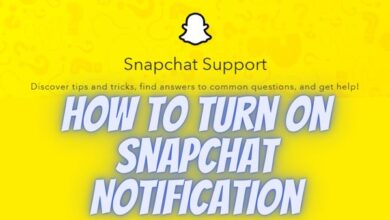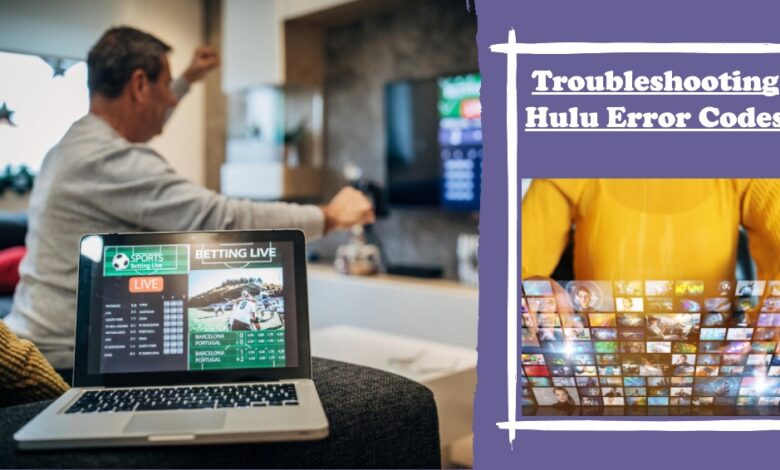
I was frustrated when I encountered Hulu error codes while trying to stream my favorite show, but a quick search for solutions helped me resolve the issue.
Hulu is a great streaming app, similar to Netflix in quality. However, it shares some common bugs with Netflix that can be annoying for users. These issues, like login problems or interruptions while watching, affect even small Android phones. The good news is, most of these problems have simple fixes. Let’s look at how to solve common errors in the Hulu app.
Hulu Error Code Quick Fixes
Troubles with Hulu? Often, it’s due to a shaky internet connection or issues with your device or the Hulu app. But worry not! Try these simple fixes for Hulu error codes:
- Restart or reset your Roku or streaming device.
- Reboot your home network devices.
- Unplug both your streaming device and network devices for a minute, then plug them back in.
- Switch from wireless to a wired connection.
- Update or reinstall your Hulu app.
- Ensure your streaming device is up-to-date.
These steps usually do the trick for most Hulu problems. But if you’ve got an error code, check out specific tips below to tackle your issue head-on.
Hulu Error Codes 3 and 5 and their Fixes
Hulu error code 3 signals an internet glitch, stopping the app from loading a show. If you see a message like ‘Error playing this video,’ try this:
- Turn off your streaming device and then turn it back on.
- Ensure your device is fully shut down, not just in sleep mode.
- Take a minute to unplug your router and modem if the issue continues.
- Re-plug them in to see if the problem has been fixed.
For error code 5, which has a similar message, follow the same steps:
- Restart your streaming device after turning it off.
- If the problem lingers, unplug your modem and router for a minute.
- Plug them back in and see if the issue is resolved.
If the errors persist, consider reinstalling the Hulu app and updating your device. Sometimes, these codes pop up after a Hulu update, so keep everything current.
Connecting your device with an ethernet cable or improving your Wi-Fi connection can also make a difference.
Hulu Error 500 – “There was an error on this page”
Encountering this error? It means Hulu hit a snag connecting to what you want due to a server hiccup. Follow these steps:
- Close and restart the app: Simply shut down and reopen Hulu.
- Hard reset the device: For smart TVs, unplug and wait a minute before rebooting.
- Reset your internet router: Unplug for a minute, then reconnect.
Hulu Error 400: “This isn’t loading properly at the moment. Try again after checking your internet connection.
This error ties to account info issues. Fix it with these steps:
- Delete and reinstall Hulu: Remove and reinstall the app, then log in.
- Refresh your connection: Go to Hulu account settings, manage devices, remove the troubled one, and reconnect.
Hulu Error BYA-403-007 – “Error playing this video”
Commonly tied to app issues. Check Hulu’s status first. If all’s well:
- Test your internet connection: Ensure it’s speedy.
- Hard reset your device: Unplug, wait, and reboot.
- Update Hulu app: Make sure it’s the latest version.
Hulu Error 5003 – “Playback Error”
Facing a playback hiccup? Fix it like this:
- Check your internet connection: Ensure it’s stable.
- Update Hulu app: Keep it current.
- Update your devices: Verify that your gadget is up to date.
- Deactivate your VPN: VPNs can mess with Hulu; turn it off and try again.
Hulu “Too Many Videos” Error – fix it
If you encounter the “too many videos” error on Hulu, it means your account is actively in use on two devices. Here’s what you can do:
- Wait it out: Allow the other users to finish watching, and you’ll regain access.
- Sign out everywhere: Alternatively, sign out from your Hulu account on all devices. This will log out other users, and you can log in again.
- Consider Unlimited Screens add-on: Hulu offers an add-on that expands your device limit if two screens aren’t enough.
How to Fix Hulu Protected Content Errors
Encountering protected content errors (codes like 3343, 3322, 3336, etc.) on Hulu? Here are some quick fixes:
- Check monitor connection: Use an HDMI cable instead of VGA for watching protected content.
- Single monitor setup: Disconnect additional monitors, try a different cable, and ensure HDMI connections.
- Browser update: Ensure your browser is up to date or switch to a supported browser.
- Prevent sleep mode: Keep your computer awake while watching videos to avoid this error.
How to Fix Hulu HDCP Errors
Facing HDCP errors on Hulu? Follow these steps:
- Reset connections: Unplug HDMI cables from your streaming device and TV. Turn off and unplug both devices.
- Reconnect devices: Plug in the HDMI cable securely, ensuring a firm connection.
- Alternate HDMI cable: Try a different cable, preferably one known to work with Hulu on another device.
- Switch HDMI ports: Plug the cable into a different port on your TV.
- Direct connection: If using an HDMI switcher, connect directly to the TV.
- Test on another device: Plug your streaming device into a different TV or monitor to identify the issue.
Hulu Error rununck13 – Playback Glitch
Encountering Hulu’s rununck13 error while trying to play a video? Here’s a quick fix:
- Update Hulu app: Ensure you have the latest app version. After updating, close and reopen Hulu to check if it’s resolved.
- Check your internet connection: Ensure a stable connection. If needed, perform a hard reset on your Wi-Fi router. Unplug it, wait a minute, plug it back in, and ensure all connections are secure. Once done, reopen Hulu to test.
- Delete and reinstall Hulu app: If the error persists, delete the app and reinstall it. Open the app again to see if the issue is fixed.
How to Check if Hulu Is Down
If you’re facing issues with Hulu and want to check if it’s a widespread problem, follow these simple steps:
- Visit Downdetector: Go to Downdetector’s website.
- Search for Hulu: Type “Hulu” in the search box and press Enter, or click the magnifying glass icon.
- Check the Timeline: Look at the Hulu problems timeline to spot recent issues.
- Live Outages Map: Scroll down and click “Live Outages Map” to identify outage hotspots in your area.
If you notice widespread Hulu outages, it indicates a problem on Hulu’s end. Unfortunately, you’ll have to wait for them to fix it.
FAQ
How do I update Hulu on my smart TV?
Navigate to the Apps menu or Manage Installed Applications on your smart TV. Find Hulu and select “Check for updates.”
How do I switch profiles on Hulu on my TV?
Log into Hulu on your TV, go to Profiles, and select the desired profile.