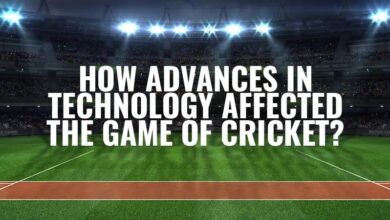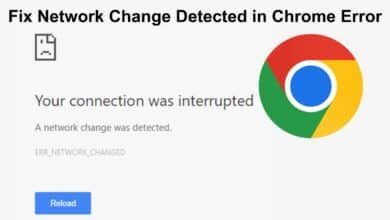How to Print Multiple Files on Windows 11

I was able to print multiple files on Windows 11 simultaneously, saving me a lot of time and effort. With all widely used wired and wireless printers from well-known manufacturers, Windows 11 functions flawlessly. There are situations when you want to print several files, documents, or Excel sheets at once. To print several files on Windows, follow the tips below rather than opening each file and printing it separately.
Ability to print multiple files at a same time on Windows 11 is important for professionally and personal needs. Whether you’re a diligent student managing a stack of research papers, a seasoned business professional navigating a multitude of documents, or simply an individual striving to maintain a well-organized digital archive, this guide is your ally in simplifying the entire process.
Let’s embark on a journey to streamline your printing tasks in the Windows 11 environment. Whether your goal is to print multiple files without the need to individually open each one, discover handy file selection tips, or even dive into the world of batch printing multiple PDFs using third-party applications like Wondershare PDFelement, we’ve got you covered. Furthermore, we’ll demystify the art of printing all files within a folder, rendering the task as easy as a few clicks.
Regardless of whether you are a seasoned Windows user or a novice just setting foot in this digital realm, this guide equips you with the knowledge and confidence to efficiently print multiple files using your Windows 11 system.
So, let’s get started the topic of Windows 11 printing and look for file management and document handling in this digital age. Whether you are an enthusiastic student, a dedicated professional, or someone who simply values the merits of a well-organized digital space, the skill of printing multiple files on Windows 11 is nothing short of invaluable.
Print Multiple Files on Windows 11
Printing multiple files on Windows 11 is a breeze when you follow these steps:
Print Many Files on Windows 11 Without Opening Them:
- Press the Windows key + I to open Settings.
- Choose ‘Bluetooth & devices’ and navigate to ‘Printers & scanners.’
- Choose your printer and click ‘Open queue.’
- Find the location of the files you want to print in File Explorer.
- Press and hold the Control key to pick more than one file.
- Once you’ve made your selection, press Control + P to open the print menu.
- Configure your print settings and click “Print.”
Additional Tips for Selecting Files:
- To select multiple adjacent files, use the Control key.
- Use Control + Shift to select a range of files.
- To un-select a file, hold Control and click on it.
Print Multiple PDFs on Windows:
Printing multiple PDF files is a bit different:
- Download and install Wondershare PDFelement.
- In File Explorer, select the PDF files you want to print.
- Right-click on your selection and choose ‘Show more options.’
- Select ‘Batch Print with Wondershare PDFelement.’
- The print job can be finished by following the on-screen instructions.
Print All Files in a Folder:
To print all files in a folder:
- Select the files you want to print in File Explorer.
- Right-click, choose ‘Show more options,’ and then click ‘Print.’
By following these steps, you’ll be able to efficiently print multiple files on Windows 11 using both its built-in features and third-party PDF software. If you encounter issues with your printer, learn how to troubleshoot a printer connection in Windows for quick solutions.
Conclusion
- Windows 11 Printing:
- Windows 11 works well with many printers.
- Printing multiple files at once is handy.
- Your Printing Guide:
- Our guide helps you print efficiently.
- It simplifies printing tasks, like skipping the need to open files one by one.
- You can learn file selection tricks and batch printing with tools like Wondershare PDFelement.
- Printing all files in a folder is easy, no matter your Windows experience.
- Digital Organization:
- Mastering file management is important in the digital age.
- This helps students, professionals, and anyone who wants an organized digital workspace.
- Stay Efficient and Organized:
- Use our tips to handle any printing task easily.
- Keep your digital workspace organized and productive. Happy printing!
Discover the essential steps for enabling Windows Recovery Environment in Windows 11 with our detailed guide.
FAQ
Q: Why is printing multiple files at once in Windows 11 important?
A: Printing multiple files at the same time in Windows 11 is essential for both personal and professional use. Whether you’re a student with research papers, a business pro with many documents, or just someone who loves an organized digital archive, this guide makes it all easier.
Q: What does this guide include?
A: This guide covers various aspects of printing on Windows 11. It shows you how to print multiple files without opening them one by one. You’ll learn useful file selection tips and how to batch print multiple PDFs with tools like Wondershare PDFelement. Plus, it makes printing all files in a folder a breeze.
Q: Is this guide suitable for everyone using Windows?
A: Yes, this guide is for both seasoned Windows users and beginners. It equips you with the knowledge and confidence to efficiently print multiple files on your Windows 11 system.
Q: Why is mastering file management and document handling important?
A: In today’s digital world, mastering file management is vital. Whether you’re a student, professional, or someone who wants an organized digital workspace, this skill is a must for productivity and organization.