Want to Access Google Drive Files Offline: Here is How to Use it
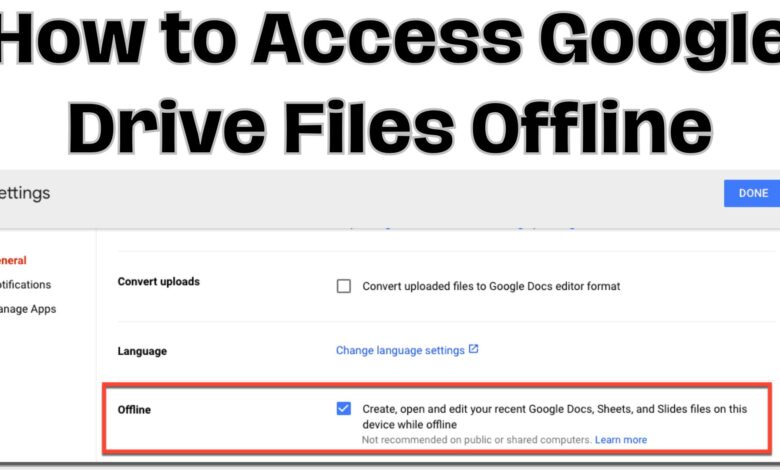
Want to access Google Drive files offline? Here is how to use it seamlessly. In today’s fast-paced world, where staying connected is crucial, Google Drive has emerged as a lifeline for individuals and businesses alike. Its seamless platform allows users to store, share, and collaborate on documents and files effortlessly. However, what happens when the internet is not readily available? Fear not, as Google Drive offers an offline mode, ensuring that your productivity remains uninterrupted even in offline scenarios. In this guide, we will walk you through the simple steps to access Google Drive offline, both on your computer and mobile device, enabling you to stay productive wherever you are.
How to Access Google Drive Files Offline
Enabling Offline Access on Your Computer:
Accessing Google Drive offline on your computer is a straightforward process. Follow these simple steps:
- Visit the Google Drive Website:
- Go to the Google Drive website by typing in https://drive.google.com/ in your web browser.
- Access Settings:
- Click on the gear icon located in the top right corner of the screen.
- Select Settings:
- From the drop-down menu, select “Settings.”
- Enable Offline Access:
- Check the box next to “Create, open, as well as edit your recent Google Docs, Sheets, and Slides files on this device while offline” under the “Offline” section.
- Save Changes:
- Click on “Save changes” to apply the offline access settings.
Enabling Offline Access on Your Mobile Device:
Accessing Google Drive offline on your mobile device is just as simple. Follow these steps:
- Open Google Drive App:
- Open the Google Drive application on your portable gadget.
- Access Settings:
- In the upper right corner of the screen, there are three dots that you can tap.
- Navigate to Offline Access:
- Select “Settings” from the menu, then tap on “Offline access.”
- Toggle Offline Access:
- Toggle on the switch next to “Offline access” to enable offline mode on your mobile device.
Accessing Files Offline:
Once you’ve enabled offline access, accessing and editing your recent Google Docs, Sheets, and Slides files is a breeze. Follow these steps:
- Open Google Drive:
- Launch the Google Drive app or visit the Google Drive website.
- Identify Offline Files:
- Files available offline will have a gray checkmark next to them. Tap or click on the document to open it.
- Download Unavailable Files:
- If you need to access a file that is not available offline, tap or click on the three dots next to the document and select “Make available offline.”
Editing and Syncing Changes:
Once you’ve opened a file offline, you can edit it just like you would online. Any modifications you make will remain on your device locally. When you regain internet connectivity, these changes will be automatically synced to your Google Drive account.
FAQ – Accessing Google Drive Files Offline
Q1: What is Google Drive’s offline mode?
A1: Google Drive’s offline mode allows users to access, edit, and create Google Docs, Sheets, and Slides files even when an internet connection is not available.
Q2: How do I identify files available offline?
A4: Files available offline will have a gray checkmark next to them in Google Drive. Tap or click on the document to open it.
Q3: What if a file is not available offline?
A5: If a file is not available offline, tap or click on the three dots next to the document and select “Make available offline” to download it.
Q4: How do I edit files offline?
A6: Once you’ve opened a file offline, you can edit it just like you would online. Changes will be saved locally and automatically synced to your Google Drive account when you regain internet connectivity.
If you want to unsend an email in gmail you can check out Unsend an email in Gmail, here’s how?
Conclusion:
Google Drive’s offline mode is a game-changer, providing a solution for those times when the internet is out of reach. By following these simple steps, you can ensure uninterrupted access to your important documents and maintain productivity regardless of your connection status. Mastering Google Drive offline is a valuable skill, empowering you to work seamlessly anytime, anywhere.





