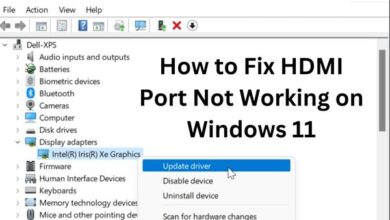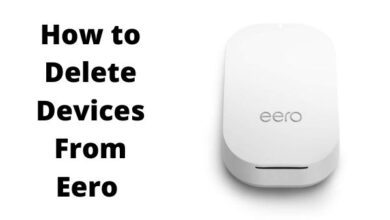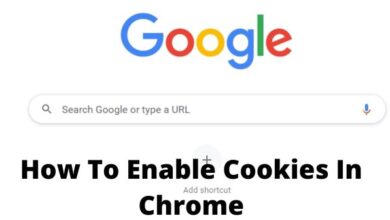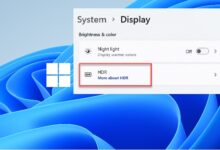How to Use Low Power Mode on Your iPhone: A Step-by-Step Guide

Use Low Power Mode on Your iPhone: iPhones have become an essential part of our lives. They are used for communication, entertainment, and work purposes. However, with increased usage, the battery life of an iPhone can drain quickly. To overcome this issue, Apple has introduced Low Power Mode, a feature that helps to reduce power consumption and extend battery life. In this article, we will provide a step-by-step guide on how to use Low Power Mode on your iPhone.
How to Use Low Power Mode on Your iPhone
Step 1: Open the Settings App The first step to using Low Power Mode on your iPhone is to open the Settings app. This can be done by tapping on the Settings icon on your iPhone’s home screen.
Step 2: Tap on Battery Once you have opened the Settings app, scroll down until you find the “Battery” option. Tap on this option to open the battery settings.
Step 3: Turn on Low Power Mode Within the battery settings, you will see an option called “Low Power Mode.” Toggle the switch next to this option to turn it on. When the switch is turned on, the color of the switch will change to yellow, indicating that Low Power Mode is now active.
Step 4: Use Siri to Turn on Low Power Mode If you prefer, you can also use Siri to turn on Low Power Mode. Simply activate Siri by saying “Hey Siri” or holding down the home button, then say “Turn on Low Power Mode.” Siri will then turn on Low Power Mode for you.
Step 5: Low Power Mode Tasks When Low Power Mode is turned on, your iPhone will automatically perform some battery-saving tasks. For example, it will reduce the display brightness, turn off automatic downloads, and reduce system animations.
Step 6: Using Your iPhone in Low Power Mode You can still use your iPhone normally while Low Power Mode is turned on. However, some features may be limited or turned off to save battery life. For example, the performance of the device may be reduced, and some background activities may be paused.
Step 7: Turning off Low Power Mode To turn off Low Power Mode, simply go back to the battery settings and toggle off the switch next to “Low Power Mode.” You can also use Siri to turn off Low Power Mode by saying “Hey Siri, turn off Low Power Mode.”
In short:
Step 1: Open the Settings app on your iPhone.
Step 2: Tap on Battery.
Step 3: Toggle on the switch for Low Power Mode. The color of the switch will change to yellow when it’s turned on.
Step 4: You can also turn on Low Power Mode by using Siri. Just say “Hey Siri, turn on Low Power Mode.”
Step 5: When Low Power Mode is turned on, your iPhone will automatically perform some battery-saving tasks, such as reducing the display brightness, turning off automatic downloads, and reducing system animations.
Step 6: You can still use your iPhone normally while Low Power Mode is turned on, but some features may be limited or turned off to save battery life.
Step 7: To turn off Low Power Mode, simply toggle off the switch in the Battery settings or use Siri by saying “Hey Siri, turn off Low Power Mode.”
Note: Low Power Mode is automatically turned off when your iPhone is charged to 80% or higher, and it may also turn off during certain activities such as video recording, FaceTime calls, and other high-performance tasks.
- How to Search Your iPhone or iPad Using Spotlight Search
- How to Pixelate an Image on Android or iPhone
- How to unlock your iPhone with your Apple Watch
Conclusion
Low Power Mode is a useful feature that can help to extend the battery life of your iPhone. By following the simple steps outlined in this article, you can easily turn on and off Low Power Mode on your iPhone. This feature is especially helpful when you need to conserve battery life, such as during a long trip or when you forget to charge your device. Remember to turn off Low Power Mode when you no longer need it to ensure that your iPhone runs at its optimal performance.