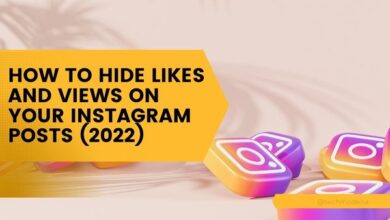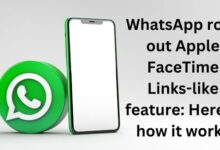How to Fix Twitter Notifications Not Working on Android and iPhone
A Step-by-Step Guide to Fixing Twitter Notifications

In the digital age, staying connected is more important than ever. This is especially true for social media platforms like Twitter, where real-time updates and notifications play a crucial role in user engagement. But what happens when these Twitter notifications stop working? It can be a source of frustration, leading to missed updates and a disrupted flow of information.
The issue of Twitter notifications not working is a common problem faced by many users, regardless of whether they’re using an Android device or an iPhone. This issue can arise due to various reasons – from simple settings oversight to more complex software glitches. But no matter the cause, the impact is the same: a disruption in the seamless experience that Twitter aims to provide its users.
In this article, we will delve into the nitty-gritty of this issue, exploring common problems and providing detailed solutions to get your Twitter notifications back up and running. So, whether you’re an Android user or an iPhone aficionado, read on to find out how you can resolve this annoying issue and get back to enjoying your Twitter experience to the fullest.
Remember, the key to resolving the issue of Twitter notifications not working is understanding the problem and then taking the right steps to address it. Let’s dive in!
Understanding Twitter Notifications
Twitter notifications are a vital part of the Twitter experience, keeping users connected and informed. They offer a simple way to see how others on Twitter are interacting with you. From the Notifications timeline, you can see which of your posts have been liked, the latest reposts of your posts, posts directed to you (replies and mentions), your new list followers, as well as your new account followers.
You can view your notifications in three ways:
- All: Shows you notifications for account activity like new followers, reposts, mentions, and likes.
- Mentions: Shows you notifications only for posts that mention your username.
- Verified: Shows you notifications only for posts from accounts with verified blue check marks.
In addition to your notifications, Twitter also elevates content that it thinks you’ll be most interested in and contributes to the conversation in a meaningful way, such as content that is relevant, credible, and safe.
Twitter also allows you to filter the notifications you receive. You have three options located in your notifications settings to filter the notifications you receive: Quality filter, muted words, and advanced filters. The Quality filter, when turned on, filters lower-quality content from your notifications. It does not filter notifications from people you follow or accounts you’ve recently interacted with.
Twitter has also introduced new features like the “Snooze” feature, which lets you silence notifications for either one, three, or 12 hours. This shows that Twitter is constantly evolving its notification system to improve user experience.
Common Issues with Twitter Notifications
Twitter is a fast-paced social media platform that has grown in popularity, especially after its acquisition by Elon Musk. However, users often encounter issues with Twitter notifications, regardless of whether they’re using an iPhone or an Android device.
One of the most common problems is notifications not working. This can occur due to various reasons, such as:
- Poor Internet Connectivity: Your device must have an active internet connection to receive Twitter notifications. If the network is slow, reboot the Wi-Fi router.
- Outdated Version of Twitter: Updating the Twitter app to the latest version can resolve the notifications not showing because it fixes bugs and improves the performance of the app.
- Incorrect Notification Settings on Your Device: You might need to enable notifications in your phone’s settings.
- Improper Notification Settings on Twitter: One common reason could be due to Push Notifications being off on your Twitter. In this case, you won’t get alerts even though your device is in Ringer Mode.
- Muted Notifications: On Twitter’s Notification Settings, you can find a Filter menu to selectively mute notifications for certain features.
- Twitter Service Temporarily Offline: Check to make sure that the Twitter service itself isn’t temporarily offline.
How to Fix Twitter Notifications: Detailed Steps
Ensure You’re Connected to the Internet
The first step in troubleshooting Twitter notifications is to ensure your device is connected to a reliable internet source. An active and stable internet connection is crucial for receiving notifications promptly. If the network is slow or unstable, consider rebooting your Wi-Fi router or switching to a different network.
Enable Notifications Within the Twitter App
Sometimes, users mistakenly disable push notifications on Twitter. Therefore, the first thing you should do is check whether the push notifications are enabled on Twitter or not. Here’s how:
- Open the Twitter app.
- Tap on your profile icon.
- Select ‘Settings and privacy’.
- Tap on ‘Notifications’, then select ‘Preferences’.
- If they’re disabled, toggle the push notifications option to receive alerts.
Disable Muted Notifications
On Twitter’s Notification Settings, you can find a Filter menu to selectively mute notifications for certain features. Make sure that you have not accidentally muted Twitter notifications before looking for other solutions.
Allow Twitter Notifications From the Settings App
You might need to enable notifications in your phone’s settings. Check your phone’s settings to confirm that notifications for Twitter aren’t blocked or set to ‘Do Not Disturb’ mode.
Other Solutions
If the above steps don’t resolve the issue, consider the following:
- Update Twitter App: Visit the App Store or Google Play Store to check for Twitter app updates and install any available to make sure you have the latest features and fixes.
- Restart Device: A simple reboot can resolve many issues.
- Re-login to Twitter: If issues persist, log out of Twitter and then log back in, as this can refresh the app’s connectivity to notification servers.
- Clear Cache of the Twitter App: Clearing the cache can often resolve minor glitches.
- Turn off the “Do Not Disturb” mode: If you have turned on Do Not Disturb or Silent Mode on your device, you will not receive any notifications at all.
Remember, addressing notification issues typically involves a systematic approach of checking both app and device settings and considering external factors like account status and software updates. Solving the dilemma of non-working notifications can be critical for staying up-to-date with important tweets and mentions.
- How to see sensitive content on Twitter
- Twitter Videos Not Playing on iPhone and Android
- How Pictures Not Loading on Twitter Affects User Experience
FAQ
Why am I not getting Twitter notifications on my Android?
There could be several reasons why you’re not receiving Twitter notifications on your Android device. It could be due to poor internet connectivity, an outdated version of Twitter, incorrect notification settings on your device, or improper notification settings within the Twitter app.
Why am I not getting Twitter notifications on my iPhone?
If you’re not receiving Twitter notifications on your iPhone, it could be due to several reasons. One common reason could be that Push Notifications are turned off on your Twitter. In this case, you won’t get alerts even though your device is in Ringer Mode. Other reasons could include an unstable internet connection, app notifications being turned off, Do Not Disturb mode being enabled, corrupted Twitter cache data, an outdated app, or muted notifications.
Why am I not getting notifications even though they are turned on iPhone?
There could be several reasons why you’re not receiving notifications on your iPhone even though they are turned on. The most common reason is that the notifications settings on your device are turned off. If that’s the case, app notifications will work again by simply toggling off the “Allow notifications” option on the respective installed apps on your device.
Why am I not getting notifications even though they are turned on Android?
There could be many reasons why you’re not receiving notifications on your Android device even though they are turned on. Some of the common reasons include having Do Not Disturb or Airplane Mode enabled, system or app notifications being turned off, power or data settings preventing apps from retrieving notification alerts, or outdated apps or OS software causing apps to freeze or crash and not deliver notifications.
Why am I no longer receiving Twitter notifications?
If you’re no longer receiving Twitter notifications, it could be due to several reasons such as poor internet connectivity, an outdated version of Twitter, incorrect notification settings on your device, or improper notification settings within the Twitter app.
Why don’t my Twitter notifications work?
Twitter notifications might not work due to several reasons. These could include poor internet connectivity, an outdated version of Twitter, incorrect notification settings on your device, or improper notification settings within the Twitter app.
How do I get Twitter notifications on my iPhone?
To get Twitter notifications on your iPhone, you need to enable notifications in your phone’s settings and in the Twitter app itself. You can do this by going to your phone’s Settings > Notifications > Twitter and ensuring that “Allow Notifications” is turned on.
How do I turn on Twitter notifications on Android?
To turn on Twitter notifications on your Android device, you need to go to the Twitter app > your profile icon > Settings and privacy > Notifications > Preferences > Push notifications, and select which types of notifications you would like to receive.
Conclusion: Twitter Notifications Not Working
In this digital age, staying connected is more important than ever. Twitter notifications play a crucial role in keeping us updated and engaged with the world around us. However, like any technology, they can sometimes fail or malfunction. But don’t worry, as we’ve seen, there are plenty of ways to troubleshoot and fix these issues.
Whether it’s checking your internet connection, updating your Twitter app, adjusting your notification settings, or even reinstalling the app, there’s always a solution to get your Twitter notifications back up and running. Remember, the key to resolving these issues is understanding the problem and then taking the right steps to address it.



![[100% Fix] Is Windows Nearby Share Not Working ?? - 14 Windows Nearby Share](https://techmodena.com/wp-content/uploads/2023/12/Windows-Nearby-Share-390x220.jpg)